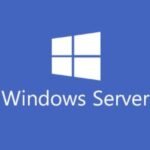
Today we’re going to discuss and deploy Active Directory Certificate Services on a Windows Server 2022 Server. Additionally, we’ll also be generating a domain certificate request inside of IIS and then assign the resultant certificate to a WSUS Server.
This video will demonstrate and explain the process of deploying a Windows Server 2022 Certification Authority with AD CS.
Check it out and feel free to leave a comment! Scroll down below for more information and details on the guide.
Who’s this guide for
This guide is perfect for a seasoned IT professional or a beginner who is looking at getting experience with Windows Server 2022.
What’s included in the video
In this guide I will walk you through the following:
- Discussion
- SSL Certificates (Host verification)
- Internal Root Certification Authorities (Root CAs)
- Internal Root CA vs Public Trusted Root CAs
- HTTPS Scanning (Web Filtering) and SSL Certificates
- Intermediate Certificate Authorities
- Why ADCS?
- AD CS Certificate Templates
- Encryption
- Certificate Issuance
- Demonstration
- Server Manager Role Installation
- MMC Snap-in for Certificates (Local Computer)
- Root CAs
- Install Active Directory Certificate Services (AD CS)
- Add Server Role
- Root CA Trust Discussion
- AD CS Installation on Domain Controller Installation
- AD CS Prerequisites
- Web Enrollment Discussion
- AD CS and IIS Discussion
- Install Internet Information Services (IIS) as pre-requisite
- Configure Active Directory Certificate Services (AD CS)
- Credentials
- Role Configuration
- Enterprise CA vs Standalone CA
- Root CA vs Subordinate CA
- Private Key Creation and Cryptographic options
- Root CA Naming
- Validity Period
- Certification Authority MMC Usage
- Root CA Replication to Domain (“gpupdate /force” and restart)
- AD CS Certificate Templates Overview
- Certificate Templates MMC
- Duplicate and Customize Web Server Certificate Template
- Enable Auto-Enrollment for Certificate Template
- Use IIS to request certificate from Active Directory Certification Authority
- Create Domain Certificate
- Enable SSL on WSUS Server using Active Directory Certificate Services Certificate
- Bind new certificate to IIS Web Server
- Update GPO to reflect SSL URL and port number
- Run “iisreset” on elevated command prompt
- Demonstration Summary
What’s required
To get started you’ll need:
- 1 x Server (Virtual Machine or Physical Server)
- Microsoft Windows Server 2022 Licensing
- A running Windows Server 2022 Instance (OSE)
- A network router and/or firewall
Hardware/Software used in this demonstration
- VMware vSphere
- HPE DL360p Gen8 Server
- Microsoft Windows Server 2022
- pfSense Firewall
Thorough process in the video, helpful info. Thanks.
Great video. I am setting up a home lab to learn SharePoint Subscription Edition. I am trying to apply a cert to the default web site as a test and I keep getting NET:ERR_CERT_COMMON_NAME_INVALID (EDGE). When I click advanced I get the following:
This server couldn’t prove that its “SERVER NAME”; its security does not specify Subject Alternative Names.
I am stumped, everything looks correct but obviously I did something wrong.