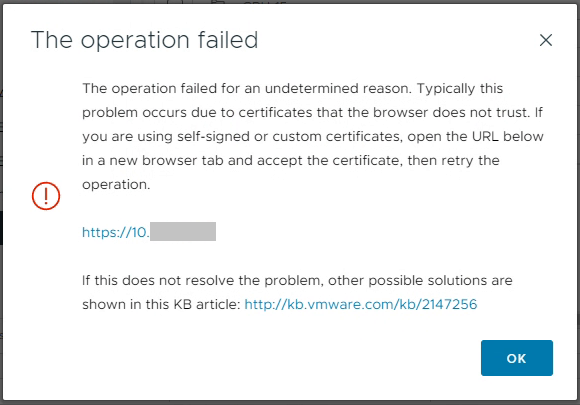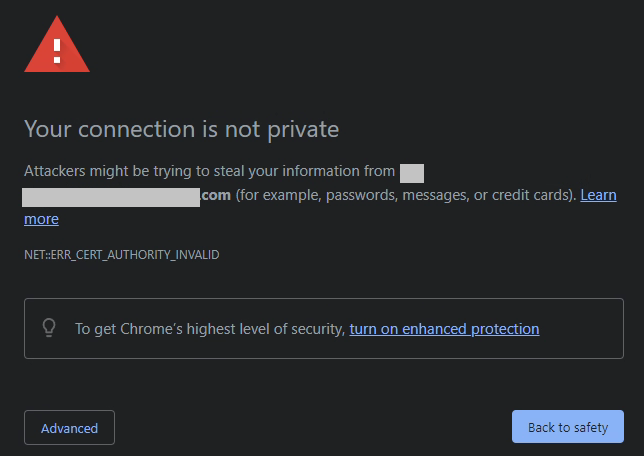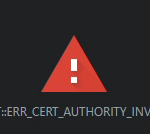
When using VMware vSphere, you may notice vCenter OVF Import and Datastore File Access Issues, when performing various tasks with OVF Imports, as well as uploading and/or downloading files from datastores.
These issues can cause a number of symptoms including errors, unexpected status codes, and also just simply failing for an undetermined reason.
The Problem
For this situation, the symptoms will occur when performing one of the following tasks:
- Cannot Upload File to datastore
- Cannot Download File from datastore
- Cannot Import OVF Template
- Cannot Export OVF Template
An example of errors that the user may see:
The operation failed for an undetermined reason.The operation failed.unexpectedStatusCode":0unexpectedStatusCode (0)HTTP 500 ErrorNET::ERR_CERT_AUTHORITY_INVALID
See below for some example screenshots of errors you may see.
Please note, that this condition can cause other issues and errors as well.
The Solution
When using VMware vSphere, the vCenter server acts as it’s own Root Certification Authority, and uses SSL certificates to facilitate communication and encryption between various services in the solution, as well as the communication between the vCenter Server, ESXi hosts, and any client computers accessing vCenter via the web HTML5 interface.
This Root Certification Authority running on the vCenter Server creates and issues certificates to these services and hosts, which are issues under the Root CA Certificate.
While vCenter automatically handles the certificate trusts between the services, as well as the communicate between the vCenter Server and ESXi hosts (this is automatically setup when adding hosts to vCenter), it cannot automatically make your (client) computer trust the entire certificate authority, as well as all the child certificates.
To resole this issue, you’ll need to follow my guide on How to Install the vSphere vCenter Root Certificate on your computer you are using to connect to the vCenter interface.
After installing the vCenter Root CA on your system, the issue will be resolved.