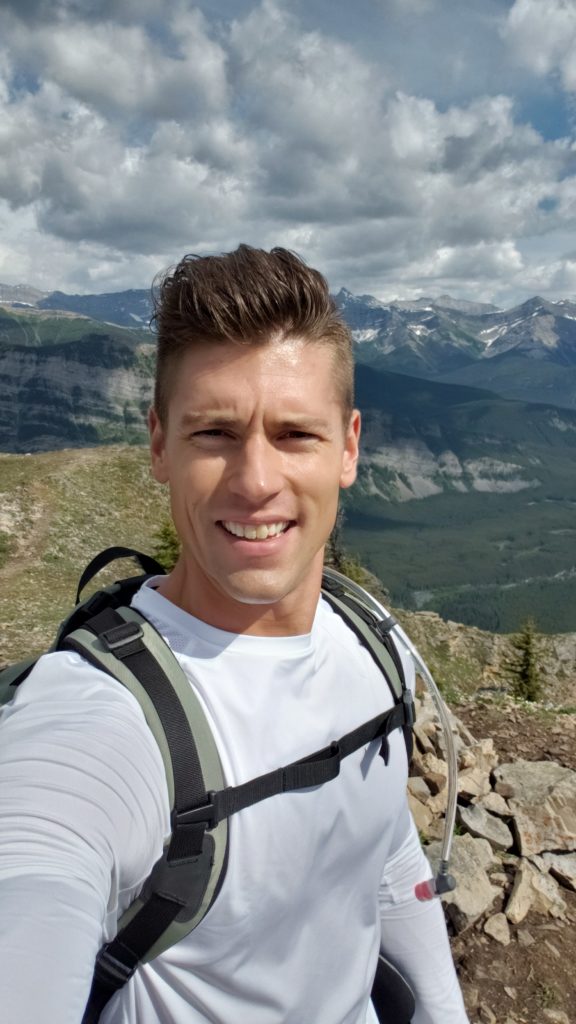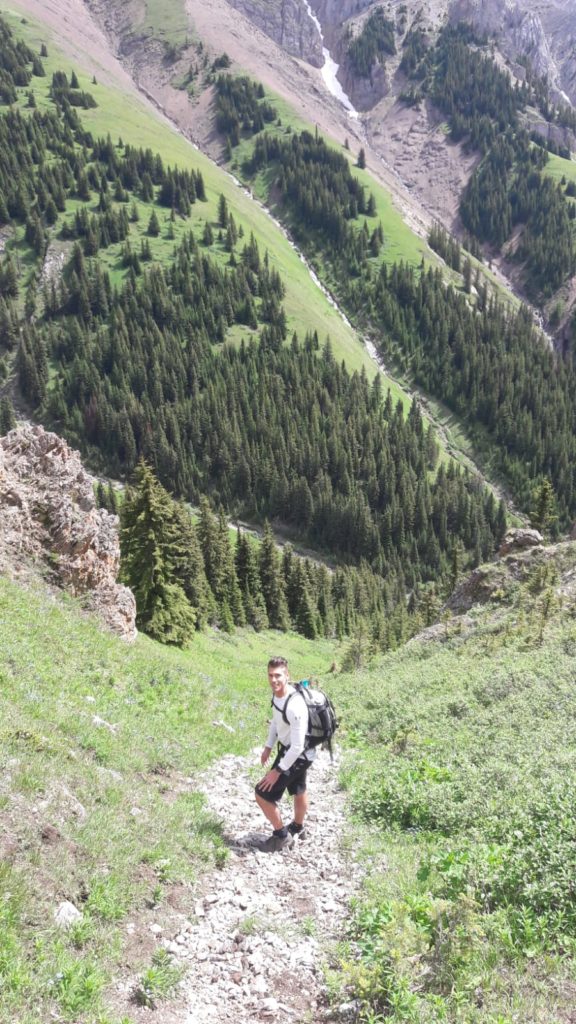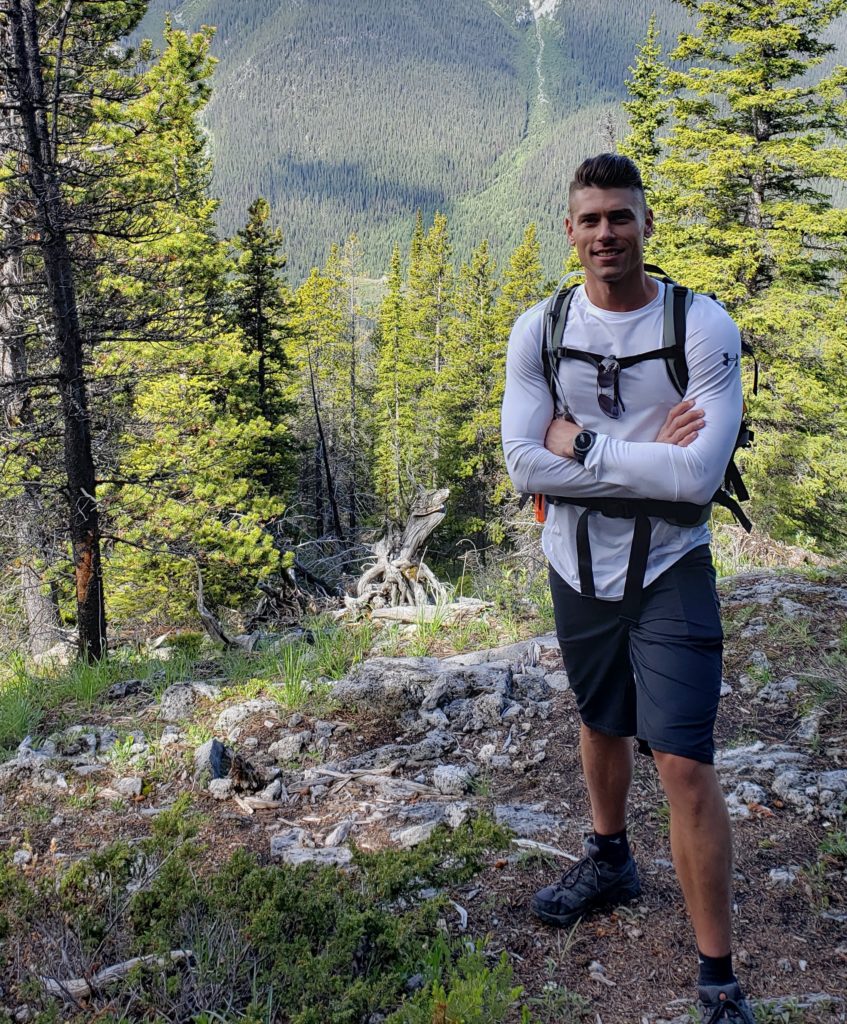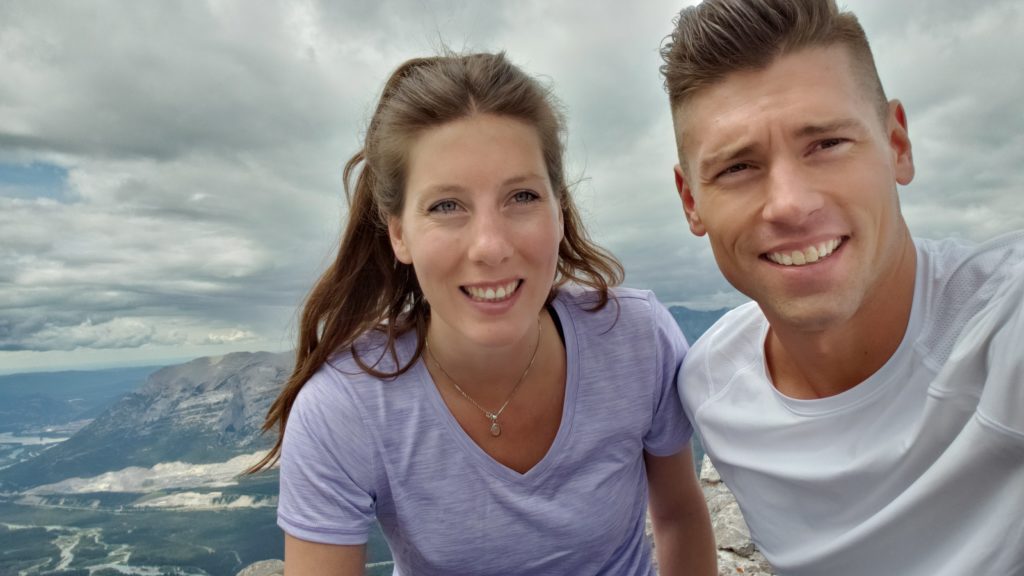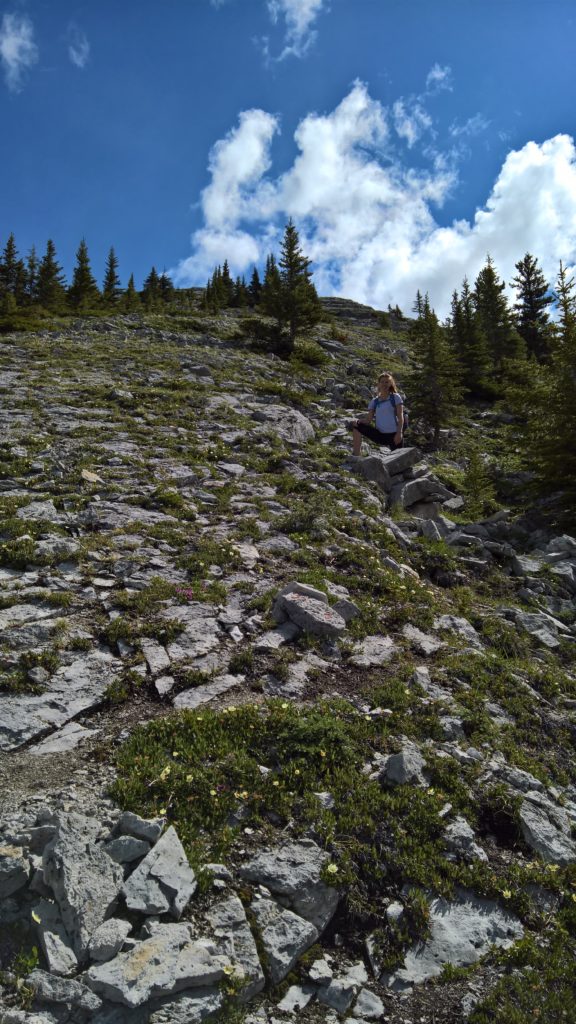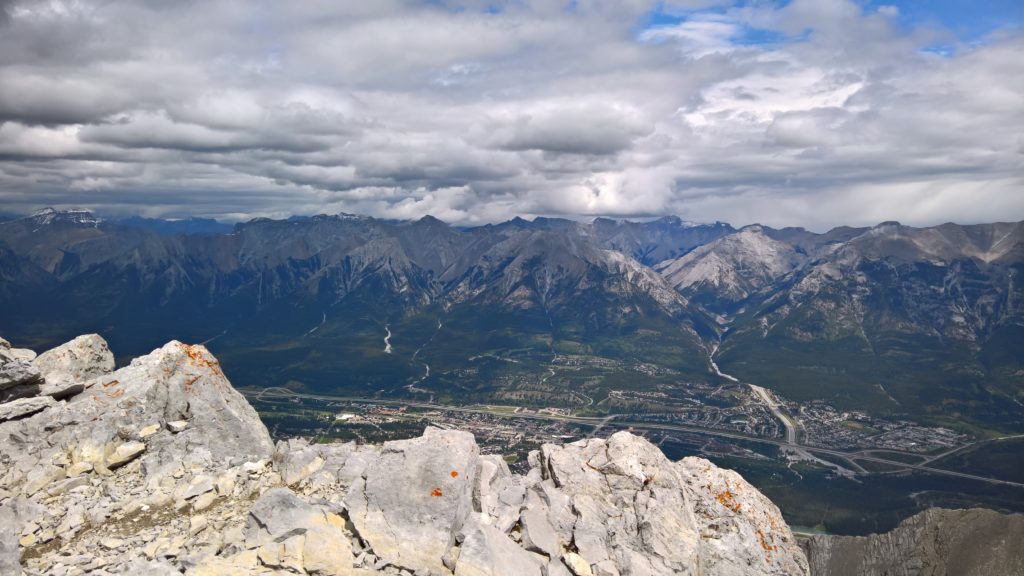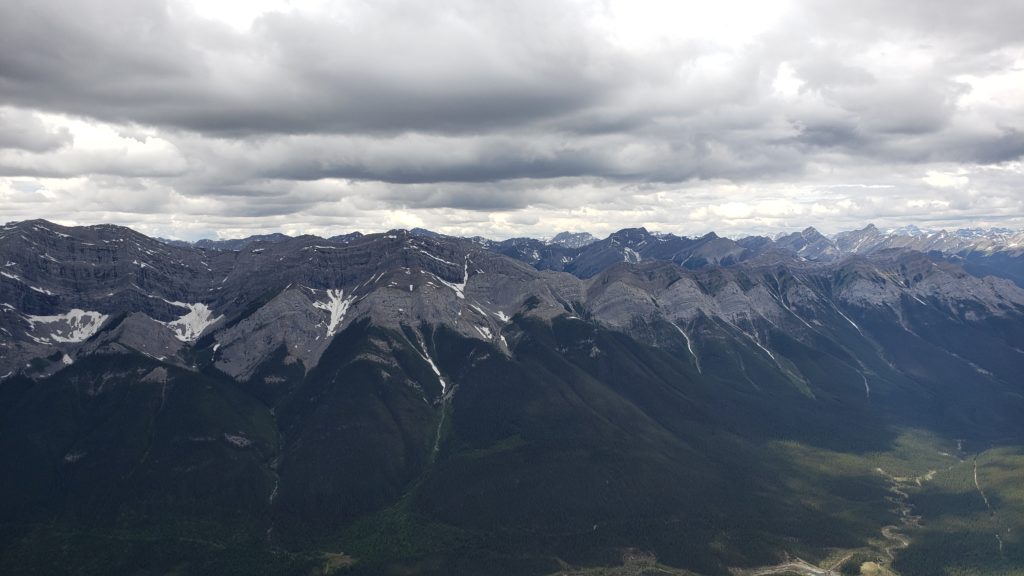I have long awaited the release of the Microsoft Surface Pro since their first initial announcement about entering the tablet market. The first device released: “Surface RT” was a lightweight, thin, powerful tablet that could run Metro apps, along with Microsoft Office and had a battery life of continuous use around 10 hours. The second device released: “Surface Pro” was a new device that didn’t fall under either distinction of a Tablet or Laptop but could be used as either, that was a powerful portable computer that could run all your applications, along with the Metro apps, be easily transported, used anywhere, and had a decent battery life (~4 hours of heavy use, I’ve gotten over 8 hours of battery use).
Being an I.T. professional, I figured I would wait for the Surface Pro to be released since I believed I’d mostly be using normal Windows applications over the “Metro” style apps. I’ve been running Windows 8 on my desktop since Microsoft made it available to partners mid way through 2012. During that time, once I tried to configure and use the Metro apps, but using them with non-touch interface was weird enough for me not to end up using any. I usually stay on the desktop, and when needed to launch a program I simply hit the start button, type the first few letters of the program, hit enter, and it launches.
First off I want to start off addressing Windows 8 being used as a tablet interface. It’s slick! Since receiving my Surface Pro, even after installing Microsoft Outlook and other desktop applications I regularly use, I found that over time, I never even go in to the desktop. Using the Metro interface with touch capabilities is simply brilliant. It’s very easy to use, navigate, configure, and surprisingly enough I find that 98% of everything I do can be accomplished via Metro style applications. I don’t even go in to Microsoft Outlook anymore since I have my Exchange account configured with the Mail Metro app. Occasionally I might use Outlook, but it’s only to do advanced tasks such as deal with Meeting requests that I need to add info, or dealing with numerous attachments, etc… The Windows 8 touch interface is beautiful and resembles Windows Phone to the tee.
Briefly visiting the desktop aspect, the desktop is your familiar Windows desktop, with the modification of no start menu since it’s running Windows 8. On the Surface Pro you can install any Windows Application, and they run great. This device has the power to run most graphic intensive games, drawing applications, and anything else you can throw at it. It works great and I have no complaints. One thing to note is that Microsoft implemented scaling since the display is a true 1080p display, and with such a small screen the writing wouldn’t be visible for those with bad eyes. I so far have not had any issues with the scaling, and applications look great.
Now going back to the Metro style interface, there are numerous apps available. Use of the Mail, People, Calendar, Internet Explorer, etc.. all work great. I use these all the time and haven’t had any issues. They are perfect for working with you exchange account, browsing the internet, talking with Facebook friends, tweeting on twitter, browsing internet forums, etc… Again, everything works great, no problems whatsoever, and you can accomplish plenty using these.
A few apps to mention, Xbox Music is fantastic. I’ve been using my Zune pass since I purchased my first Windows Phone 7 (Nokia Lumia 900), and have been creating playlists, downloading music on the fly, and absolutely love it. I also use it all the time on my desktop computer as well. When first playing with my new Surface, it was very easy to configure my xbox music pass, and it actually sync’ed all my music from my other devices to my new Surface once I enabled the feature. It’s fantastic, and now I often find myself listening to music whenever working wherever I am in my house, or on weekends when I’m doing work/implementations at clients offices. It’s super slick!
Another app that has come in handy for me, being an IT professional, is the Remote Desktop app. Whenever rolling out updates to clients, or working on my own servers, it’s awesome being able to establish numerous RDP sessions, and switch between them on the fly. It’s just that simple… It’s actually faster to use the Metro style Remote Desktop app, then it is to use the native Windows application.
The amount of apps I use is actually endless, so it’s pointless going in to detail for each and every one of them. The native Windows 8 metro apps are just awesome. One other app I actually do have to mention that is a particular favorite of mine is “Package Tracker”. I regularly sell, ship, and send items to/from clients, and it’s great being able to track all the packages in a simple to use interface. What’s even slicker, is having Package Tracker linked to my SkyDrive account, so packages I’m tracking will be sync’ed between my Surface Pro, and my Lumia 900 Windows Phone.
Now on to actual physical characteristic of the Surface Pro. The device is thin (thinner then I’d expect for a fully working high performance computer), and it’s built using great materials. It feels great in the hand, and the use of the kickstand is great! They have two separate types of keyboards/covers for both Surface models. I’m using the Touch keyboard and love it, it takes advantage of pressure applied to the keys of a pad with printed letters on it, also has a fully working track-pad. The other option available is the Type keyboard, which actually has mechanical keys on it, for those of you who prefer that. I haven’t seen or played with a Type cover, but the Touch cover is great for typing, using as a screen protector when mobile, and when flipping it backward the keys are disabled so you can’t accidently trigger any of the buttons (and in the 2 weeks I’ve had mine, it’s been working flawlessly).
The Surface pro also comes with a pen that you can use for marking up documents, taking notes (really cool to use in Microsoft OneNote), and also as a mouse when you want something more accurate then lets say your finger. Now Microsoft really shined with implementing this, you can actually rest your hand on the screen while writing with the pen, and since the Surface Pro recognizes the pen is near/present, it will disable any touch input from your hand. I tried as hard as I could to mess it up, but again flawless every time. The pen also has a magnet mounted on the side so it actually attaches to the tablet when mobile. At first I thought it would fall off easily when moving around, getting in/out of the car, etc… But it’s been rock solid and I haven’t had any accidents where it’s come off except when I actually want to remove it and use it.
As for some other random hardware notes, the surface comes equipped with a USB 3.0 port, and a Mini Display-port. I’ve used the display port to play movies from the Surface to my 1080p television and it was slick. Quality was amazing.
One major contribution that the Surface has given me, is the capabilities to work during meetings, have information readily available, and take notes. The device is so small, that when you meet with someone, and use it to take notes or reference material, that it’s not obtrusive if setup between you and the person you’re meeting with. Normally I have “Internet Sharing” setup on my Windows Phone, connect to my corporate VPN and I can access documents on the fly, generate invoices from QuickBooks, prepare quotes on the fly, and pretty much have access to any information, when I need it. I can’t tell you how amazing it is, to have all this information at your fingertips in such a nice little package.
Now to one of the biggest conclusions I’ve come to since using the Surface Pro, after realizing I use mostly Metro style apps, I could have actually gotten away with using a Surface RT instead. 90% of the day to day work I do could be done on the Surface RT. I actually plan on purchasing a Surface RT soon, and use the RT for day-to-day meetings, web surfing, music, web browsing, etc… And then use my Surface Pro for when I require a full computer, implementations, work at clients offices, when I require the use of Windows Desktop applications.
Overall I’m very impressed with this device, it’s slick, beautiful, and has increased my productivity. Perfect for everyday business or everyday personal use. I’ve demo’d the device to numerous clients (over 10) and they all love it and plan on purchasing one when stock is available.
Now as for my only complaint: The Surface Pro does not have LTE capabilities. This is somewhat of an annoyance since I regularly connect to my corporate VPN for network resource. Although it’s an annoyance, you can easily work around it by either using a LTE USB data card, or using “Internet Sharing” on your Windows Phone.