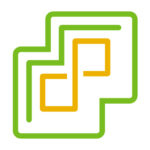
You might ask if/what the procedure is for updating Enhanced Linked Mode vCenter Server Instances, or is there even any considerations that apply?
vCenter Enhanced Link Mode is a feature that allows you to link a total of 15 vCenter Instances in to a single, Single Sign On (SSO) vSphere domain. This allows you to have a single set of credentials to manage all 15 instances, as well as the ability to manage all of them from a single pane of glass.
When it comes to environments with multiple vCenter instance and/or vCSA appliances, this really helps manageability, and visibility.
Enhanced Linked Mode Upgrade Considerations
To answer the question above: Yes, when you’re running Enhanced Linked Mode (ELM) to link multiple vCenter Server, special considerations and requirements exist when it comes to updating or upgrading your vCenter Server instances and vCSA appliances.
Not only have these procedures been documented in older VMware documentation, but I recently reviewed and confirmed the best practices with VMware GSS while on a support case.
Procedure for updating vCenter with ELM
- Configure/Confirm that the vCenter File-Based Backup in VAMI is configured, functioning, and that you are creating valid file based backups.
- Create a manual file-based backup with VAMI
- Power down all vCenter Instances and vCSA Appliances in your environment
- Perform a cold snapshot of all vCenter Instances and vCSA appliances
- *This is critical* – You need a valid offline snapshot taken of all appliances powered off at the same point in time
- Power on the vCenter/vCSA Virtual Machines (VMs)
- Perform the update or upgrade
Recovering from a failed Update
IMPORTANT: In the event that an update or upgrade fails, you must revert all vCenter Instances and/or vCSA appliances back to the previous snapshot!
You cannot selectively choose single or individual instances, as this may cause mismatches in data and configuration between the instances as they have databases that are not in sync, and are from different points in time.
Additionally, if you are in a situation where you’re considering or planning to restore previous snapshots to recover from a failed update, you should do so sooner than later. As time progresses, service accounts and identifiers update in the VMware vSphere infrastructure. Delaying the restore too long could cause this information to get out of sync with the ESXi hosts after performing a snapshot restore/revert.
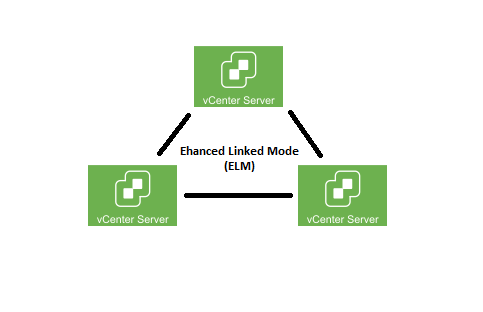
6. Perform the update or upgrade
But could I update all vCSAs parallel or I have to update them sequentially?
Hi Margo,
I would recommend doing them one at a time. This way, if there’s a failure you can isolate it to a single instance.
Cheers
Hi Stephen,
Thank you for detailing the process, its extremely useful. I have a question however 🙂
I have an ELM environment with three vCenter instances. Once I have a cold snapshot of all three and begin the upgrade process and once the first instance is upgraded could I power them all down and take another cold snapshot of all three vCenter servers? That way if the second or third server fails to upgrade I may not have to roll back all vCenter servers to a state prior to the upgrade work commenced. If that’s possible, could I do the same thing once the second server successfully updates. It would mean only having to roll back to a state just before an upgrade failure occurs.
Hi Josh,
Technically I don’t believe that’s supported. In the event of a failed update, you’re supposed to revert all vCenter servers back to the original state.
If the upgrade of a vCSA failed, and updated the DB on the other vCenter servers, you’d end up in a situation where changes have been made to the entire environment, possibly stopping you from completing the update.
Cheers,
Stephen
This documentation I found clearer to understand than VMware’s own documentation. While ELM can be an edge case it’s nice to know there’s a clear guide out there for us.
Thanks for the article. I too have a question
I have 3 vcenters in my ELM environment. 1 of the 3 is an embedded VC for vxRail and is at version 7.03.u
I only want to upgrade the other 2 VCs in the ELM. Is this possible or do I have to remove the embedded VC from the ELM before I upgrade to version 8.
Lastly, does ELM support different versions of VC