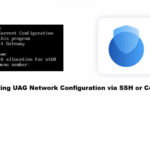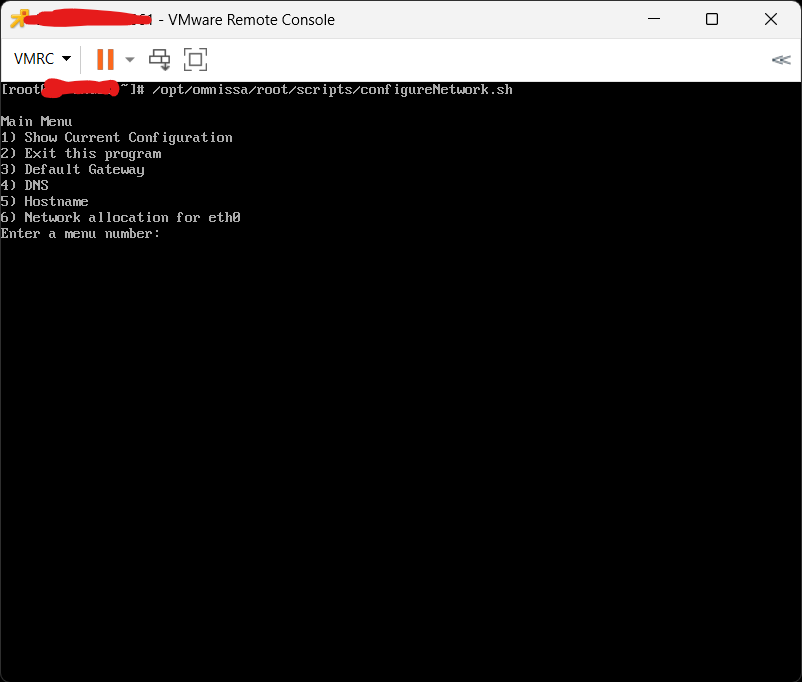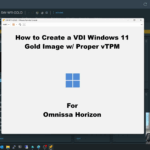
In this video, I’ll show you how to properly create a Windows 11 gold image, for use with Omnissa Horizon VDI (both persistent VM template full-clones, and non-persistent Instant Clones).
We’ll be using the manual process to create the VDI Golden Image.
In this video, I’ll show you how to:
- Use Windows ADK and WinPE add-on to create a WinPE ISO to pre-boot the Windows 11 Installer
- Use the WinPE ISO to pre-boot and install Windows 11, without a vTPM
- Prepare the Windows 11 image for deployment
- Install Omnissa Horizon agent
- Install Microsoft 365 using the ODT (Office Deployment Toolkit)
- Use the Omnissa Operating System Optimization Tool (OSOT)
- Optimize the image using OSOT
- Generalize the image using OSOT
- Finalize the image using OSOT
Note on VDI (Virtual Desktop Infrastrucutre), TPM and vTPM devices
When deploying Windows 11 in VDI environments there are special considerations due to Windows 11 TPM requirements. Windows 11 Golden images should not have a vTPM, nor should they ever have a vTPM attached and then removed. Attaching and removing a vTPM or TPM from Windows 11 is considered data loss, and can cause issues with the image.
If you are deploying persistent full-clones, after the cloning process you can add a vTPM to the persistent VM.
If you are deploying non-persistent Instant Clones, the desktop pool in Horizon should be configured to add a vTPM to Instant Clones on provisioning.
References
A big thank you goes out to Graeme Gordon and Hilko Lantinga for their documentation and techzone articles providing this information for Partners, Customers, and Community!
Refernced Links and Documents:
- Broadcom: Deploy Windows 11 in virtual machine using bootable Windows PE (WinPE) Image
- Omnissa: Manually creating optimized Windows images for Horizon VMs
- Omnissa: Windows OS Optimization Tool for Omnissa Horizon User Guide
- Stephen Wagner: Create and Deploy Virtual Machines with vTPM and NKP on VMware vSphere