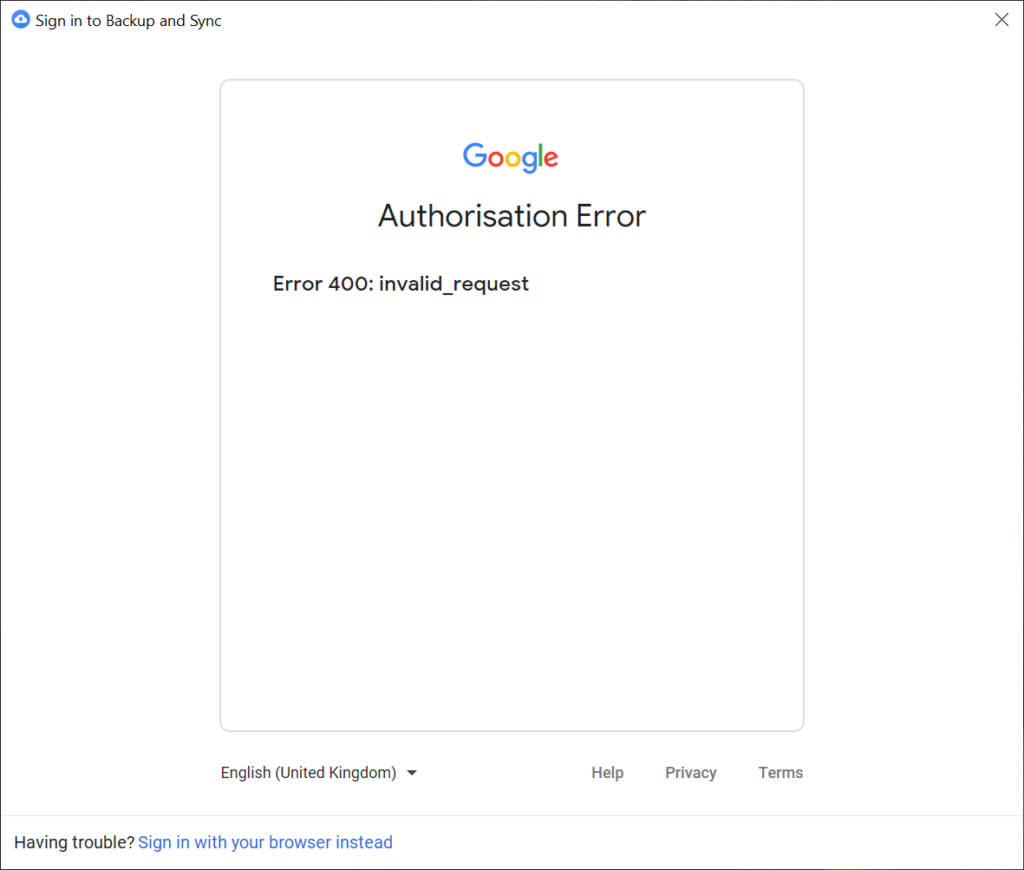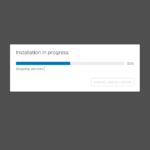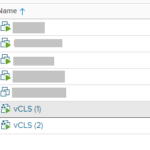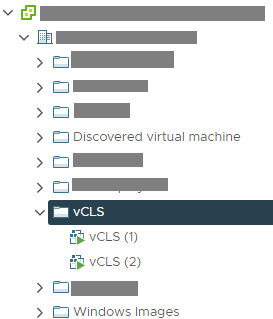In this post I’m going to explain what VDI is in the most simplest form and how you can benefit from using virtual desktop infrastructure (virtualized desktops) in your EUC strategy.
Virtual Desktop Infrastructure (VDI)
VDI standards for Virtual Desktop Infrastructure. Think of your existing physical desktop infrastructure (your desktop computers, also called end user computing), now virtualize those desktop computers in a virtual environment much like your servers are, and you now have Virtual Desktop Infrastructure.
End User Computing (EUC)
Traditionally end user computing has been delivered by means of deploying physical (real) computers to each user in your office (and possibly remote users). This brings with it the cost of the systems, the time/cost to maintain the systems and hardware, and the management overhead of maintaining those systems.
By utilizing VDI, you can significantly reduce the cost, management, and maintenance required to maintain your EUC infrastructure.
What is VDI
When you implement a VDI solution, you virtualize your desktops and workstations on a virtualization server, much like your servers are probably already virtualized. Users will connect via software, a thin client, or a zero client to establish the session to transmit and receive the video, monitor, and keyboard of workstation that is virtualized.
This might sound familiar, like RDS (Remote Desktop Services). However, in an RDS environment numerous users share the same server and resources and access it un a multi-user fashion, whereas with VDI they are using a virtualized Windows instance dedicated to them running an OS like Windows 10.
How does VDI work
Using the software, thin client, or zero client, a user establishes a session to a connection broker, which then passes it along to the Virtual Machine running on the server. The Virtual Machine encodes and compresses the graphics and then connects the users keyboard and mouse to the VM.
What’s even cooler, is that remote devices like printers and USB devices can also be forwarded on to the VM, giving the user the feeling that the computer that’s running on the server, is actually right in front of them.
And if that isn’t cool enough, in an environment where 3D accelerated and high-performance graphics are required, you can use special graphics cards and GPUs to provide those high end graphics remotely to users. Technically you could game, do engineering work, video and graphics editing, and more.
Why use VDI
So your desktops are now virtualized. This means you no longer need to maintain numerous physical PCs and the hardware that is inside of them.
You can deploy a standardized golden image that instantly clones as users log in to give them a pre-configured and maintained environment. This means you manage 1 or few desktops which can get deployed to hundreds of users, instead of managed hundreds of desktops.
If a thin client or zero client fails you can simply re-deploy a new unit to the user, which are very inexpensive, and reduces downtime.
In the event of a disaster, your VDI EUC environment would be integrated in to your disaster recovery solution, meaning it would be very easy to get users back up and running.
One of the best parts is that the environment can be used inside of your office and externally, allowing you to provide a smooth experience for remote users. This made business continuity a breeze for organizations that need to deploy remote users or “Work from home” users on the fly.
The cost of VDI
The cost to roll out a VDI solution varies depending on the number of users, types of users, and functionality you’d like.
Typically, VDI is a no-brainer for large organizations and enterprises due to the cost savings on hardware, management, and maintaining the solution vs traditional desktops. But smaller organizations can also benefit from VDI, examples being organizations that use expensive desktops and/or laptops for uses such as engineering, software development, and other uses that require high-cost workstations.
One last thought I want to leave you with; imagine an environment with 50-100 systems, and all the wasted power and CPU cycles when users are just browsing the internet. In a virtual environment you can over-allocate resources, which means you can identify user trends and only purchase the hardware you need to based on observed workloads. This can significantly reduce the cost of hardware, especially for software development, engineering, and other high performance computing.
For more information on VDI, take a look at my other VDI related blog posts.