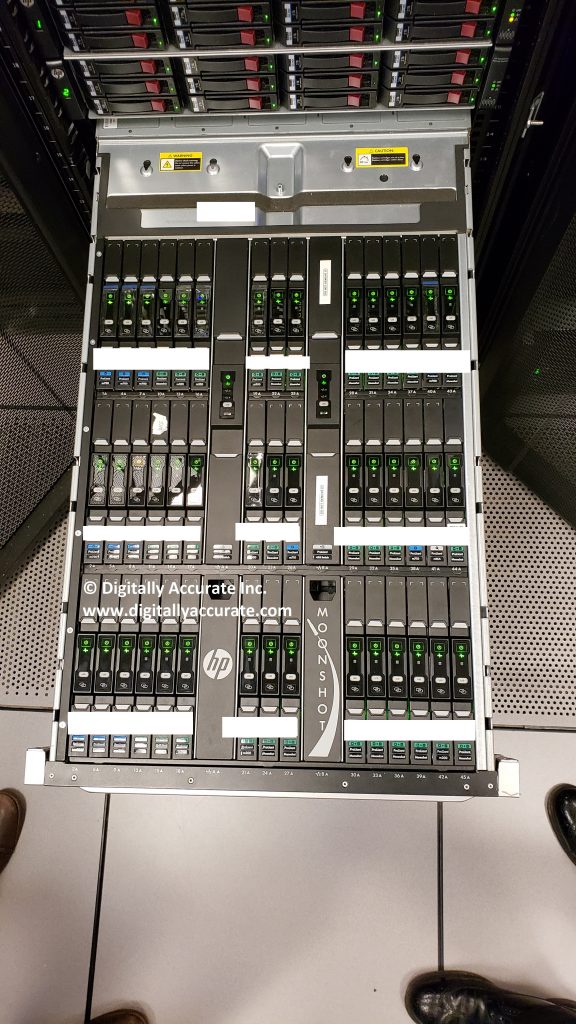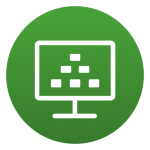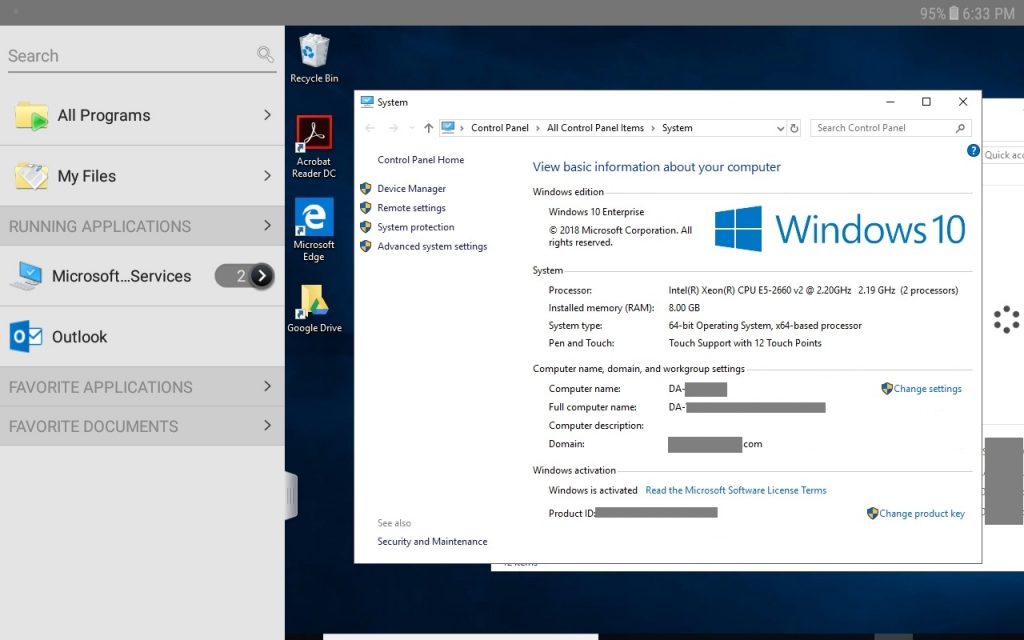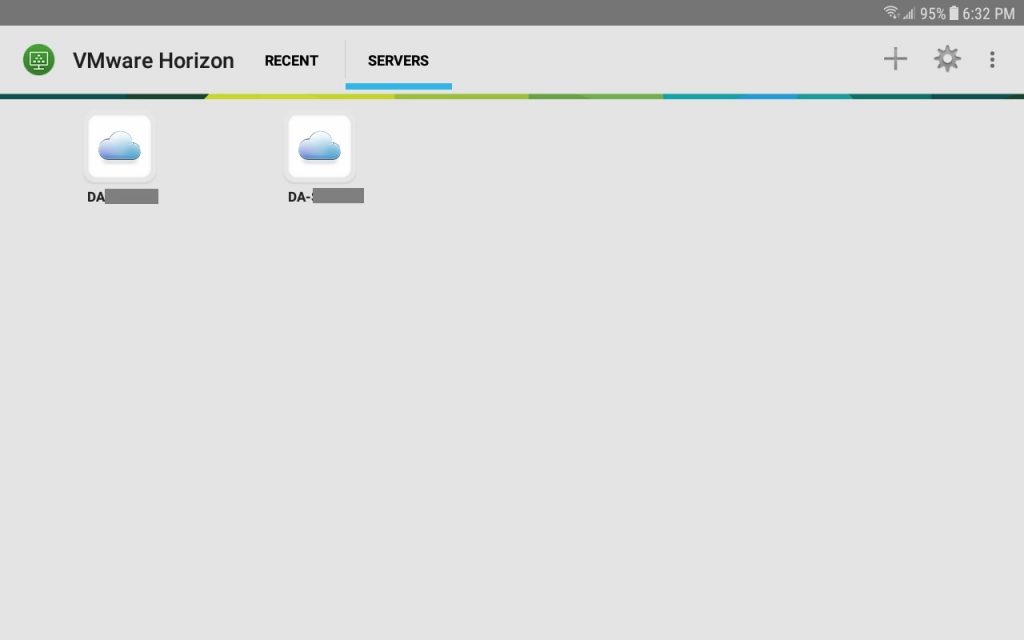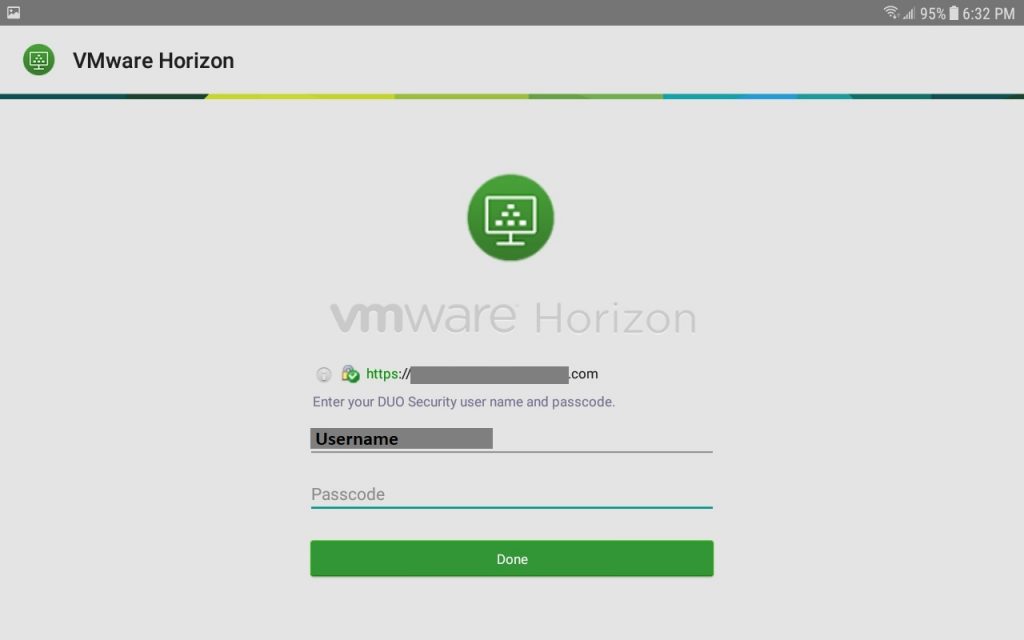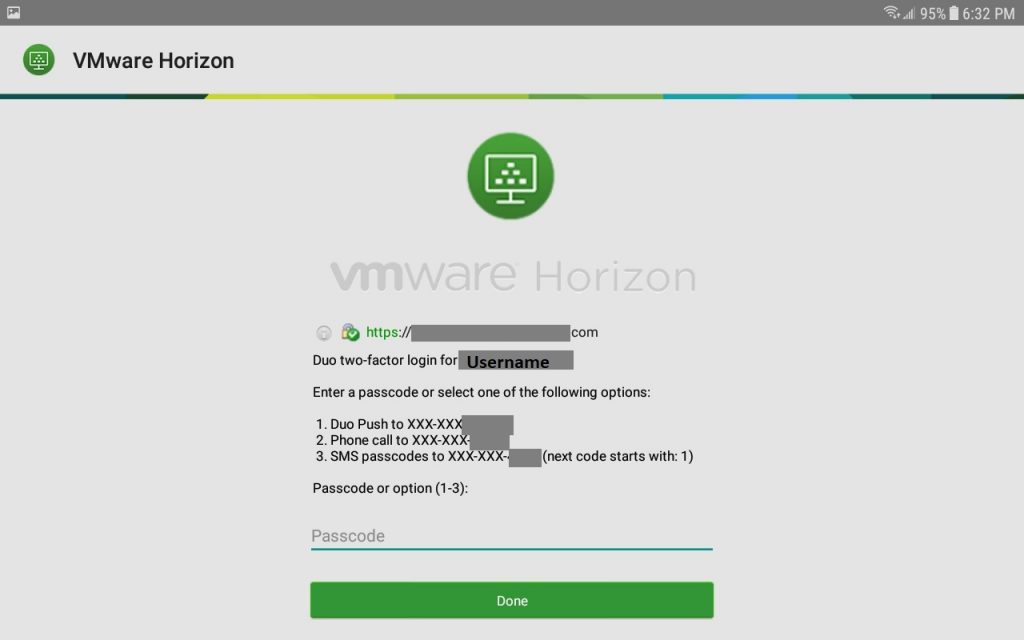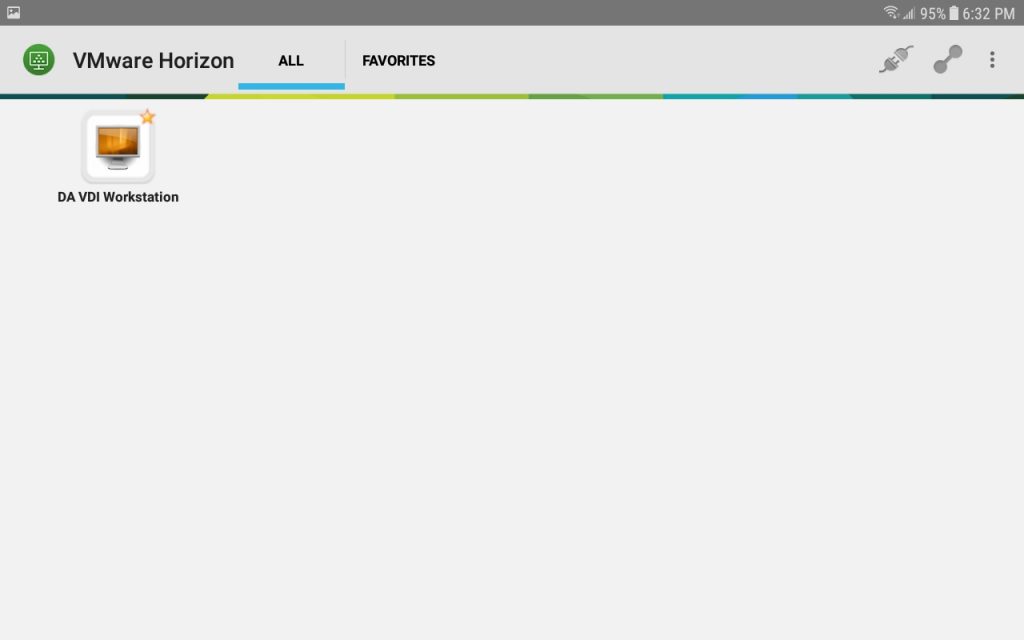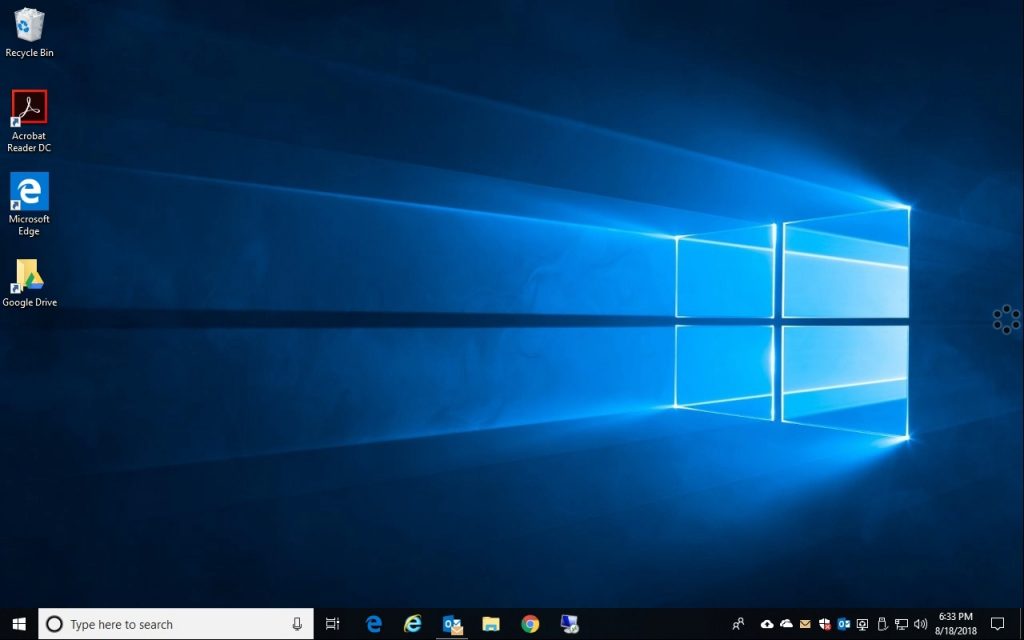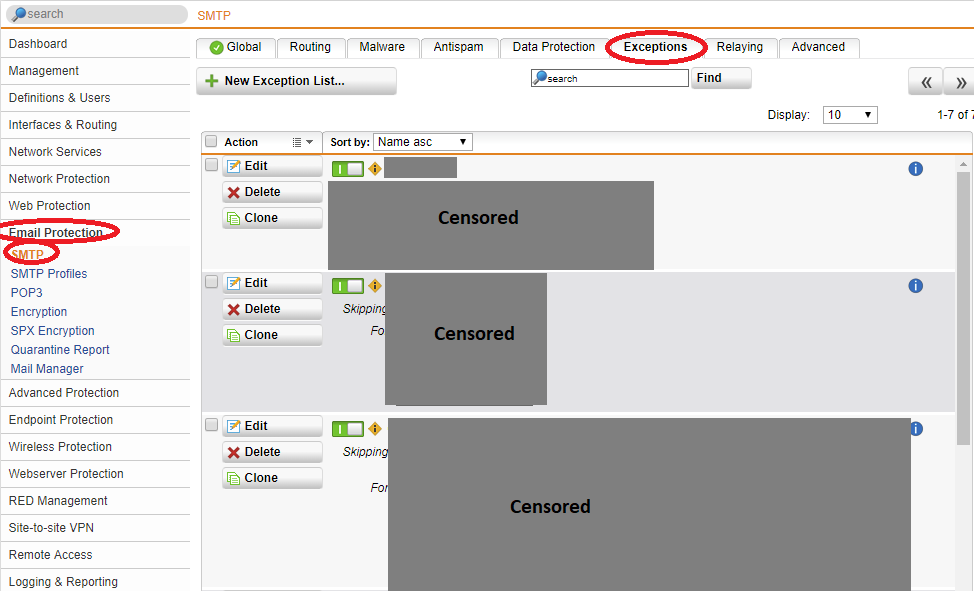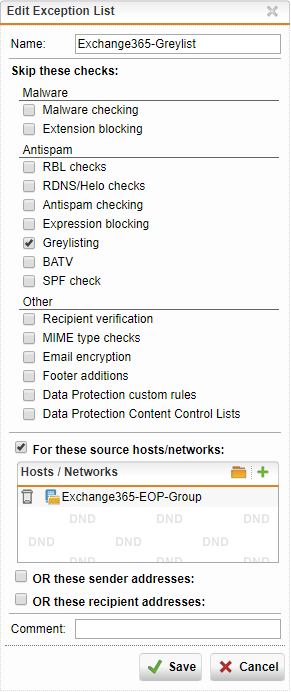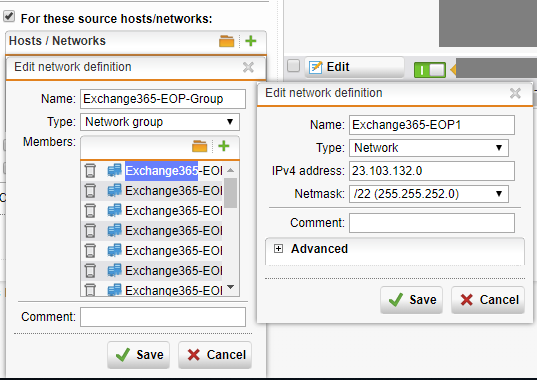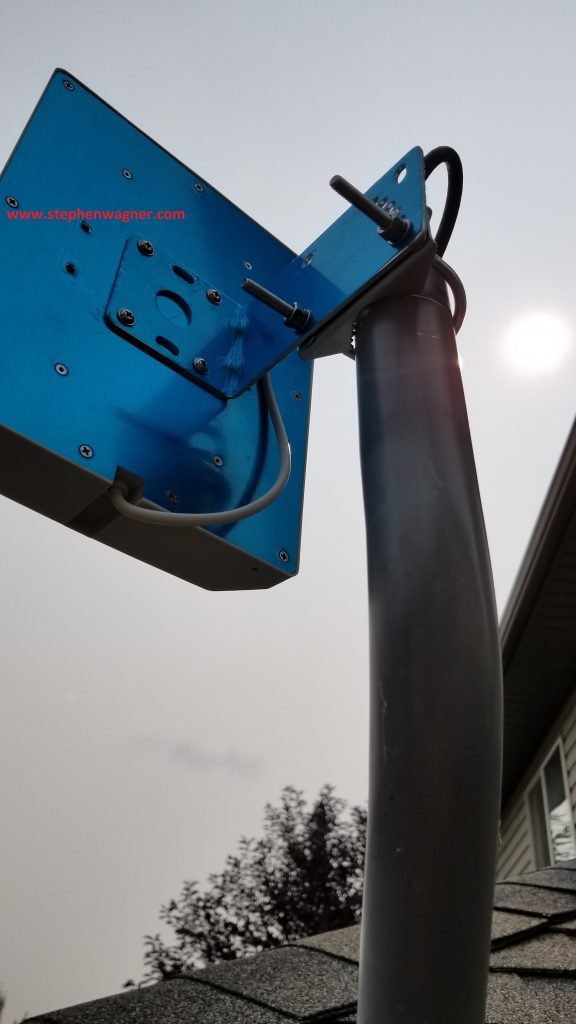HPE Moonshot
I had the pleasure of playing with a fully loaded HPE Moonshot 1500 Chassis, and an HPe Edgeline EL4000 Converged Edge System last month during my visit to HPe Headquarters in Toronto, Ontario. I like to think of this thing as the answer for high-density anything and everything!
HPE Moonshot 1500 Chassis
I’ve known about the HPE Moonshot portfolio for some time, however I didn’t understand how mammoth one of these chassis’ are until I saw it performing in real life.
The HPE Moonshot 1500 Chassis supports up to 45 cartridges, and up to 4 SoC (System on Chip) OS instances per cartridge for a total of 180 OS instances in a 4.3U (5U for 1 x 1500 Chassis or 13U for 3 x 1500 Chassis) sized footprint. The chassis also supports up to 2 switches and 2 uplink modules in addition to the 45 cartridges.
Prime uses for HPE Moonshot 1500 (remember, high-density everything):
- VDI (Virtual Desktop Infrastructure via VMware or Microsoft)
- HDI (Hosted Desktop Infrastructure via Citrix Provisioning Server)
- Server consolidation and Virtualization
- SDDC (Software Defined Data Center)
- HPC (High Performance Computing, both Virtualized and Non-Virtualized workloads)
- Energy Efficient Compute
- EUC (End User Computing – Software defined end user desktops without virtualization)
- Video Transcoding
- Analytics and Interpritation
- IoT and AI
- Custom workloads
As you can see, you can virtually load up whatever you’d like on it that requires a CPU (HPE Moonshot can run both x86 and ARM architectures depending on which cartridges are utilized).
The chassis is monitored and managed via the HPE Moonshot 1500 Chassis Management module and the HPE Moonshot Provisioning Manager.
HPE Edgeline EL4000 Converged Edge System
The HPE Edgeline EL4000 was designed (you probably guessed it) for the edge. Whether it be the enterprise edge, media edge, or IoT edge, the EL4000 is a perfect fit.
This bad boy supports up to 4 HPE Proliant Server Cartridge (m510 or m710x) compute nodes in a 1U package. It also supports up to 4 PCIe cards, or 4 PXIe modules assignable to any of the compute modules.
Prime uses for the HPE Edgeline EL4000:
- Edge Computing (AI, IoT EDGE)
- ROBO (Remote Office Branch Office)
- Server Consolidation and Virtualization (ROBO)
- VDI (Virtual Desktop Infrastructure)
- HDI (Hosted Desktop Infrastructure)
- Video Transcoding
- Industrial applications (Machine monitoring, Condition Monitoring)
- Edgeline data analytics
- Industrial/Manufacturing Quality Control and Quality Assurance (Video Analytics and Interpretation)
- SMB Applications
The El4000 has iLo (Integrated Lights Out) built in, and provides management and monitoring. This unit also supports GPU accelerator/compute cards such as the Nvidia P4 Graphics Accelerator (specifically an Nvidia Tesla P4 8GB Computational PCIe card).
HPE Moonshot Cartridges
With the flexibility of different cartridges, along with Moonshot being software defined, you can highly customize whatever workload you may be running.
The following cartridges are currently available for the HPE Moonshot platform:
- HPE Proliant m710p – Server or Desktop Virtualization, includes Intel Iris Pro P6300 graphics for VDI deployments (supported by VMware vSphere for vDGA passthrough and vSGA) or video transcoding.
- HPE Proliant m710x – Server or Desktop Virtualization, includes Intel Iris Pro P580 graphics for VDI deployments (supported by VMware vSphere for vDGA passthrough and vSGA) or video transcoding.
- HPE Proliant m700p – Designed for high-performance Citrix Mobile Workspaces (high-density EUC) for 4 desktops per cartridge with AMD Radeon HD 8000 graphics.
- HPE Proliant m510 – Features the Xeon D processor targeting high performance, AI, analytics, machine learning, and IoT workloads.
As you can see there is quite some flexibility as far as the cartridges you can roll out. I get really excited when I think of VDI with Moonshot just because of the fact that the Intel Iris Pro P580, and P6300 are fully supported on VMware’s HCL for vDGA and vSGA graphics for vSphere 6.5 and 6.7.
There are also retired/discontinued cartridges (such as the HPE Proliant m800) which are beyond the scope of this blog post.
HPE Moonshot Networking
On the HPe Moonshot 1500 Chassis, networking is handled inside of the chassis via 1 or 2 network switch modules and uplink modules. You’ll then connect the uplinks from the uplink modules to your real physical network. You can connect to your network via QSFP+ or SFP+ connections using DAC (direct attached cables) or fiber cables with transceivers at speeds of 40Gb or 10Gb.
The Moonshot 1500 chassis supports the following switch modules:
- Moonshot-45Gc Switch – 1Gb Switch connectivity for m510, m510-16c, m710x cartridges and works with the Moonshot 6 x SFP+ Uplink Module
- Moonshot-45XGc Switch – 1Gb or 10Gb Switch connectivity for m510, m510-16c, m710x cartridges and works with the Moonshot 16 x SFP+ Uplink Module or the 4 QSFP+ Uplink Module
- Moonshot-180XGc Switch – 1Gb or 10Gb Switch connectivity for m510, m510-16c, m710x cartridges, and 1Gb Switch connectivity for m700p and works with the Moonshot 16 x SFP+ Uplink Module or the 4 QSFP+ Uplink Module
On the HPE Edgeline EL4000, networking is handled via 2 x 10Gb SFP+ switched version, or a 8 x 10Gb QSFP+ pass-thru version. The unit also has a dedicated 1Gb RJ45 port for HPE iLo connectivity.
HPE Moonshot Storage
Each cartridge can contain it’s own dedicated storage up to 2TB. This is perfect for a HPE StoreVirtual VSA deployment or even basic direct attached storage. You can also connect HPE Moonshot to an HPE 3PAR SAN or an HPE Apollo 4500 storage system via the 10Gb network Fabric.
There’s a few options as to how you can plan your storage deployment with Moonshot:
- DAS – Direct Attached Storage (in cartridge)
- HPE 3PAR SAN or HPE Apollo 4500 Storage System
- iSCSI/NFS (May or may not be supported depending on your workload)
- VMware vSAN (May or may not be supported/certified)
As you can see, there’s quite a few options and possibilities as far as your storage deployment goes.
HPE Moonshot Pictures
Here’s some additional photos of the unit.
And remember, if you’re interested in the HPE Moonshot product or any other products or solutions in HPE’s portfolio, please don’t hesitate to reach out to me or my company (Digitally Accurate Inc.) for more information as we are an HPE partner and design/configure/sell HPE solutions!