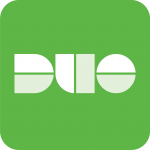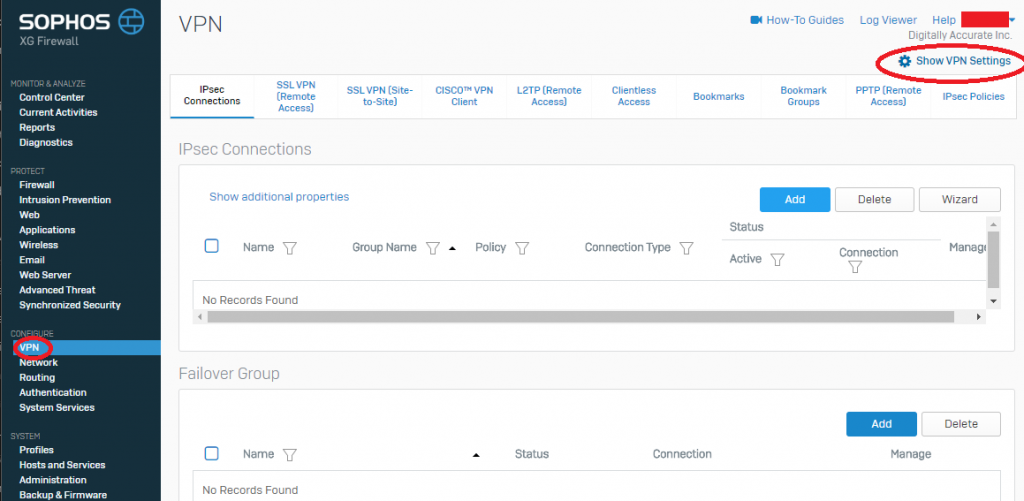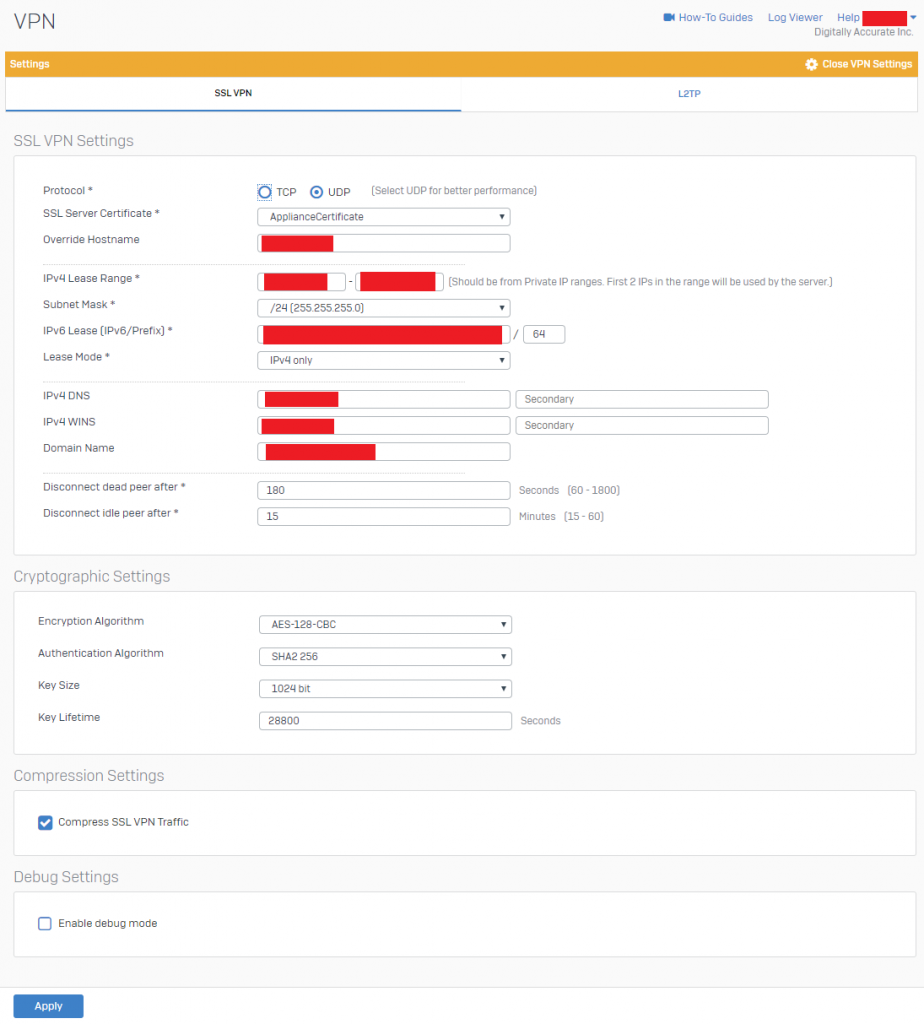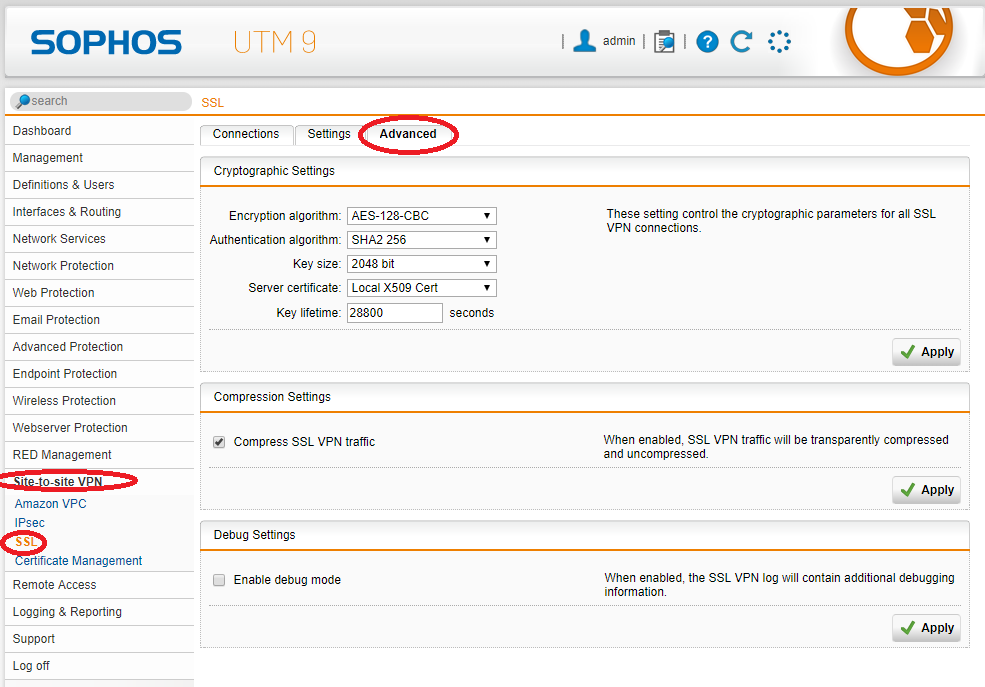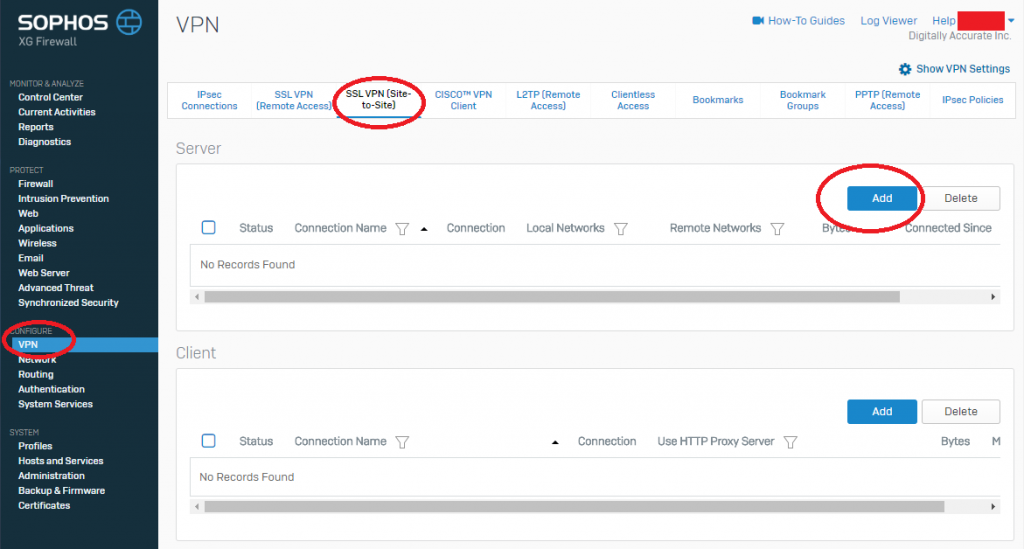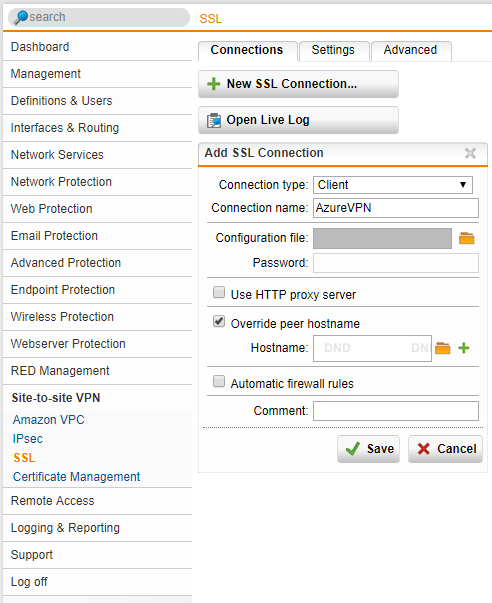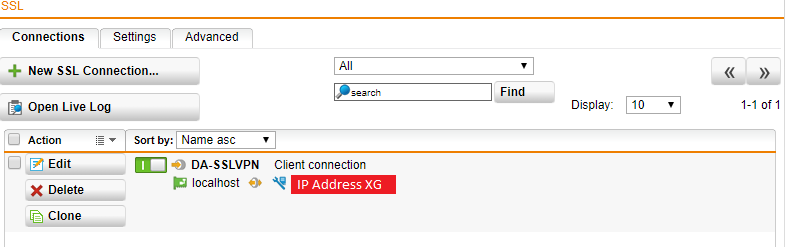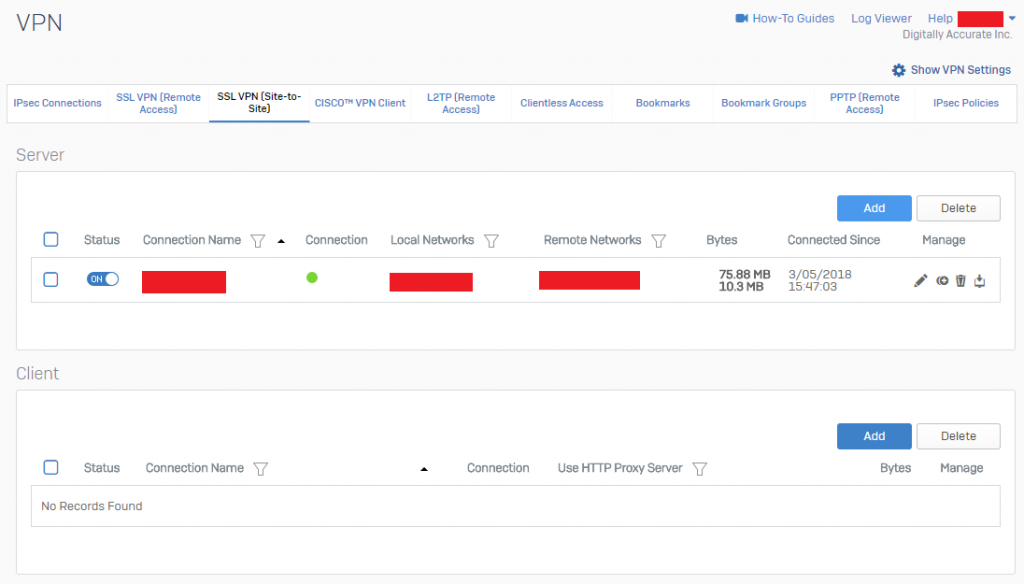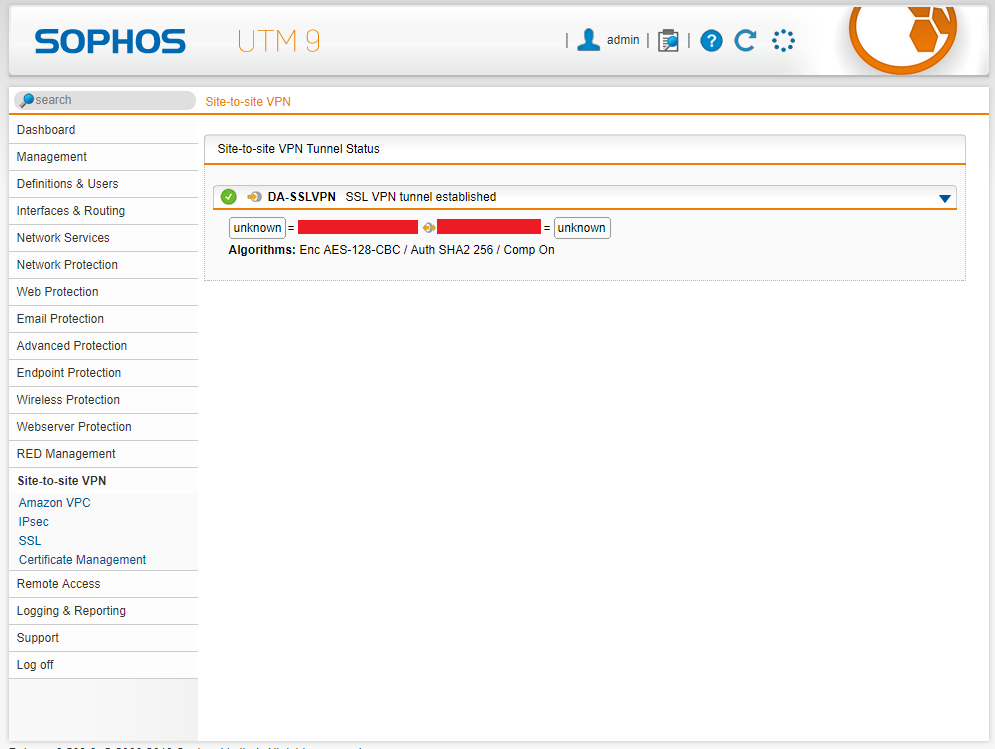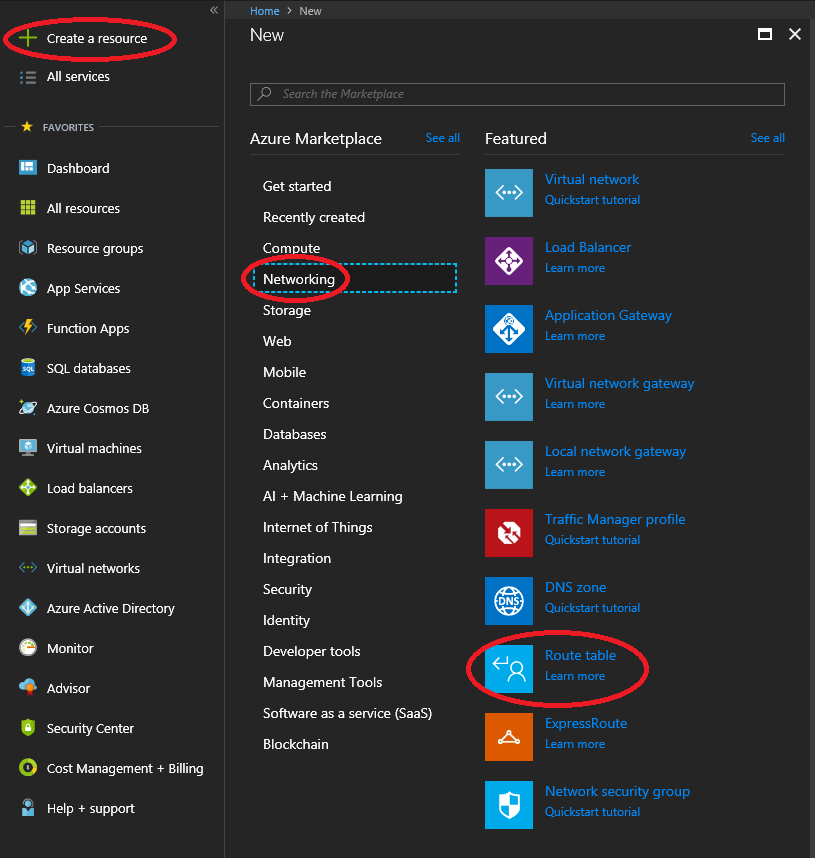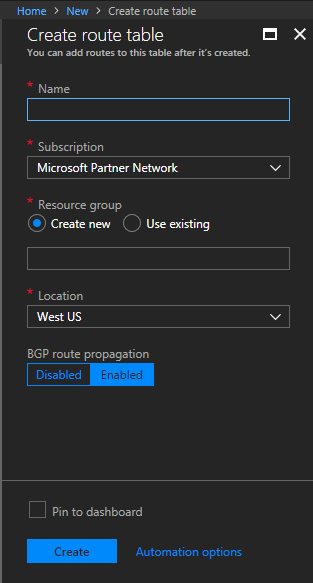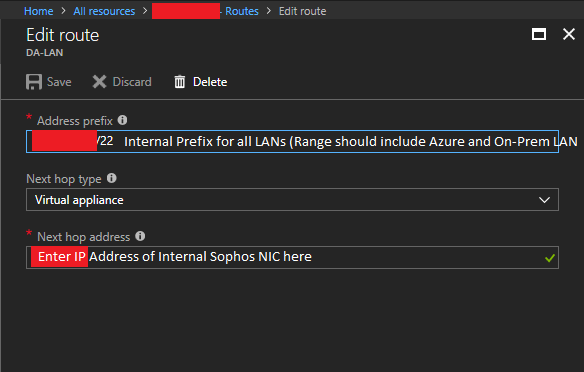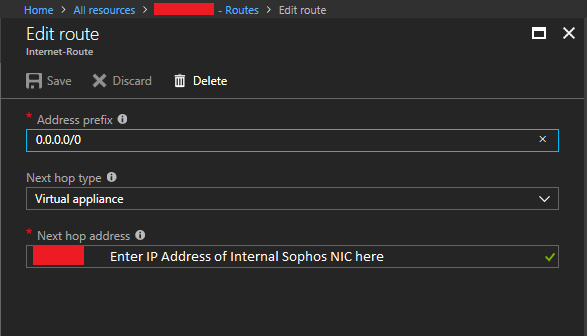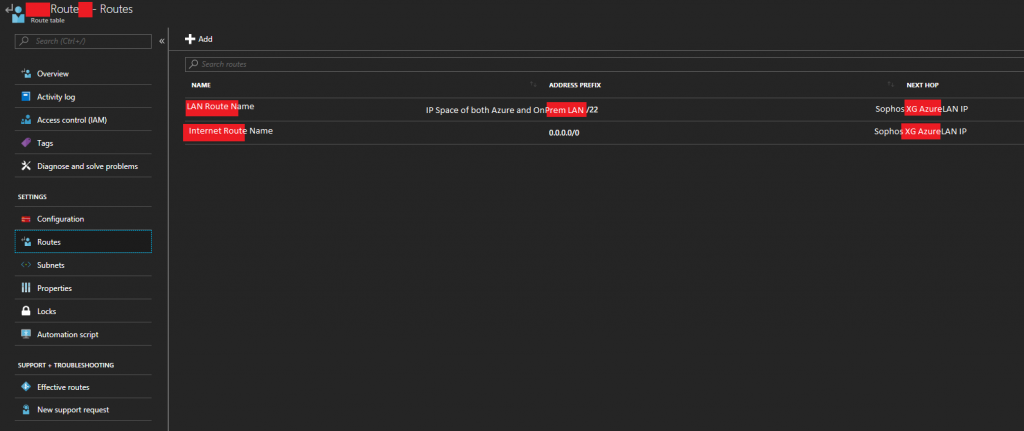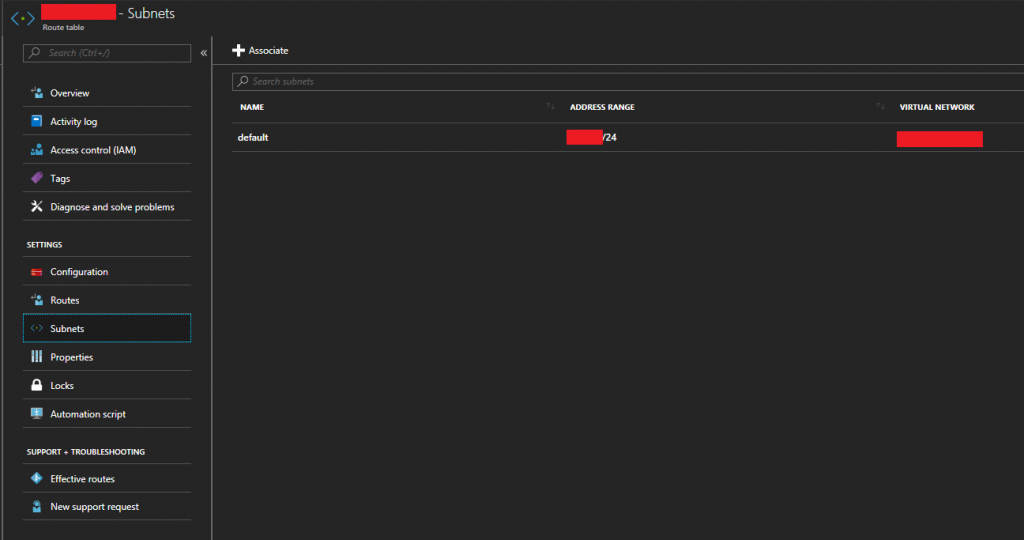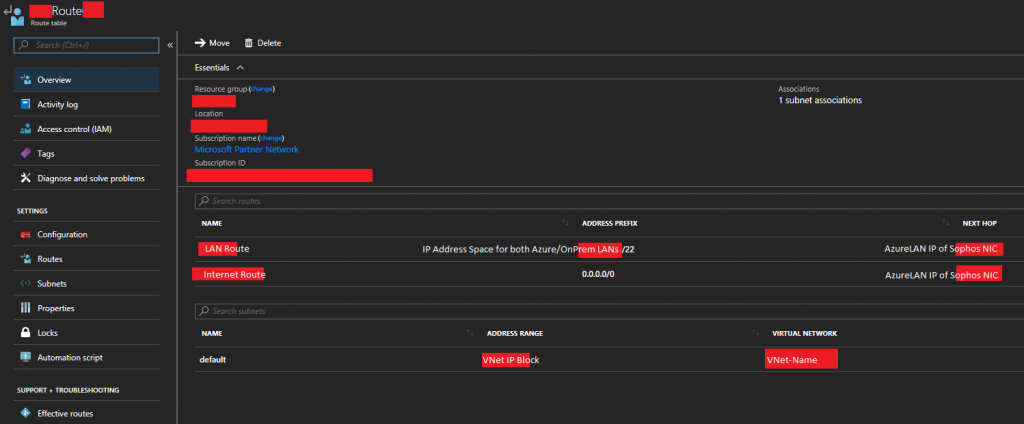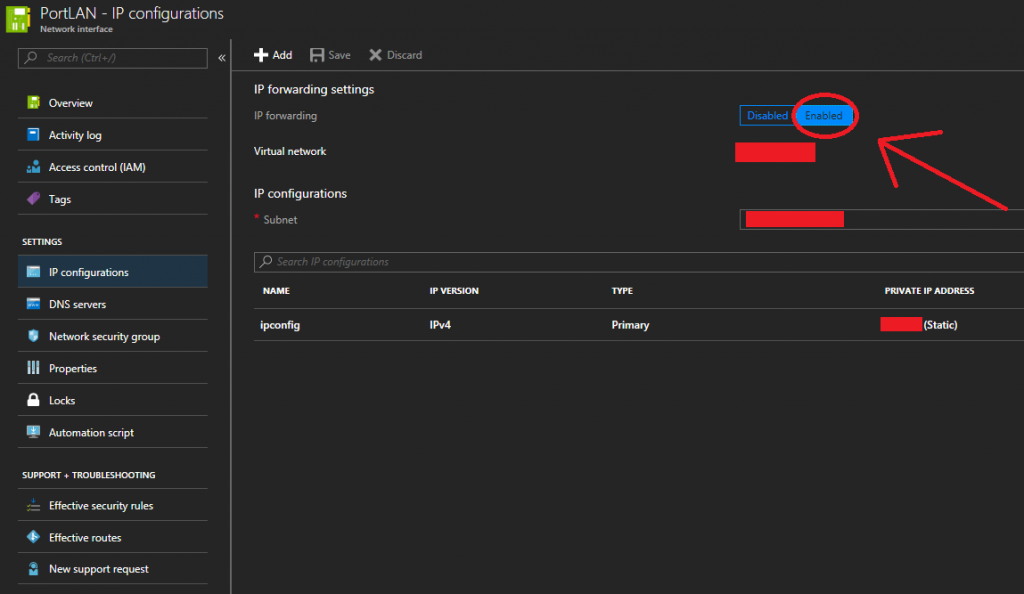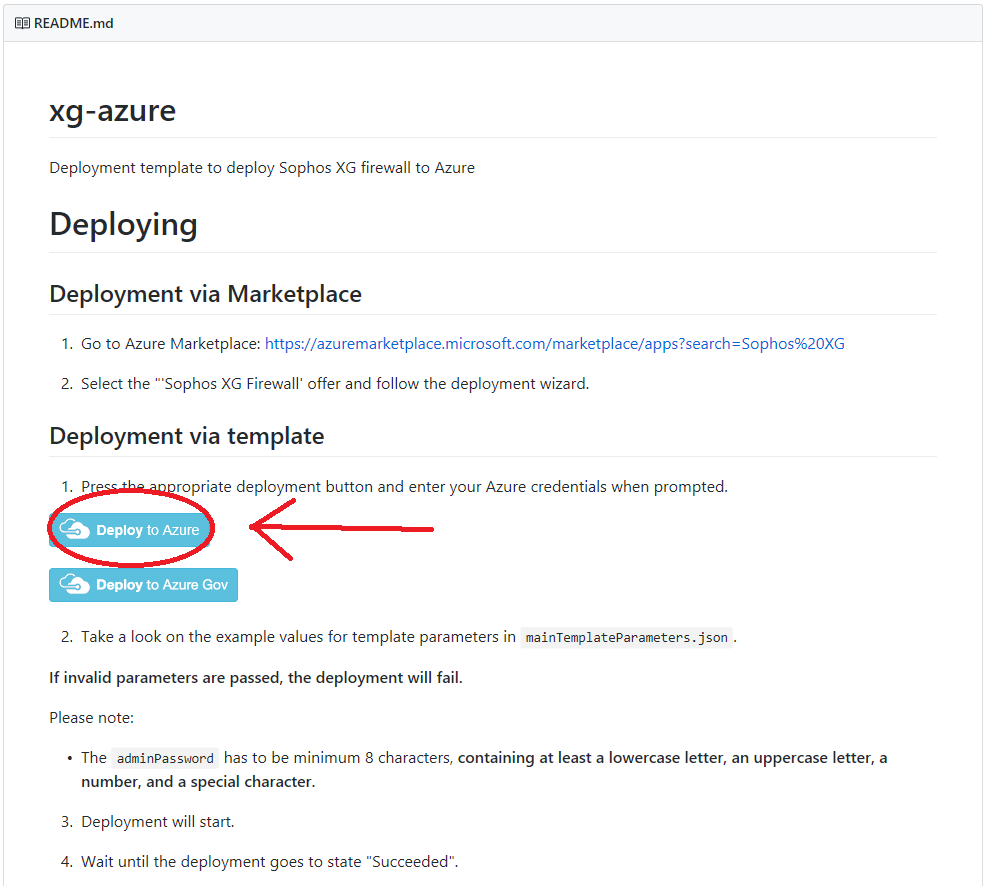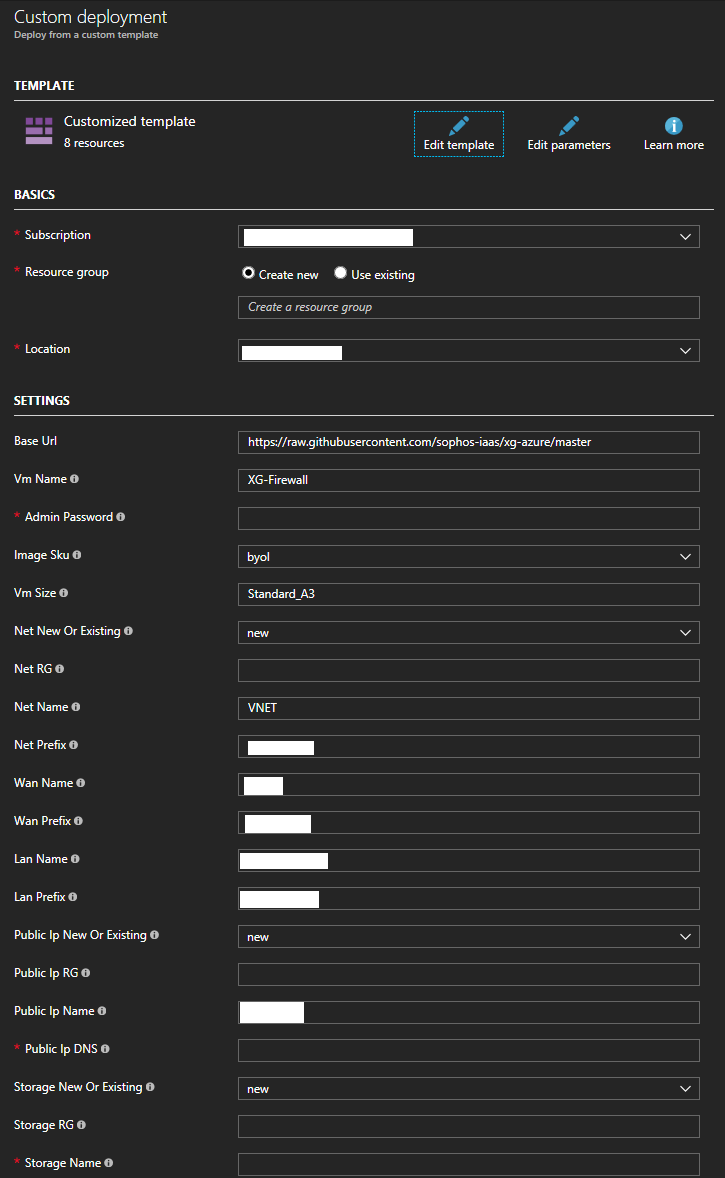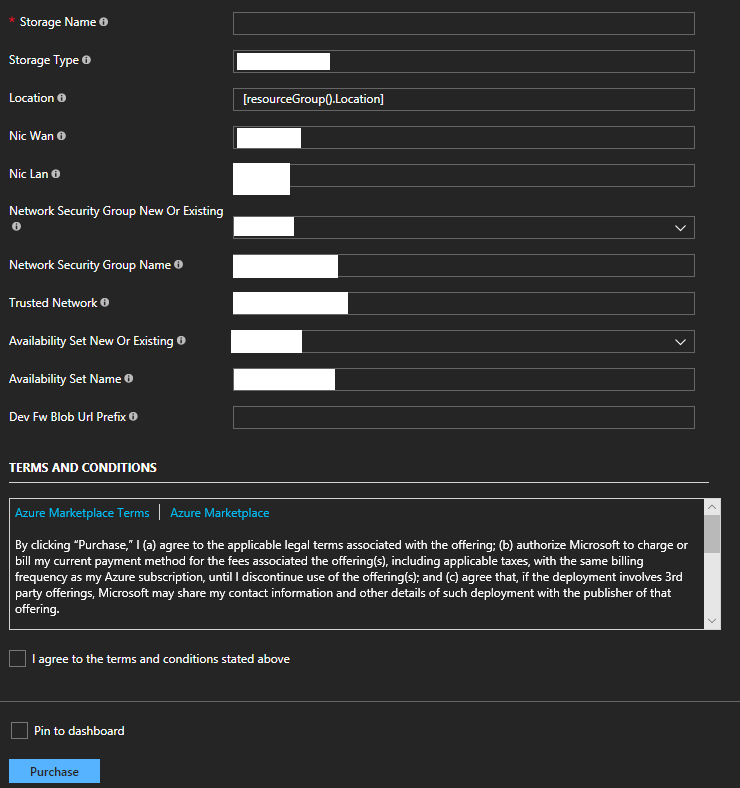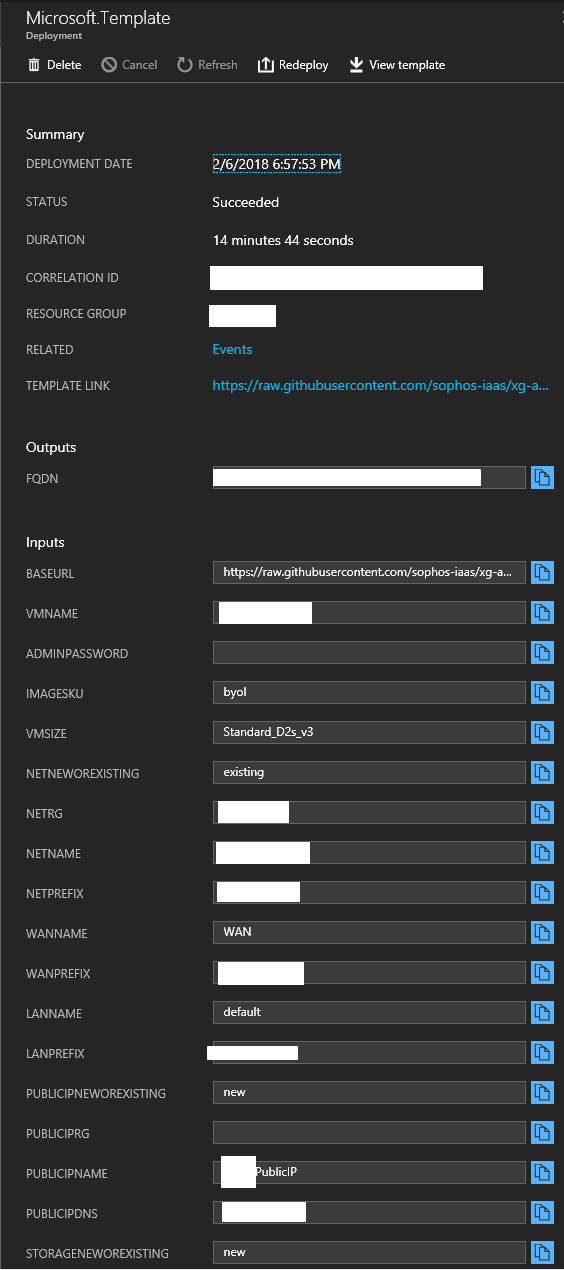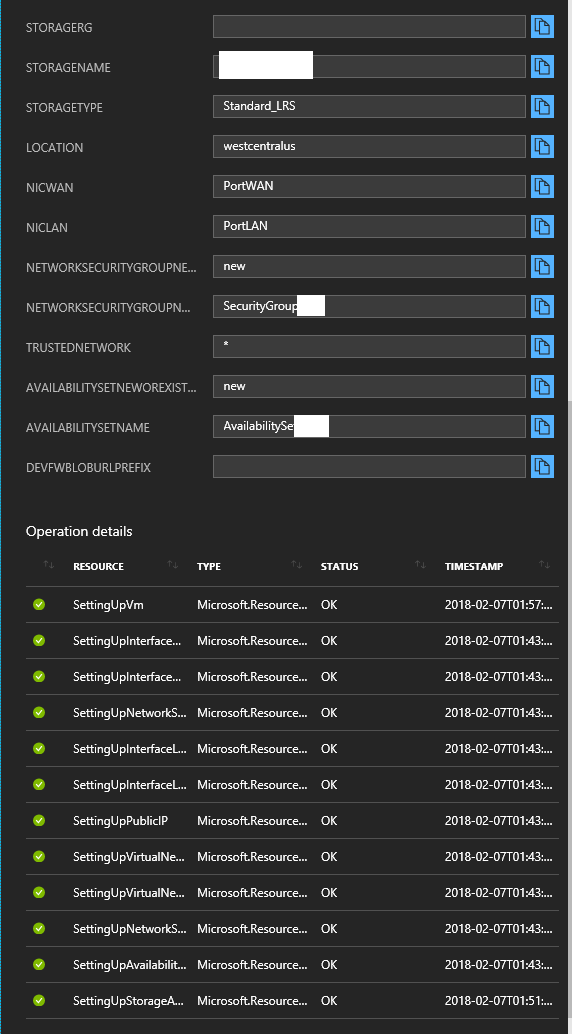This morning I noticed that CentOS 7.5 (1804) was available for upgrade via yum. After upgrading my CentOS instance from 7.4 to 7.5 on Microsoft Azure, I noticed that when running a backup using the Veeam Linux Agent, the system would crash and become completely unresponsive. I would have to manually restart the OS.
Upon reboot, I analyzed the console messages log and ran the backup again to see what was happening.
Here’s a look at my /var/log/messages:
May 11 07:24:46 HOSTNAME kernel: Request for unknown module key 'Veeam Software AG: 9d063645550b483bec752cb3c0249d5ede714b3e' err -11 May 11 07:24:46 HOSTNAME kernel: veeamsnap: loading out-of-tree module taints kernel. May 11 07:24:46 HOSTNAME kernel: WARNING: module 'veeamsnap' built without retpoline-enabled compiler, may affect Spectre v2 mitigation May 11 07:24:46 HOSTNAME kernel: veeamsnap: module verification failed: signature and/or required key missing - tainting kernel May 11 07:24:46 HOSTNAME kernel: veeamsnap: applying kernel_stack fix up May 11 07:24:46 HOSTNAME kernel: veeamsnap:veeamsnap_init Loading May 11 07:24:46 HOSTNAME kernel: veeamsnap:veeamsnap_init Version: 2.0.0.400 May 11 07:24:46 HOSTNAME kernel: veeamsnap:veeamsnap_init Author: Veeam Software AG May 11 07:24:46 HOSTNAME kernel: veeamsnap:veeamsnap_init licence: GPL May 11 07:24:46 HOSTNAME kernel: veeamsnap:veeamsnap_init description: Veeam Snapshot Kernel Module May 11 07:24:46 HOSTNAME kernel: veeamsnap:veeamsnap_init zerosnapdata: 1 May 11 07:24:46 HOSTNAME kernel: veeamsnap:veeamsnap_init debuglogging: 0 May 11 07:24:46 HOSTNAME kernel: veeamsnap:veeamsnap_init snapstore enabled May 11 07:24:46 HOSTNAME kernel: veeamsnap:veeamsnap_init start. container_alloc_counter=0 May 11 07:24:46 HOSTNAME kernel: veeamsnap:veeamsnap_init start. container_sl_alloc_counter=0 May 11 07:24:46 HOSTNAME kernel: veeamsnap:veeamsnap_init start. mem_cnt=0 May 11 07:24:46 HOSTNAME kernel: veeamsnap:veeamsnap_init start. vmem_cnt=0 May 11 07:24:46 HOSTNAME kernel: veeamsnap:ctrl_pipe_init . May 11 07:24:46 HOSTNAME kernel: veeamsnap:veeamsnap_init Module major=243 May 11 07:24:46 HOSTNAME kernel: veeamsnap:blk_direct_bioset_create Specific bio set created. May 11 07:24:46 HOSTNAME kernel: veeamsnap:blk_redirect_bioset_create Specific bio set created. May 11 07:24:46 HOSTNAME kernel: veeamsnap:blk_deferred_bioset_create Specific bio set created. May 11 07:24:46 HOSTNAME kernel: veeamsnap:snapimage_init . May 11 07:24:46 HOSTNAME kernel: veeamsnap:snapimage_init Snapimage block device was registered. major=252 May 11 07:24:46 HOSTNAME kernel: veeamsnap:veeamsnap_init end. container_alloc_counter=0 May 11 07:24:46 HOSTNAME kernel: veeamsnap:veeamsnap_init end. container_sl_alloc_counter=0 May 11 07:24:46 HOSTNAME kernel: veeamsnap:veeamsnap_init end. mem_cnt=1 May 11 07:24:46 HOSTNAME kernel: veeamsnap:veeamsnap_init end. vmem_cnt=0 May 11 07:24:46 HOSTNAME kernel: veeamsnap:ctrl_open file=0xffff95e4543b1800 May 11 07:24:46 HOSTNAME kernel: veeamsnap:ctrl_pipe_new . May 11 07:24:46 HOSTNAME kernel: veeamsnap:ioctl_compatibility_flags Get compatibility flags May 11 07:24:46 HOSTNAME kernel: veeamsnap:ioctl_tracking_collect Collecting tracking device: May 11 07:24:46 HOSTNAME kernel: veeamsnap:tracking_collect Have not device under CBT. May 11 07:24:46 HOSTNAME kernel: veeamsnap:tracking_add Adding. dev_id=8:1 May 11 07:24:46 HOSTNAME kernel: veeamsnap:tracker_Create dev_id 8:1 May 11 07:24:46 HOSTNAME kernel: veeamsnap:tracker_Create SectorStart =0x800 May 11 07:24:46 HOSTNAME kernel: veeamsnap:tracker_Create SectorsCapacity=0xfa000 May 11 07:24:46 HOSTNAME kernel: veeamsnap:tracker_cbt_start . May 11 07:24:46 HOSTNAME kernel: veeamsnap:cbt_map_create CBT map create. May 11 07:24:47 HOSTNAME kernel: general protection fault: 0000 [#1] SMP May 11 07:24:47 HOSTNAME kernel: Modules linked in: veeamsnap(OE) nf_conntrack_ipv4 nf_defrag_ipv4 xt_owner xt_conntrack nf_conntrack iptable_security ext4 mbcache jbd2 dm_mirror dm_region_hash dm_log dm_mod sb_edac iosf_mbi kvm_intel kvm irqbypass crc32_pclmul ghash_clmulni_intel aesni_intel lrw gf128mul glue_helper ablk_helper cryptd joydev pcspkr i2c_piix4 sg hv_utils i2c_core ptp pps_core hv_balloon ip_tables xfs libcrc32c sd_mod crc_t10dif crct10dif_generic ata_generic pata_acpi ata_piix hv_storvsc hv_netvsc libata scsi_transport_fc hid_hyperv hyperv_keyboard scsi_tgt hyperv_fb crct10dif_pclmul crct10dif_common crc32c_intel hv_vmbus floppy serio_raw May 11 07:24:47 HOSTNAME kernel: CPU: 1 PID: 1712 Comm: Lpb Server thre Tainted: G OE ------------ 3.10.0-862.2.3.el7.x86_64 #1 May 11 07:24:47 HOSTNAME kernel: Hardware name: Microsoft Corporation Virtual Machine/Virtual Machine, BIOS 090007 06/02/2017 May 11 07:24:47 HOSTNAME kernel: task: ffff95e447378000 ti: ffff95e45cbe0000 task.ti: ffff95e45cbe0000 May 11 07:24:47 HOSTNAME kernel: RIP: 0010:[] [] page_array_memset+0x4d/0xa0 [veeamsnap] May 11 07:24:47 HOSTNAME kernel: RSP: 0018:ffff95e45cbe3d60 EFLAGS: 00010246 May 11 07:24:47 HOSTNAME kernel: RAX: 0000000000000000 RBX: ffff95e449615200 RCX: 0000000000000200 May 11 07:24:47 HOSTNAME kernel: RDX: 0000000000000000 RSI: 0000000000000000 RDI: ffff187288716000 May 11 07:24:47 HOSTNAME kernel: RBP: ffff95e45cbe3d60 R08: ffffffffbe274fef R09: ffff95e460affa60 May 11 07:24:47 HOSTNAME kernel: R10: ffff95e460affa60 R11: 0000000000000000 R12: 0000000000000001 May 11 07:24:47 HOSTNAME kernel: R13: 00000000000fa000 R14: 0000000000000000 R15: 0000000000800001 May 11 07:24:47 HOSTNAME kernel: FS: 00007f336f7fe700(0000) GS:ffff95e495640000(0000) knlGS:0000000000000000 May 11 07:24:47 HOSTNAME kernel: CS: 0010 DS: 0000 ES: 0000 CR0: 0000000080050033 May 11 07:24:47 HOSTNAME kernel: CR2: 0000000000738df0 CR3: 00000002d3afc000 CR4: 00000000001406e0 May 11 07:24:47 HOSTNAME kernel: Call Trace: May 11 07:24:47 HOSTNAME kernel: [] cbt_map_allocate+0x6e/0x160 [veeamsnap] May 11 07:24:47 HOSTNAME kernel: [] cbt_map_create+0x73/0x100 [veeamsnap] May 11 07:24:47 HOSTNAME kernel: [] tracker_cbt_start+0x5a/0xc0 [veeamsnap] May 11 07:24:47 HOSTNAME kernel: [] tracker_Create+0x16a/0x650 [veeamsnap] May 11 07:24:47 HOSTNAME kernel: [] tracking_add+0x2e0/0x450 [veeamsnap] May 11 07:24:47 HOSTNAME kernel: [] ioctl_tracking_add+0x6c/0x170 [veeamsnap] May 11 07:24:47 HOSTNAME kernel: [] ctrl_unlocked_ioctl+0x4e/0x60 [veeamsnap] May 11 07:24:47 HOSTNAME kernel: [] do_vfs_ioctl+0x350/0x560 May 11 07:24:47 HOSTNAME kernel: [] ? __sb_end_write+0x31/0x60 May 11 07:24:47 HOSTNAME kernel: [] ? vfs_write+0x182/0x1f0 May 11 07:24:47 HOSTNAME kernel: [] SyS_ioctl+0xa1/0xc0 May 11 07:24:47 HOSTNAME kernel: [] system_call_fastpath+0x1c/0x21 May 11 07:24:47 HOSTNAME kernel: Code: 01 49 89 f9 48 0f af c2 49 8b 79 10 ba 00 10 00 00 40 f6 c7 01 75 47 40 f6 c7 02 75 51 40 f6 c7 04 75 2b 89 d1 c1 e9 03 83 e2 07 48 ab 74 0e 41 89 c8 83 c1 01 39 d1 42 88 34 07 72 f2 49 83 May 11 07:24:47 HOSTNAME kernel: RIP [] page_array_memset+0x4d/0xa0 [veeamsnap] May 11 07:24:47 HOSTNAME kernel: RSP May 11 07:24:47 HOSTNAME kernel: ---[ end trace 96b51a664f4baef9 ]---
It appeared the veeamsnap module was causing a protection fault with the kernel, causing the system to crash.
In an effort to troubleshoot, I uninstalled and reinstalled Veeam and tried rebuilding the kernel module, however the issue still persisted. After some searching, I came across these two posts:
According to the KB, the veeamsnap module isn’t compatible with kernel version 3.10.0-862.
Checking my system after upgrading CentOS 7.5:
[root@HOSTNAME ~]# uname -a Linux HOSTNAME.somedomain.com 3.10.0-862.2.3.el7.x86_64 #1 SMP Wed May 9 18:05:47 UTC 2018 x86_64 x86_64 x86_64 GNU/Linux [root@HOSTNAME ~]# cat /etc/redhat-release CentOS Linux release 7.5.1804 (Core)
Essentially, as of right now the Veeam Agent for Linux is not yet supported on CentOS 7.5, RHEL 7.5, or Oracle RHCK 7.5. If you’re running any of these, hold off and do not install Veeam Agent for Linux. If you are scheduling an upgrade, do not perform upgrade unless you want to break your backup. It sounds like this should be fixed in a future update.