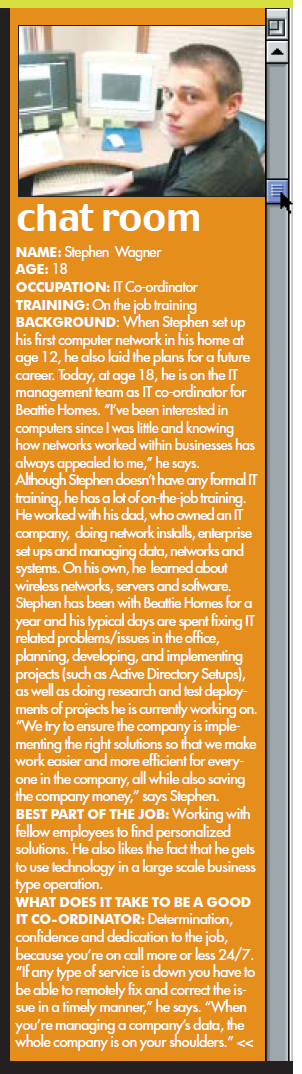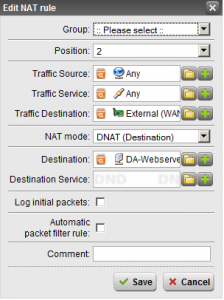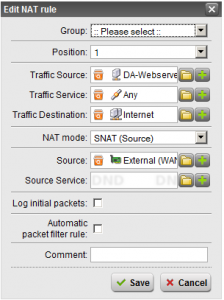I’ve done a bunch of these migrations in the past, and I’ve noticed two main issues that I’m sure a lot of you have also come across. I decided to whip up a post here to go over them, and how to deal with them. I know it’s happening to other people because of how many searches bring in to my blog for people looking for this stuff.
Access denied when copying network shares from source server to destination server
When you get to the point of copying data over from the source server to destination server, using the robocopy command that is listed inside of the migration document; comes up with “Access is Denied”. To resolve this issue, you need to make sure that on both shares configured on the source server and destination server, that you have to add the share permissions to provide “Administrators”, and your Administrator account added and allowed full access. I’m not too sure, but it may also be wise to add “Administrators” and your Administrator account to the actual file security permissions as well (full access). After doing this you should be able to copy everything over perfectly.
Lack of documentation on moving “RedirectedFolders” from source server to destination server
There are typically two things I want to cover in this. The first is actually how to move them. Please note that you do NOT need to use robocopy, manually copy, or do anything to actually move them. When you update the group policy on SBS and change the location from the source server to the destination server, the workstations will automatically move their “RedirectedFolders” on their first login after the GPO has been replicated. To force a replication of the GPO, login and issue “gpupdate” from the command prompt.
The second issue (which I always come across) is when doing a migration; it mentions that the first step is to move the location of your data (ie. RedirectedFolders, UserShares, WSUS updates, etc…). In most of my installations we have a dedicated C drive for SBS and OS, and use a second array (D Drive) for all data. I’ve noticed that during these migrations, folders for each user’s “RedirectedFolders” are not automatically created on the destination server. This is very important because these folders have their own security permissions that you DON’T want to mess with. In my cases, when I update the GPO to the new location, when the folders SHOULD move, they don’t because the users don’t have security access to create \\destinationserver\RedirectedFolders\$username. What I’ve had to do is use RoboCopy to copy the user folders from “UserShares” (most of my clients don’t use the UserShares, so they are empty) to the RedirectedFolders share just to create a bunch of blank directories with the appropriate security permissions. After doing this the workstations could then move the data upon logon and all is good!
Remember, if you need help with SBS or migrating from SBS, I provide Small Business Server migration consulting services. Click here for more information!