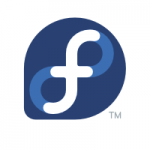
After doing a fresh install or upgrade of Fedora Core Linux (FC28 in my case, but this applies to any version), you may notice that when the system boots it gets stuck on a black screen with a white cursor. The cursor will not move and there will be no drive activity.
This issue occurs with GNOME on my old HP Mini 210 Netbook every time I do a fresh install of Fedora on it (or upgrade it).
Follow the process below to temporarily boot and then permanently fix it.
Temporary fix
To get the system to boot:
- Power on the computer, and carefully wait for the GRUB bootloader to appear (the boot selection screen).
- When the GRUB bootloader appears, press the “e” key to edit the highlighted (default) boot entry.
- Scroll down until you get to the line starting with “linux16”, then use your right arrow key and scroll right until you get to the end of the kernel options (while scrolling right, you may scroll multiple lines down which is fine and expected). The line should finally end with “rhgb” and “quiet”.
- Remove “rhgb” and “quiet”, and then add “nomodeset=0”
- Press “CTRL+x” to boot the system.
- The system should now boot.
FYI: “rhgb” is the kernel switch/option for redhat graphical boot, and “quiet” makes the system messages more quiet (who would have guessed).
Permanent Fix
To permanently resolve the issue:
- Once the system has booted, log in.
- Open a terminal window (Applications -> Terminal, or press the “Start” button and type terminal).
- Use your favorite text editor and edit the file “/etc/default/grub” (I use nano which can be install by running “dnf install nano”):
nano /etc/default/grub
- Locate the line with the variable “GRUB_CMDLINE_LINUX”, and add “nomodeset=0” to the variables. Feel free to remove “rhgb” and “quiet” if you’d like text boot. Here’s an example of my line after editing (yours will look different):
GRUB_CMDLINE_LINUX="resume=/dev/mapper/fedora_da--netbook01-swap rd.lvm.lv=fedora_da-netbook01/root rd.lvm.lv=fedora_da-netbook01/swap nomodeset=0"
- Save the file and exit the text editor (CTRL+x to quit, the press “y” and enter to save)
- At the bash prompt, execute the following command to regenerate the grub.conf file on the /boot partition from your new default file:
grub2-mkconfig -o /boot/grub2/grub.cfg
- Restart your system, it should now boot!
Please Note: Always make sure you have a full system backup before modifying any system files!
Thanks for the article.
What should you do in the event that “ctrl-x” only prints x on the line? This happens with multiple keyboards, but “ctrl-c” gets me to the command prompt.
Maybe try using the other Ctrl button (I think most keyboards have both).
I’m not too familiar with non-US keyboards to be honest.
Ok, so i’ve found out that because i’m using a MacBook Pro, I need to press Ctrl-fn-Shift-F10 instead of just x, but I get to a screen that shows “suspending console(s) (use no_console_suspend to debug)
I can’t do anything from here.
Hi Liam,
If you’re on a MacBook, you should be able to just press the equivalent of the Ctrl key (which I can’t remember what button it is), and X and it should work.
I agree, but I have tried ctrl, option, command, and a mixture of them all. Also used a windows keyboard with each combination and it still only prints an x.
Also, I should add that I don’t get a cursor on the blank screen.
When booting to fedora on a USB, I can see the drives and access the files just fine.
Hi Liam,
Are you sure you’re having the issue outlined in this blog post?
Im wondering if what you are experiencing is something else.
Cheers,
Stephen
Yeah, you’re probably right. Fedora is probably jus too trash to fix at this point. Thanks for the replies though.
Liam,
Honestly that’s a bit of an uncharitable viewpoint to take. You can fix most Linux issues without a reformat provided you have an investigative bone or two in your body. Saying that it’s probably too “trash” (ugh) to fix strikes me as overly dismissive.
For other users who stumble upon this blog, the package ‘shim’ was updated and I suspect there might’ve been an issue with it. If you, dear reader, suspect that this blog entry is what you are experiencing, I suggest booting from a live CD and reinstall the bootloader (not forgetting to mount the EFI partition):
dnf reinstall grub2-efi shim
For your convenience, I will also link: https://bugzilla.redhat.com/show_bug.cgi?id=1620177
On macbooks, you need to use F10 (or FN-F10, etc) to get out instead of the control keys.
It’s a Grub issue, not a Fedora issue.
https://bugzilla.redhat.com/show_bug.cgi?id=1253637
[…] mode issue that causes the system to halt or freeze. It’s much like the issue I described here on a Fedora Linux […]
Having a very similar issue with Fedora29 – boots, sees the Grub page, then blinking cursor in the upper right…
was able to boot to the live CD and see/mount the respective filesystems…
I’m curious as to what the ‘nomodeset=0’ does exactly? I’m not a fan of throwing command-line arguments at my system based on someone on the internet…but mostly just curious…
My system is a beast…64G of ram, 8 CPU cores…should NOT be taking this long to boot..
Correction – Sits at the blinking cursor for a *LONG* time then eventually boots.
Nomodeset stops Fedora from setting modes on the video display. This often helps some video cards and setup from going completely blank.
As for your concern regarding a delayed boot, try removing rhgb and quiet from the kernel parameters to see what’s actually taking place during the boot process.
Cheers,
Stephen
This worked for me. Thanks!
I am getting [ Error writing /etc/default/grub: Permission denied ] while trying to save the file. What should I do??
You have to be root to have permission to edit that file… Use sudo with the command, or su to root.
Woohoo, thanks for the post. After several days I got my drivers working. Thanks for the post !!
I’m using Dell Inspiron 15 3583 and I followed all details you mentioned here still fedora 32 not booting for me. I’m getting black screen only. I’m new to Linux world kindly guide me
Hi Sasikumar,
It sounds like the issues you’re experiencing are a different issue than in this blog. I’d recommend troubleshooting it so you can find out what’s causing it and fix it.
Cheers.
After completed fedora32 installation I just updated os using sudo dnf update && sudo dnf upgrade after that reboot the laptop and its get stuck in black screen. I checked fedora troubleshoot post and removed rghb only not quiet and press ctrl + x now login worked after login im following their post remaining steps and update grub file too after that it’s works fine for reboots. Then I switched off the laptop take break came back after nearly 3hrs yet again I’m facing same balck screen issue and I found your post try this method too it’s not working I’m doing this nearly 1.30 hrs I don’t know how to troubleshoot this.
i installed Fedora 33 – and after clicking on ‘Finish Install’ – the screen went black…1 hour later – I did Power OFF/Power ON – The screen is still black…I cannot see the desktop or a cursor.
Well I hope the fix in this post works for you!
Worked for me on my old Lenovo z-50 75. Thx! Learning Linux and couldn’t get Fedora to load after the first round up updates! I used crtl + alt F3 to get to a terminal and did the whole process.
Hi,
nomodeset=0 remove the black square and blinking square around the mouse but it doesn’t allow 2 external screen. Any suggestion?
This seems like a fedora problem: just reinstalled fedora 40 for the third time. It has not gotten the black-screen issue. Other distro’s work fine, fedora is plagued with problems! I enjoyed running release 25 and 39 worked ok, but I cannot stand the default desktop!! Top-left corner? Ughhh! Wayland seems ok on this hardware which is an old laptop, HP 6570B with the original setup and upgraded RAM (16GB) and CPU (i7-x). But a distribution that goes to black-screen and can’t be fixed is beyond my level of interest! I followed your sequence of steps, which got me a visible terminal, but after entering my LUKS2 password to mount /home, which point I also passed using the purely graphical boot (as before editing grub2 boot and hitting ctrl-x) it showed a password entry dialog for LUKS2. In both cases it accepted the password and mounted /home (I assume it’s mounted) but then hung. Now I can see it says, “Stopping systemd-ask-password-plym…rd Password Requests to Plymouth…” but it accepts no input. Key combinations do not lead to any visible result. Except ctr–alt–del That seems to be Feodora’s strong suit, rebooting. Not much else though! Not.Ready.For.Primtime! I need to use my laptop, not try to use it!! g’day
I’m having this same issue. Their recent update leads to a black screen with a blinking cursor. A reboot leads to a grub menu
6.9.4-200
6.8.11-300
6.8.5-301
0-rescue
None of these boot options are working. Remember to lock your kernels to prevent beta updates.