
Looking to add quad (4) NVMe SSDs to your system and don’t have the M.2 slots or a motherboard that supports bifurcation? The IOCREST IO-PEX40152 QUAD NVMe PCIe card, is the card for you!
The IO-PEX40152 PCIe card allows you to add 4 NVMe SSDs to a computer, workstation, or server that has an available PCIe x16 slot. This card has a built in PEX PCIe switch chip, so your motherboard does not need to support bifurcation. This card can essentially be installed and used in any system with a free x16 slot.
This card is also available under the PART# SI-PEX40152.
In this post I’ll be reviewing the IOCREST IO-PEX40152, providing information on how to buy, benchmarks, installation, configuration and more! I’ve also posted tons of pics for your viewing pleasure. I installed this card in an HPE DL360p Gen8 server to add NVME capabilities to create an NVMe based Storage Server.
We’ll be using and reviewing this card populated with 4 x Sabrent Rocket 4 PCIe NVMe SSD, you can see the review on those SSD’s individually here.
Why and How I purchased the card
Originally I purchased this card for a couple of special and interesting projects I’m working on for the blog and my homelab. I needed a card that provided high density NVME flash storage, but didn’t require bifurcation as I planned on using it on a motherboard that didn’t support 4/4/4/4 bifurcation.
By choosing this specific card, I could also use it in any other system that had an available x16 PCIe slot.
I considered many other cards (such as some from SuperMicro and Intel), but in the end chose this one as it seemed most likely to work for my application. The choices from SuperMicro and Intel looked like they are designed to be use on their own systems.
I purchased the IO-PEX40152 from the IOCREST AliExpress store (after verifying it was their genuine online store) and they had the most cost-effective price out of the 4 sources.
They shipped the card with FedEx International Priority, so I received it within a week. Super fast shipping and it was packed perfectly!
Where to buy the IO-PEX40152
I found 3 different sources to purchase the IO-PEX40152 from:
- IOCREST AliExpress Store – https://www.aliexpress.com/i/4000359673743.html
- Amazon.com – https://www.amazon.com/IO-CREST-Non-RAID-Bifurcation-Controller/dp/B083GLR3WL/
- Syba USA – Through their network of resellers or distributors at https://www.sybausa.com/index.php?route=information/wheretobuy
Note that Syba USA is selling the IO-PEX40152 as the SI-PEX40152. The card I actually received has branding that identifies it both as an IO-PEX40152 and an SI-PEX40152.
As I mentioned above, I purchased it from the IOCREST AliExpress Online Store for around $299.00USD. From Amazon, the card was around $317.65USD.
IO-PEX40152 Specifications
Now let’s talk about the technical specifications of the card.
According to the packaging, the IO-PEX40152 features the following:
- Installation in a PCIe x16 slot
- Supports PCIe 3.1, 3.0, 2.0
- Compliant with PCI Express M.2 specification 1.0, 1.2
- Supports data transfer up to 2.5Gb (250MB/sec), 5Gb (500MB/sec), 8Gb (1GB/sec)
- Supports 2230, 2242, 2260, 2280 size NGFF SSD
- Supports four (4) NGFF M.2 M Key sockets
- 4 screw holes 2230/2242/2260/2280 available to fix NGFF SSD card
- 4 screw holes available to fix PCB board to heatsink
- Supports Windows 10 (and 7, 8, 8.1)
- Supports Windows Server 2019 (and 2008, 2012, 2016)
- Supports Linux (Kernel version 4.6.4 or above)
While this list of features and specs are listed on the website and packaging, I’m not sure how accurate some of these statements are (in a good way), I’ll cover that more later in the post.
What’s included in the packaging?
- 1 x IO-PEX40152 PCIe x 16 to 4 x M.2(M-Key) card
- 1 x User Manual
- 1 x M.2 Mounting material
- 1 x Screwdriver
- 5 x self-adhesive thermal pad
They also note that contents may vary depending on country and market.
Unboxing, Installation, and Configuration
As menitoned above, our build includes:
- 1 x IOCREST IO-PEX40152
- 4 x Sabrent Rocket 4 NVMe PCIe NVMe SSD
You’ll notice it’s a very sleek looking card. The heatsink is beefy, heavy, and very metal (duh)! The card is printed on a nice black PCB.
Removing the 4 screws to release the heatsink, we see the card and thermal paste pads. You’ll notice the PCIe switch chip.
And the backside of the card.
NVMe Installation
I start to install the Sabrent Rocket 4 NVMe 2TB SSD.

That’s a good looking 8TB of NVMe SSD!
Note that the cards will wiggle side to side and have play until screw is tightened. Do not over-tighten the screw!
Make sure before installing the heatsink cover that you remove the blue plastic film on the heat transfer material between NVME and heatsink, and the PEX chip and heatsink.
After that, I installed it in the server and was ready to go!
Heatsink and cooling
A quick note on the heatsink and cooling…
While the heatsink and cooling solution it comes with works amazing, you have flexibility if need be to run and operate the card without the heatsink and fan (the fan doesn’t cause any warnings if disconnected). This works out great if you want to use your own cooling solution, or need to use this card in a system where there isn’t much space. The fan can be removed by removing the screws and disconnecting the power connector.
Note, after installing the NVME SSD, and you affix the heatsink, in the future you will notice that the heatsink get’s stuck to the cards if you try to remove it at a later date. If you do need to remove the heatsink, be very patient and careful, and slowly remove the heatsink to avoid damaging or cracking the NVME SSD and the PCIe card itself.
Speedtest and benchmark
Let’s get to one of the best parts of this review, using the card!
Unfortunately due to circumstances I won’t get in to, I only had access to a rack server to test the card. The server was running VMware vSphere and ESXi 6.5 U3.
After shutting down the server, installing the card, and powering on, you could see the NVMe SSD appearing as available to PCI Passthrough to the VMs. I enabled passthrough and restarted again. I then added the individual 4 NVME drives as PCI passthrough devices to the VM.
Turning on the system, we are presented with the NVMe drives inside of the “Device Manager” on Windows Server 2016.
Now that was easy! Everything’s working perfectly…
Now we need to go in to disk manager and create some volumes for some quick speed tests and benchmarks.
Again, no problems and very quick!
Let’s load up CrystalDiskMark and test the speed and IOPS!
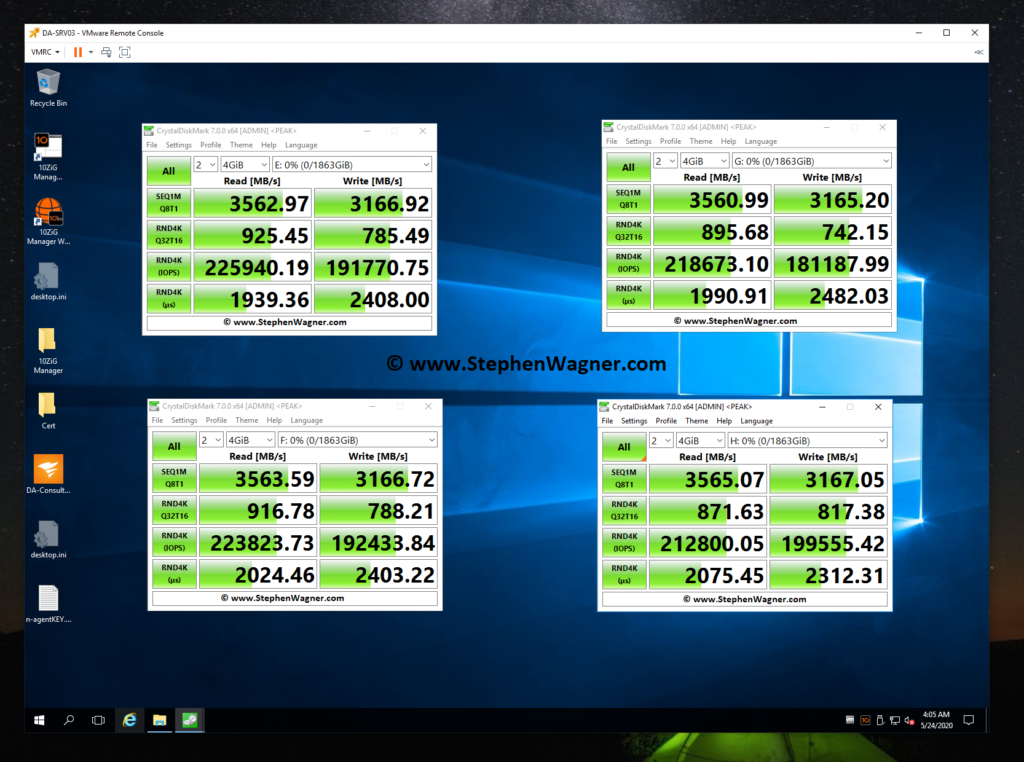
What’s interesting is that I was able to achieve much higher speeds using this card in an older system, than directly installing one of the SSDs in a new HP Z240 workstation. However, unfortunately due to CPU limitations (maxing the CPU out) of this server used above, I could not fully test, max out, or benchmark the IOPS on an individual SSD.
Additional Notes on the IO-PEX40152
Some additional notes I have on the IO-PEX40152:
The card works perfectly with VMware ESXi PCI passthrough when passing it through to a virtualized VM.
The card according to the specifications states a data transfer up to 1GB/sec, however I achieved over 3GB/sec using the Sabrent Rocket 4 NVME SSD.
While the specifications and features state it supports NVME spec 1.0 and 1.1, I don’t see why it wouldn’t support the newer specifications as it’s simply a PCIe switch which NVMe slots.
Conclusion
This is a fantastic card that you can use reliably if you have a system with a free x16 slot. Because of the fact it has a built in PCIe switch and doesn’t require PCIe bifurcation, you can confidently use it knowing it will work.
I’m looking forward to buying a couple more of these for some special applications and projects I have lined up, stay tuned for those!


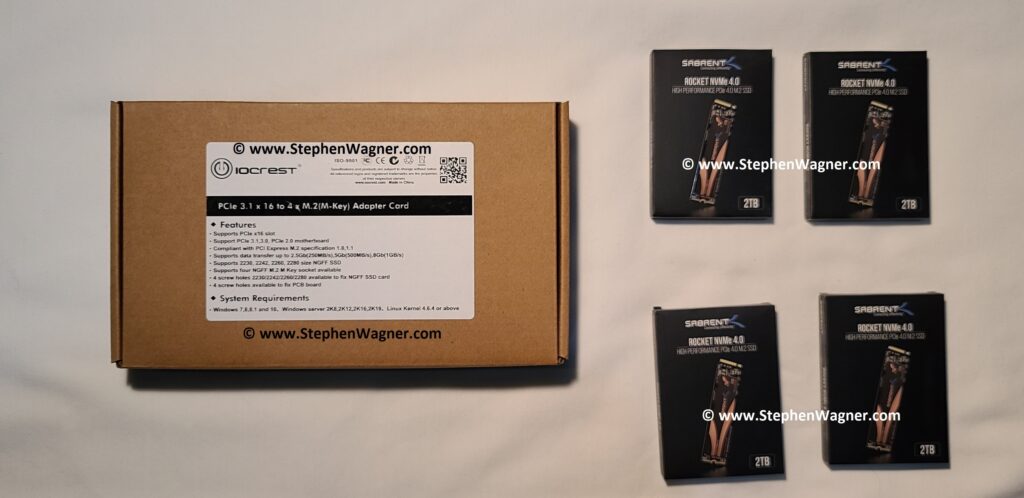




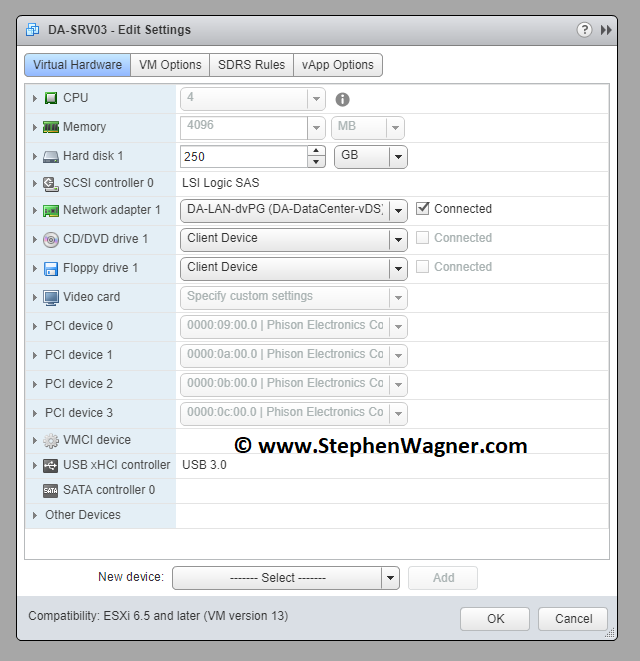
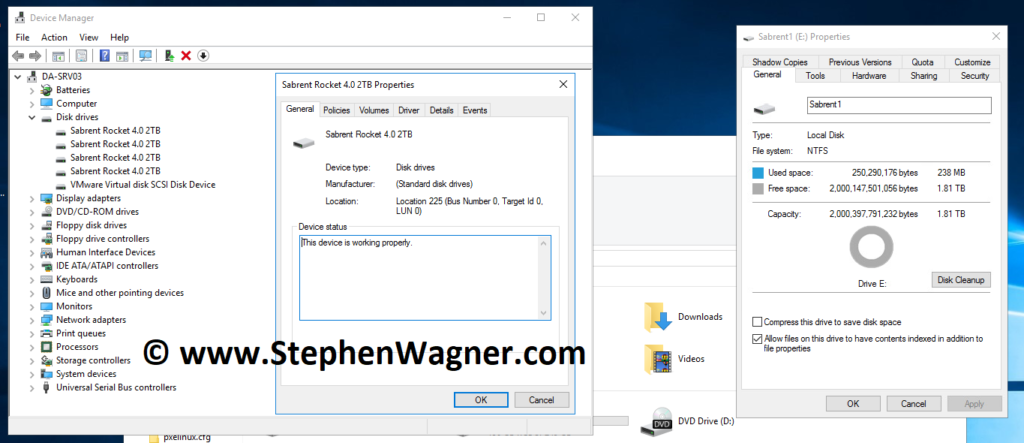

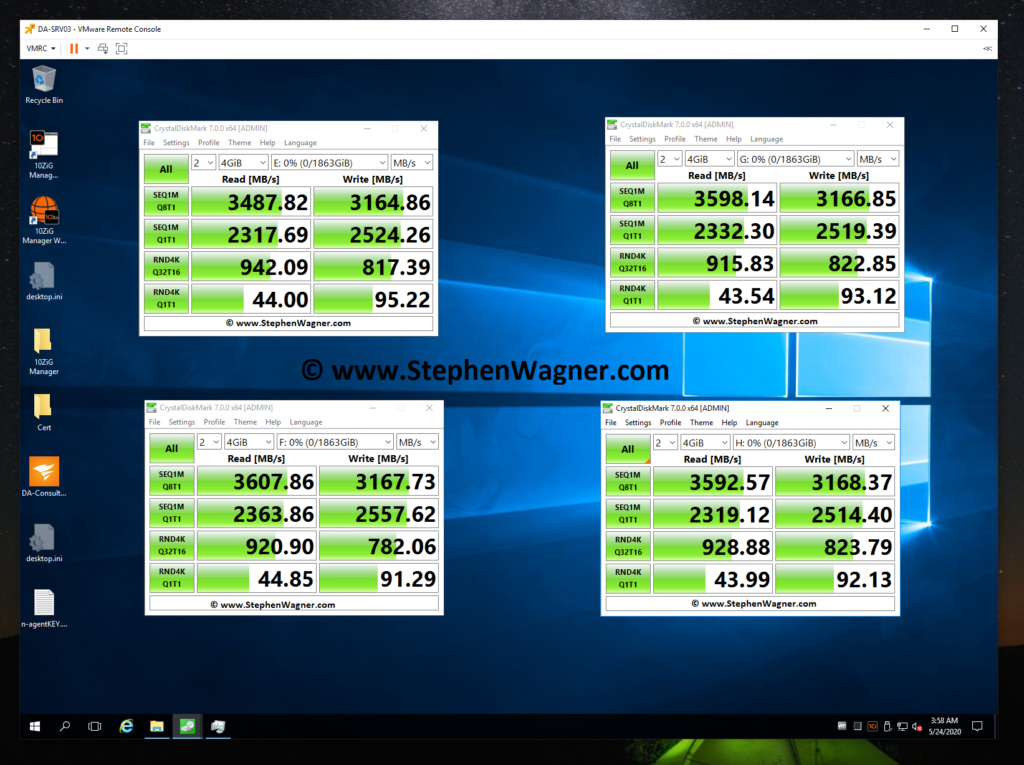
[…] After around a month of research I finally decided to pull the trigger and purchase a quantity of 4 x Sabrent Rocket 4 NVMe 2TB SSD. For future projects I’ll be using these in an IOCREST IO-PEX40152 NVME PCIe card. […]
[…] after all that research I mentioned above, I installed an IOCREST IO-PEX40152 inside of an HPE Proliant DL360p Gen8 to add NVMe capabilities to the […]
[…] 1 x IOCREST IO-PEX40152 PCIe to Quad NVMe […]
Few weeks ago I messaged you about this adapter.
Your assistance helped me order. I’m very happy with my purchase!
I installed it and it’s working like a charm.
I have 1 x 1TB Samsung Evo NVMe and 1 x ADATA XPG SX8200 Pro 1TB. Speed is rock solid!
I was able to boot from Samsung 950 Pro NVMe 512GB on my P9X79-E WS Motherboard.
Eventually moved the boot SSD on my older PCI-E adapter – AngelBird WINGS PX1 and now I have all 4 M.2 slots available just for storage devices!
I’m happy with my purchase.
Great choice!
I just wanted to say Thank You, Stephen!
I appreciate your help and advice. I’m a happy camper now with the 4 PCI-E to M.2 adapter.
Hi Georgi,
I’m glad to hear it’s working out for you! It’s an awesome little card…
Enjoy!
Stephen
“Supports data transfer up to 2.5Gb (250MB/sec), 5Gb (500MB/sec), 8Gb (1GB/sec)” is this the difference between PCIe 2.0, 3.0, 3.1?
Hey, any issues with this card?
Im getting PSOD on ESXi and kernel panics on Proxmox. Seems to be once 3 drives are installed, can’t get the system to detect all 4.
I’ve tried mixture of Kingston and WD drives but no success.
Hey Steve,
I’m actually not. I’ve achieved uptimes of over 30 days on the server it’s inside but haven’t had it up continuously longer. How often does it PSOD? What’s the error?
Cheers,
Stephen
Steve:
When VMware upgraded ESXi to 7.x some of the NVMe adapters were no longer assessable. Do you know if the SI-PEX40152 / IO-PEX40152 adapter is still compatible with ESXi 7.x ?
I would like to use this card in an ASUS Z10PA-D8 motherboard. One feature of this motherboard is the pairing of PCIe slots. The x16 slot will become an X8 slot if both paired slots are populated. In this situation I am concerned that the IOCREST adapter will quit functioning.
Have a nice day
Stanley E Williams
Hi Stanley,
The IO-PEX40152 should work with any OS that supports NVMe as it doesn’t require a driver (it’s just a PCIe card with a PCIe switch that outputs to 4 x NVMe m.2 card slots).
Right now, I have the IO-PEX40152 installed in a 16x slot that only supports 8x and it’s working great! All PCIe cards are backwards compatible to smaller bus sizes and older versions, they will just operate at a slower speed (8x instead of 16x).
Cheers,
Stephen
[…] IOCREST IO-PEX40152 Quad NVMe m.2 to PCIe 16x Card […]
Stanley,
For what it’s worth I just bought the exact same card from the same store and installed 2 Samsung 980 pro 1TB(at 160$ a piece I had to buy it).
And… I am having trouble passing through the NVME’s. I am only able to passthrough one of the NVME.
I am using ESXI 7.0.
I can recognize both of the drives in the PCI Devices window, but the problematic NVME is just stuck on Enabled/Needs reboot. I of course rebooted endless times to no avail. Both NVME are updated to latest firmware.
Next I am going to try putting them on a different PCIE slot. Right now they are sitting in a Gen 3 X16 slot.
Any help would be appreciated.
Just wanted to update that I was able to fix the issue when moving to a different PCIE slot.
Tho it is an X8 slot in comparison with the x16 slot that didn’t work with this card.
I don’t know who is to blame, the card, my motherboard or ESXI. Since it is an old board ill just give it a pass and move on.
Great post, in my locality, a slightly different card was available – SI-PEX40129
https://www.sybausa.com/index.php?route=product/product&product_id=992
Do you see any red flags in using SI-PEX40129 instead of IO-PEX40152
Hi Alex,
They are the same family of cards, only the one you linked only supports 2 (dual) NVMe, instead of 4 (Quad).
Cheers
Stephen
If anyone is still interested in deploying those cards in an ESXI environment, I was able to “fix” the issue with passthrough not working.
It really bothered me that I can only make it work in the X8 PCIE slot, because that means slower speeds when you utilize 4 nvme’s.
I tried to switch the positions of those 2 nvme’s on the card itself. I figured, nothing to lose except some down time for my host….. and lo and behold IT WORKS. lol.
To be more precise I moved them to the bottom 2 slots, those that are closest to the PCIE slot.
Good luck.
Anyone able to tell me what I’m doing wrong? I installed the SI-PEX40152 loaded with one NVMe drive to test, but Win10 device manager says the Standard NVM Express Controller has “This device cannot start. (Code 10)” Hardware error? NVME driver is standard vanilla & v=10.0.19041.844 … My MB’s single native NVMe slot is working fine, if that helps to know.
Hi Raymond,
Have you tried using a different slow on the IOCREST card? I saw a post from someone else mentioning changing it worked.
I’m starting to wonder if the card isn’t fully populated, if the slots have to be populated in a certain order.
Cheers,
Stephen
Hi Stephen,
My only other available slots on this machine are X1. I tried one a week or so ago and I don’t recall it perfectly but I don’t think it changed anything for the better. I’ll try populating the single stick to different positions, thanks.
BR,
-Raymond
Hi Stephen,
Well… happy revelation. It was the stick, not the card. I found this out by trying your idea of the slots having “to be populated in a certain order”.
This one stick failed in every slot.
Not to give up too easily, I bought more NVME sticks and had all four slots populated… one with the old and three with the new. Voila: three drives asking to be initialized in Disk Management, and one of the four new NVME controller entries in Device Manager had the same old error message. Took out the old stick and left in the 3 new… confirmation! All good.
Thanks for your ideas, they helped my thoughts explore things more than I might have.
VBR,
-Raymond
Hey Raymond,
Glad to hear it’s working and you’re all sorted out! These cards are awesome, I hope you enjoy yours!
Cheers,
Stephen
Does anyone know if the cheaper IO-PCE34M2-01 works on DL380 Gen9 servers? Apparently gen 9 servers support bifurcation.
where can download the software and new firmware for this product.
Mine came with nothing except the card.
Hi Aadie,
There is no software or firmware for this card. It’s not needed and works out of the box.
The card doesn’t have any firmware as it only has a PCIe switch chip.
Thank you so much Stephen. This post and all related posts really helped me decide. Thanks to you I now know that I don’t need a sophisticated PCIe with a switch chip. Even though my DL380p Gen8 does not support bifurcation, I only need a signle m.2 drive right now, and therefore an adapter with a sigle slot will do me great for the time being. These seem to be very cheap, as they don’t have the PCIe switch. But if I ever need several m.2 drives, at least I know what I need and that it’s doable. I hope that whatever card I end up buying don’t ramp up my fans!
Will that works If we combined this with another IOCrest M.2 to 5 sata port ?
We can get 20 sata port if that’s working..
Hi Ricky, this card is for PCIe NVME
I have an Asus M/b Model Z590-A and Intel i9 11900k CPU with 64gb Ram.
This M/B has 3 M.2 Slots but only allows 2 of them to form Raid.
So I planed on Adding more M.2’s to my System by way of the SI-PEX40152.
I have only just Ordered the SI-PEX40152 and I was keen to know if anyone has ever tried a similar Expansion this way.
I plan on using Two 970 Evo Plus 250gb and Two 980 Pro 250gb in the SI-PEX40152.
The Unknown here is will my M/B Allow me to Utilize these 4 M.2’s into Raid0.
Using Two of these Drives on the M/B Slots works OK and it allows me to install Windows 10 in the Raid0.
So I was hoping I could do the same with 4 on the SI-PEX40152.
Hi Sparks79,
Unfortunately it’s more than likely not going to work. The motherboard RAID probably has a chip sitting behind those 2 M2 Slots, however it might still work.
Please post your results when you get a chance! 🙂
Cheers,
Stephen
> It really bothered me that I can only make it work in the X8 PCIE slot, because that means slower speeds when you utilize 4 nvme’s.
The ASM2824 only has 8 lanes to the upstream, so you don’t get dedicated 4×4 bandwidth to the nvme’s attached anyway.
You get enough upstream bandwidth to max out the throughput of 2 of the nvme’s at a time
Hi Wagner,
I have not yet bought this hardware recommendation! but I’m in the same track running ISCSI Drives with an EMC Extender bay.
will defenely implemented an upgrade setup on my current environment.
Thanks Again!
very Helpful
How would you compare this IOCREST card to ASUS similar solution ?
https://www.asus.com/pl/motherboards-components/motherboards/accessories/hyper-m-2-x16-gen-4-card/techspec/
Hi Karol,
It’s hard to read that site because it’s not in English, but I believe the Asus card requires bifurcation, whereas the IOCrest has a PCIe switch chip, so it doesn’t require it.
Sorry for that PL in the link 😉
https://www.asus.com/motherboards-components/motherboards/accessories/hyper-m-2-x16-gen-4-card/techspec/
What this bifurcation option means ? It’s some type of sharing PCI Express lanes virtually or what ?
Hi,
basic question – I know, IOCREST PEX40152 is working on old motherboard WITHOUT bifurcation. What about Mac Pro 5.1 (2010, modernized)? What a difference between PEX40152 and PCE34M2-01 (both by Iocrest)?
I want to extend my data disks (not bootable disk…).
THANK YOU in advance for answer.
Hi Roman,
I’m not sure about MAC as I haven’t tested it and I’m not familiar with Macs. As for the PCE34M2-01 I am also unfamiliar with that card. You’ll need to review the specifications by IOCREST to identify the differences.
Cheers,
Stephen
Im curious why you posted this article and then recommended the product before testing it in a non server/non VR environment? a tech guy without access to a puter with x16 slot?
thats like taking your car to a mechanic who doesnt have any tools-any advice given would be a hard pass
im afraid-a week or 2 later for a followup with proper equipment would have redeemed this sillyness
you are the 3rd “tech guy” in reviews that is happy with single m.2 pcie 3.0 performance (3,500mb/s) from a device that should get 13,000mb/s ish in a software raid0-isnt that the point of this device? the z240 is pcie 3.0 also with one of the x16 slots only working at x4 so without the 4 drives raided I dont see how a single drive in this card could be faster than a single drive in the z240-this crest model is visually nearly identical to another model that is only 3.0 x8 bandwidth so perhalps that is what you received-I have a dual and a quad adapter running pcie 4.0 x8 (13,700mb/s) and pcie 4.0×16 (27,000mb/s) respectivly with both having bootable raid0-linkreal has a quad card for $150(none bootable) from newegg which is way safer than playing aliexpress roulette-its not too late for a followup review-Im sure someone would donate a machine for testing
Hi Ken,
I used the card both in server and non-server environments. As for virtualization, all my workloads (along with a big majority of homelab users) are virtualized.
Most systems these days have multiple x16 slots, however if you don’t have any available I wouldn’t recommend this card as it requires x16.
As for benchmarks, the card itself is getting close to 14,000Mb/s, however each drive can only perform at the max speed of it’s own interface, which is why each drive on it’s own has slower numbers.
Hope that helps clear some things up.
Cheers,
Stephen
High Stephen, I figured I would pick your brain on this as I cannot find anything from months of on and off searching and reading forums. About every other time windows 11 goes to sleep one of the two 4TB ADATA SX8100NP drives (named THING 1 & THING 2) disappears from the system, (drive not showing in device manager or disk manager) rebooting will sometimes work, but the most reliable way to get it come back is to fully shutdown for 10-30 seconds and boot windows back up. I’ve used this card in 2 completely different AMD systems. A Dell Alienware R14 w/ RTX 3080 and one I built last year with a RTX 4090. using the High-Performance Power plan and have verified that PCI Express > Link State Power Management is off. There doesn’t appear to be any manufacture provided drivers or firmware updates. Note: it’s never the same drive that drops out but probably 70/30 Thing 1 drops more than Thing 2.
Curious if you have any thoughts or ideas / hail marry approaches to see if the drive drop out can be mitigated. Thanks for you time sir!
Since the system didn’t natively support NVME, I would recommend disabling system sleep as it’s probably responsible for the drives disappearing as the system can’t handle the resume and thinks the drives have disappeared.
Unfortunately this is something that one may have to deal with, when adding support for NVME aftermarket.
Thanks for the reply, Both systems support Native nVME on the boards (and have at least 1 nVME installed on the mobo’s for the boot drive) . ROG Crosshair VIII Hero (WI-FI) and the Alienware AURORA R14, Suppose I’ll have to disable sleep. BUT the ROG PG42UQ OLED is susceptible to burn in. So i guess blank screen saver it is.
Thanks for your thoughts