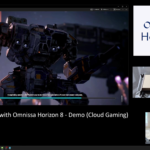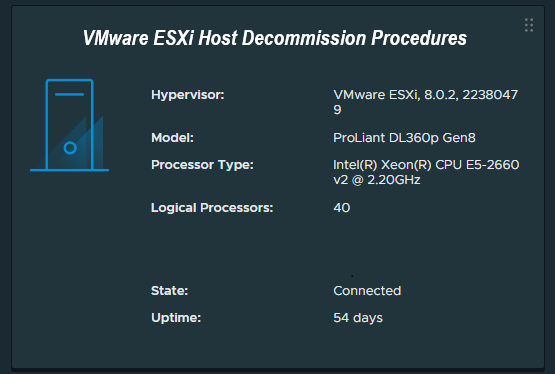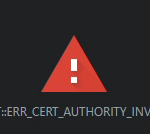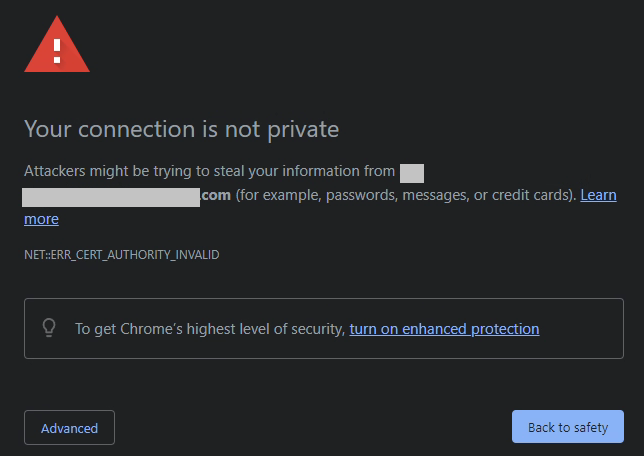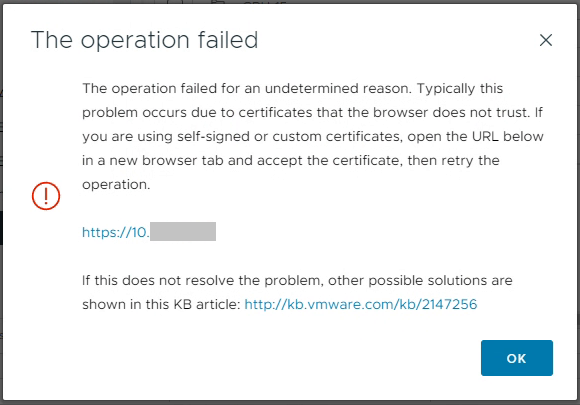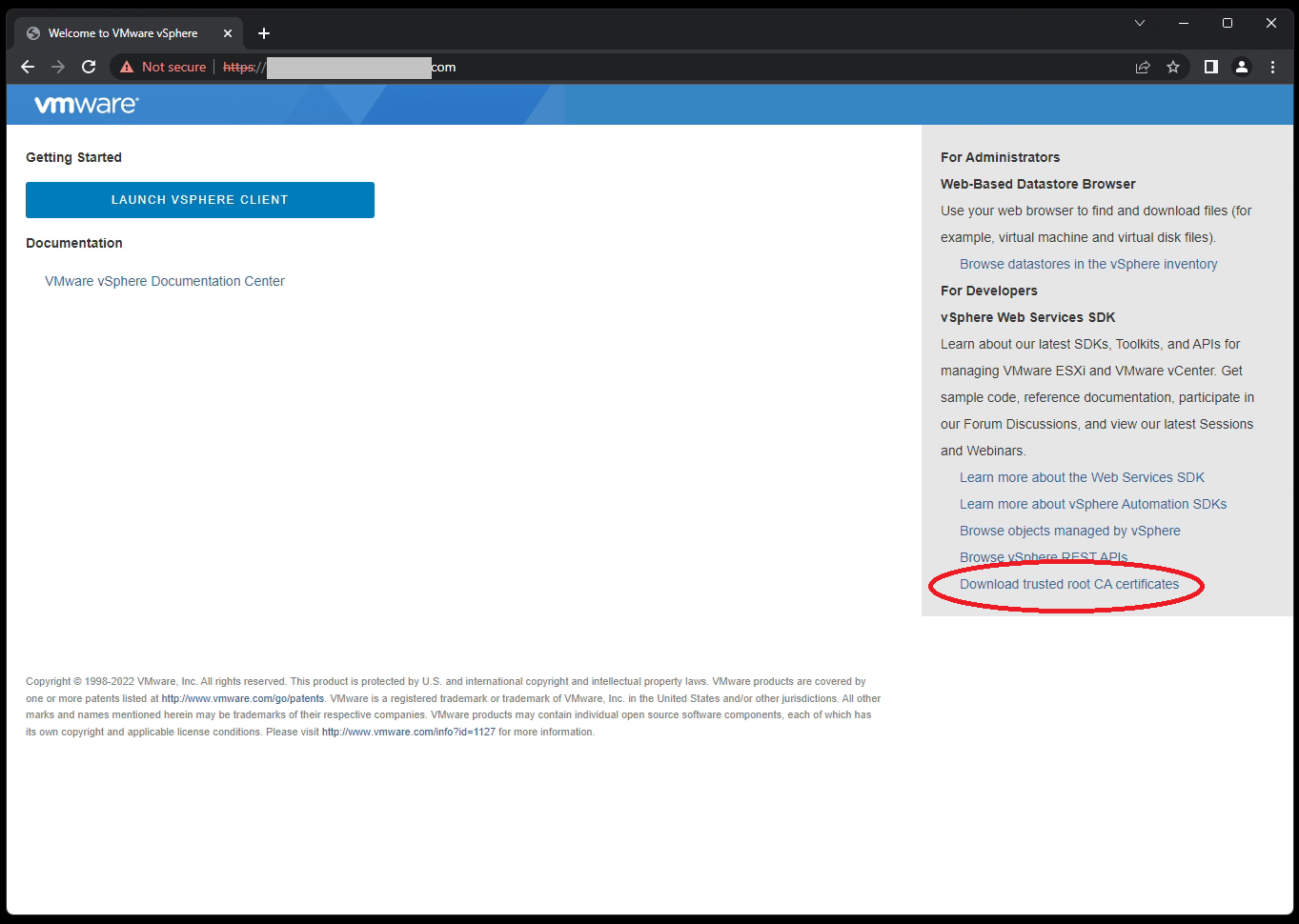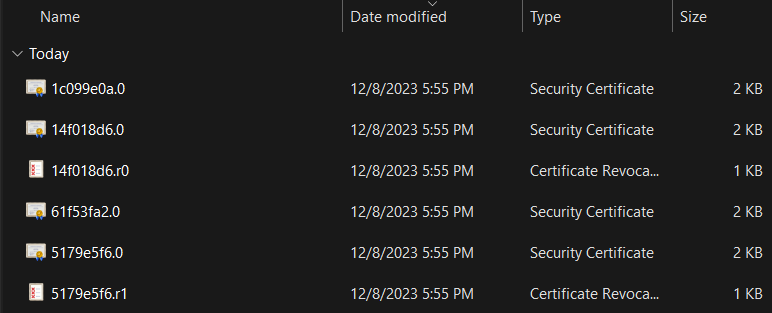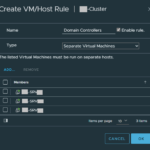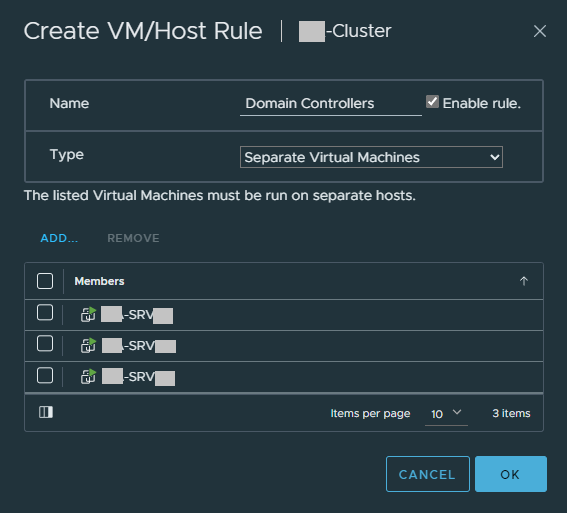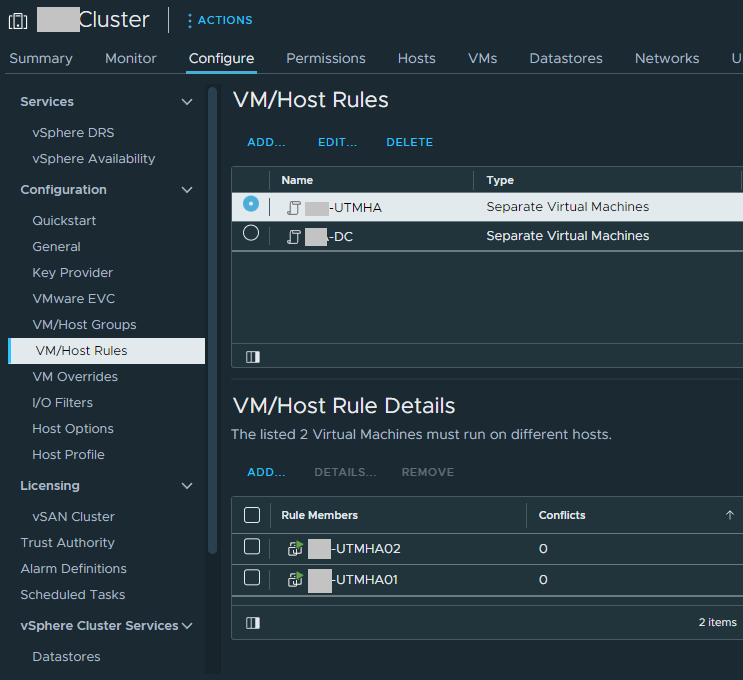A friendly reminder that it’s time to upgrade (or start planning) since VMware vSphere 7 is reaching end of life on October 2nd, 2025. This means that if you’re running VMware vSphere 7 in your environment, VMware will no longer release updates, security patches, and/or provide support for your environment.
Please note: You will require an active subscription to be entitled to, and also have access to the updates and upgrades. You’ll also want to check the interopability and HCLs to make sure your hardware is supported.
Upgrade Path for VMware vSphere Standard, vSphere Enterprise Plus)
It’s never been a better time to upgrade (literally) with the pending EOL. For customers running VMware vSphere Standard (VVS) or those with with VMware vSphere Enterprise Plus subscriptions, your upgrade path will be to vSphere 8.
Upgrade Path for VMware vSphere Foundation, VMware Cloud Foundation
For customers who are currently licensed for VMware vSphere Foundation (VVF), or VMware Cloud Foundation (VCF) subscriptions and licensing, you’ll be able to either upgrade to vSphere 8 products, or the nice and shiny new VMware vSphere Foundation 9 (VVF 9), or VMware Cloud Foundation 9 (VCF 9).
Upgrading VMware vCenter Server
You’ll always want to upgrade your VMware vCenter instance first (except when using VCF, as the procedures are different and out of the scope of this post). Just a reminder that this is a generally easy process where, using the installer, a new VM is deployed using the vCenter Server Installer ISO. The workflow then migrates and upgrades your data to the new appliance, shutting down the old.
Always make sure to perform a VAMI file-based backup, in addition to a snapshot of the previous vCSA appliance. I usually disabled DRS and HA before the backup/snapshot as well, as this allows easier recovery in the event of a failed vCenter upgrade.
Upgrading VMware ESXi Hosts
When it comes to your VMware ESXi hosts (as I recommend to customers), use vLCM (VMware Lifecycle Management) and Image Based Updates if possible as this makes the upgrade a breeze (and supports QuickBoot). Note that baselines updates are deprecated.
If the hardware in your cluster comes from a single vendor (example, HPE, Cisco, Dell), you can use cluster based (and cluster focused) vLCM Image based updates.
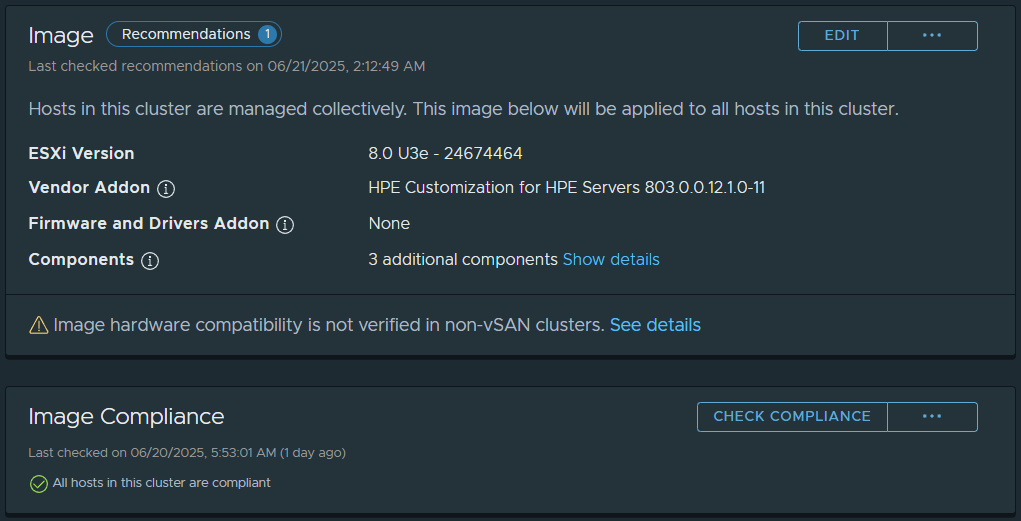
When you change your cluster to Image based Updates (irreversable for the cluster once created), you’ll be able to choose your target ESXi version, specify the Vendor add-on, and then customize additional components (such as adding the NVIDIA vGPU Host Driver and GPU Management daemon, storage plugins, etc).
After creating your image, you’ll then be able to apply it to your hosts. This can be used for minor updates, and also larger upgrades (such as VMware ESXi 7 to 8).