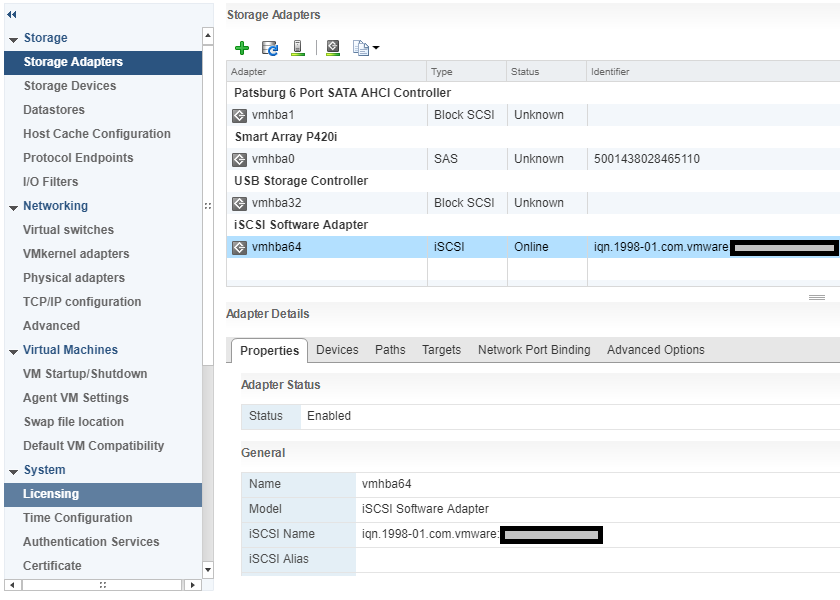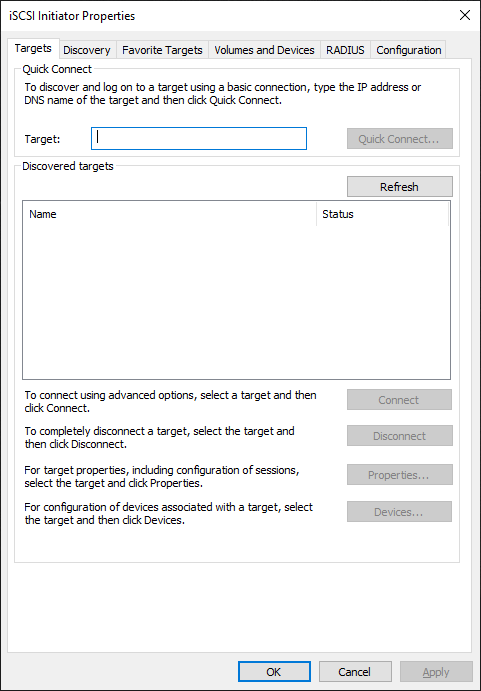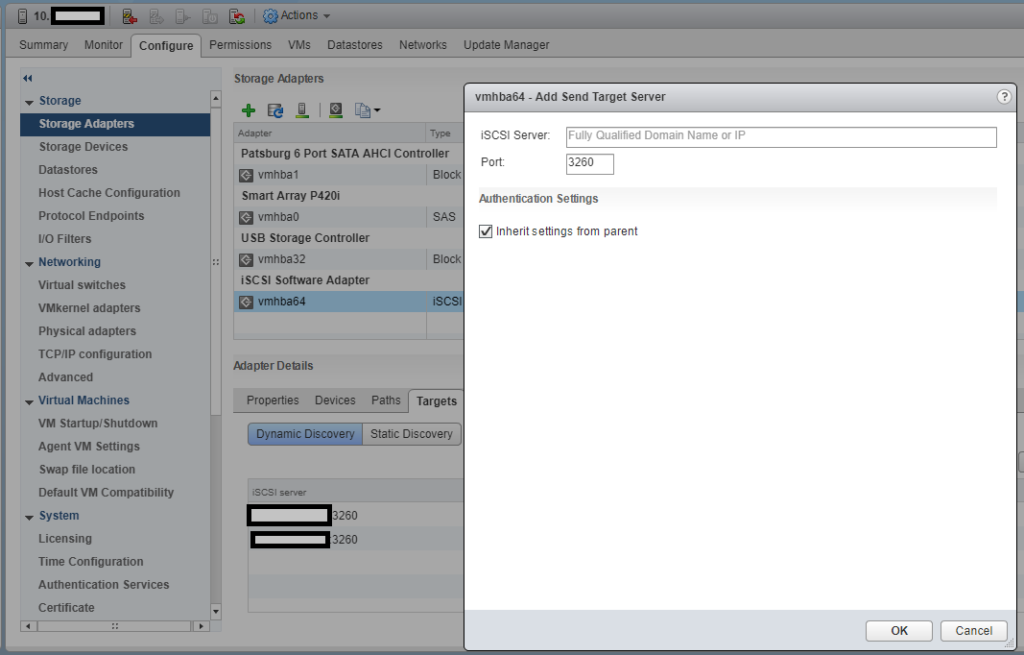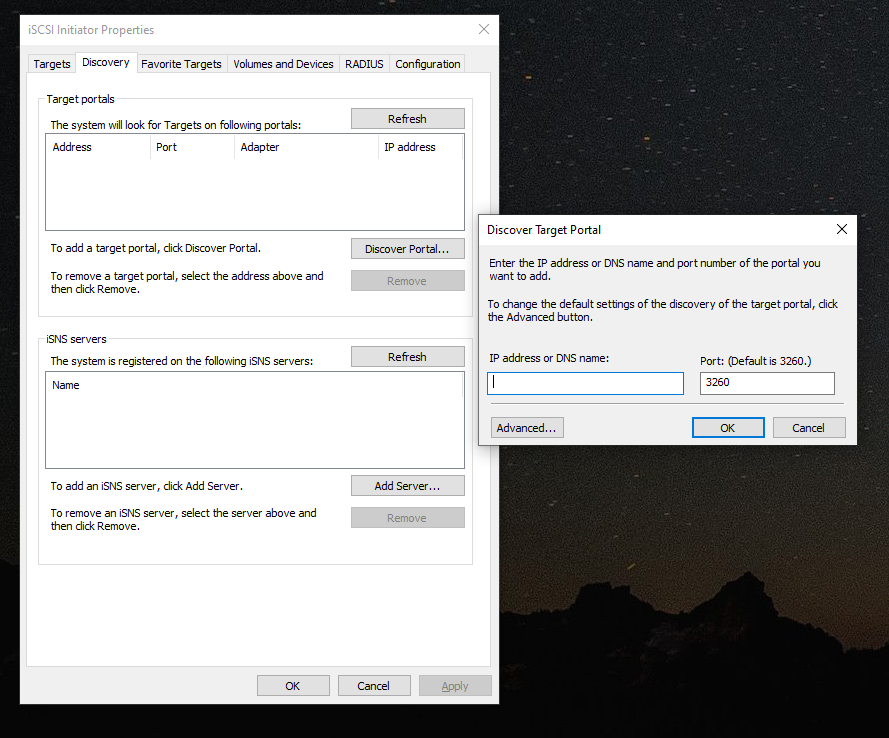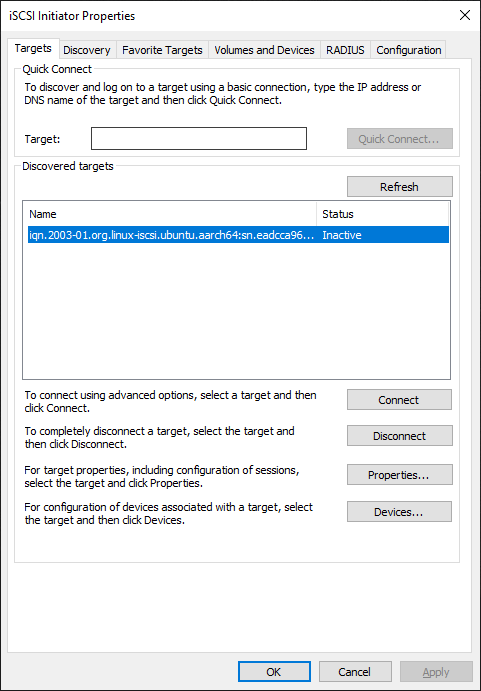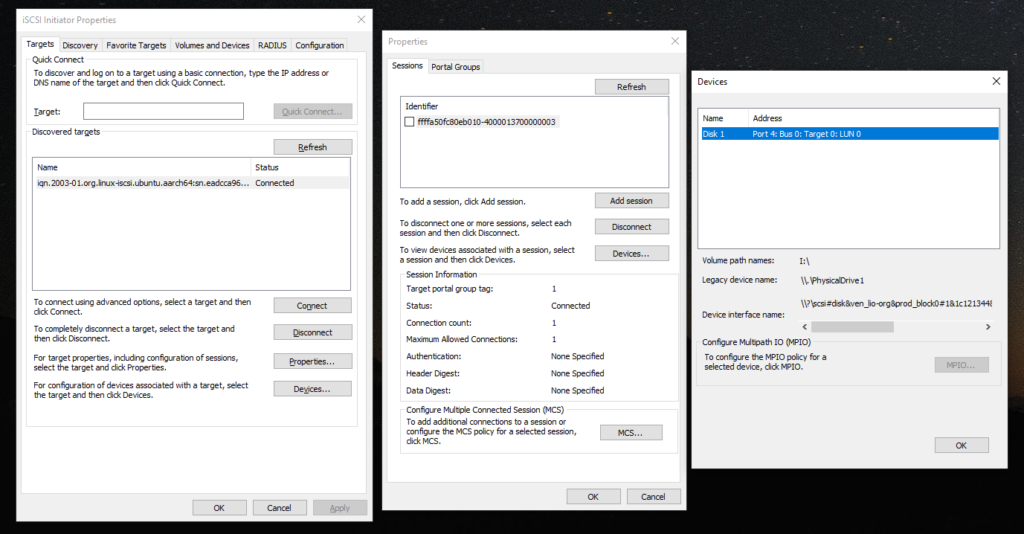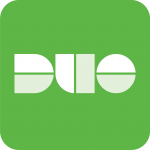The Raspberry Pi 4 is a super neat little device that has a whole bunch of uses, and if there isn’t for something you’re looking for you can make one! As they come out with newer and newer generations of the Raspberry Pi, the hardware gets better, faster, and the capabilities greatly improve.
I decided it was time with the newer and powerful Raspberry Pi 4, to try and turn it in to an iSCSI SAN! Yes, you heard that right!
With the powerful quad core processor, mighty 4GB of RAM, and USB 3.0 ports, there’s no reason why this device couldn’t act as a SAN (in the literal sense). You could even use mdadm and configure it as a SAN that performs RAID across multiple drives.
In this article, I’m going to explain what, why, and how to (with full instructions) configure your Raspberry Pi 4 as an iSCSI SAN, an iSCSI Target.
Please Note: these instructions also apply to standard Linux PCs and Servers as well, but I’m putting emphasis that you can do this on SBCs like the Raspberry Pi.
A little history…
Over the years on the blog, I’ve written numerous posts pertaining to virtualization, iSCSI, storage, and other topics because of my work in IT. On the side as a hobby I’ve also done a lot of work with SBC (Single Board Computers) and storage.
Some of the most popular posts, while extremely old are:
- Raspberry Pi as iSCSI Target (iSCSI Server) Proof of Concept – Overview – This was a proof of concept that discussed the idea, but didn’t provide instructions.
- Fedora 17 ARM for Raspberry Pi – Compile your own kernel – This post was originally to compile a kernel to be used with the Lio-Target iSCSI target.
- Lio-Target running on Soekris Net4801 – Proof of concept, instructions, and information on setting up the Soekris Net4801 as an iSCSI Target.
You’ll notice I put a lot of effort specifically in to “Lio-Target”…
When deploying or using Virtualization workloads and using shared iSCSI storage, the iSCSI Target must support something called SPC-3/SPC-4 Reservations.
SPC-3 and SPC-4 reservations allow a host to set a “SCSI reservation” and reserve the blocks on the storage it’s working with. By reserving the storage blocks, this allows numerous hosts to share the storage. Ultimately this is what allows you to have multiple hosts accessing the same volume. Please keep in mind both the iSCSI Target and the filesystem must support clustered filesystems and multiple hosts.
Originally, most of the open source iSCSI targets including the one that was built in to the Linux kernel did not support SCSI reservations. This resulted in volume and disk corruption when someone deployed a target and connected with multiple hosts.
Lio-Target specifically supported these reservations and this is why it had my focus. Deploying a Lio-target iSCSI target fully worked when using with VMware vSphere and VMware ESXi.
Ultimately, on January 15th, 2011 the iSCSI target in the Linux kernel 2.6.38 was replaced with Lio-target. All new Linux kernels use the Lio-Target as it’s iSCSI target.
What is an iSCSI Target?
An iSCSI target is a target that contains LUNs that you connect to with an iSCSI initiator.
The Target is the server, and the client is the initiator. Once connected to a target, you can directly access volumes and LUNs using iSCSI (SCSI over Internet).
What is it used for?
iSCSI is mostly used as shared storage for virtual environments like VMware vSphere (and VMware ESXi), as well as Hyper-V, and other hypervisors.
It can also be used for containers, file storage, remote access to drives, etc…
Why would I use or need this on the Raspberry Pi 4?
Some users are turning their Raspberry Pi’s in to NAS devices, whynot turn it in to a SAN?
With the powerful processor, 4GB of RAM, and USB 3.0 ports (for external storage), this is a perfect platform to act as a testbed or homelab for shared storage.
For virtual environments, if you wanted to learn about shared storage you could deploy the Raspberry Pi iSCSI target and connect to it with one or more ESXi hosts.
Or you could use this to remotely connect to a disk on a direct block level, although I’d highly recommend doing this over a VPN.
How do you connect to an iSCSI Target?
As mentioned above, you normally connect to an iSCSI Target and volume or LUN using an iSCSI initiator.
Using VMware ESXi, you’d most likely use the “iSCSI Software Adapter” under storage adapters. To use this you must first enable and configure it under the Host -> Configure -> Storage Adapters.
Using Windows 10, you could use the iSCSI initiator app. To use this simply search for “iSCSI Initiator” in your search bar, or open it from “Administrative Tools” under the “Control Panel”.
There is also a Linux iSCSI initiator that you can use if you want to connect from a Linux host.
What’s needed to get started?
To get started using this guide, you’ll need the following:
- Raspberry Pi 4
- Ubuntu Server for Raspberry Pi or Raspbian
- USB Storage (External HD, USB Stick, preferably USB 3.0 for speed)
- A client device to connect (ESXi, Windows, or Linux)
- Networking gear between the Raspberry Pi target and the device acting as the initiator
Using this guide, we’re assuming that you have already installed, are using, and have configured linux on the Raspberry Pi (setup accounts, and configured networking).
The Ubuntu Server image for Raspberry Pi comes ready to go out of the box as the kernel includes modules for the iSCSI Target pre-built. This is the easier way to set it up.
These instructions can also apply to Raspbian Linux for Raspberry Pi, however Raspbian doesn’t include the kernel modules pre-built for the iSCSI target and there are minor name differences in the apps. This is more complex and requires additional steps (including a custom kernel to be built).
Let’s get started, here’s the instructions…
If you’re running Raspbian, you need to compile a custom kernel and build the iSCSI Target Core Modules. Please follow my instructions (click here) to compile a custom kernel on Raspbian or Raspberry Pi. When you’re following my custom kernel build guide, in addition after running “make menuconfig”:
- Navigate to “Device Drivers”.
- Select (using space bar) “Generic Target Core Mod (TCM) and ConfigFS Infrastructure” so that it has an <M> (for module) next to it. Then press enter to open it. Example below.
<M> Generic Target Core Mod (TCM) and ConfigFS Infrastructure
- Select all the options as <M> so that they compile as a kernel module, as shown below.
--- Generic Target Core Mod (TCM) and ConfigFS Infrastructure
<M> TCM/IBLOCK Subsystem Plugin for Linux/BLOCK
<M> TCM/FILEIO Subsystem Plugin for Linux/VFS
<M> TCM/pSCSI Subsystem Plugin for Linux/SCSI
<M> TCM/USER Subsystem Plugin for Linux
<M> TCM Virtual SAS target and Linux/SCSI LDD Fabcric loopback module
<M> Linux-iSCSI.org iSCSI Target Mode Stack - Save the kernel config and continue following the “compile a custom raspberry pi kernel” guide steps.
If you’re running Ubuntu Server, the Linux kernel was already built with these modules so the action above is not needed.
We’re going to assume that the USB drive or USB stick you’ve installed is available on the system as “/dev/sda” for the purposes of this guide. Also please note that when using the create commands in the entries below, it will create it’s own unique identifiers on your system different from mine, please adjust your commands accordingly.
Let’s start configuring the Raspberry Pi iSCSI Target!
- First we need to install the targetcli interface to configure the target.
As root (or use sudo) run the following command if you’re running Ubuntu Server.apt install targetcli-fb
As root (or use sudo) run the following command if you’re running Raspbian.apt install targetcli
- As root (or using sudo) run “targetcli”.
targetcli
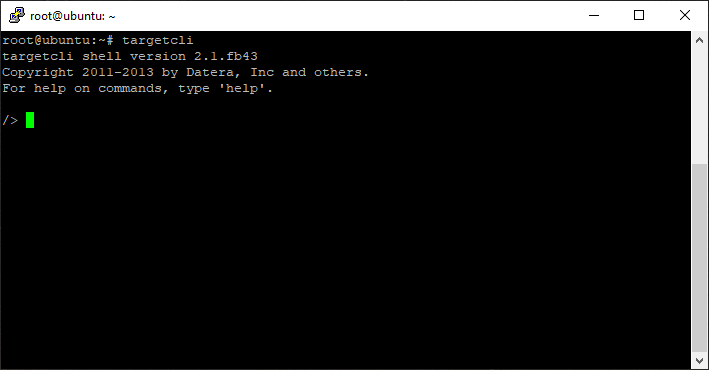
- Create an iSCSI Target and Target Port Group (TPG).
cd iscsi/
create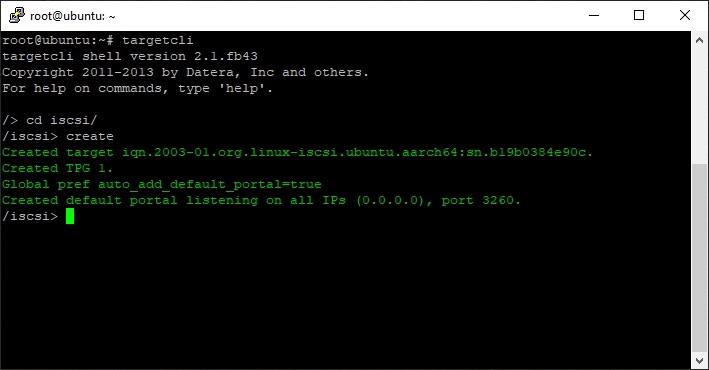
- Create a backstore (the physical storage attached to the Raspberry Pi).
cd /backstores/block
create block0 /dev/sda
- Create an Access Control List (ACL) for security and access to the Target.
cd /iscsi/iqn.2003-01.org.linux-iscsi.ubuntu.aarch64:sn.eadcca96319d/tpg1/acls
create iqn.1991-05.com.microsoft:your.iscsi.initiator.iqn.com
- Add, map, and assign the backstore (block storage) to the iSCSI Target LUN and ACL.
cd /iscsi/iqn.2003-01.org.linux-iscsi.ubuntu.aarch64:sn.eadcca96319d/tpg1/luns
create /backstores/block/block0
- Review your configuration.
cd /
ls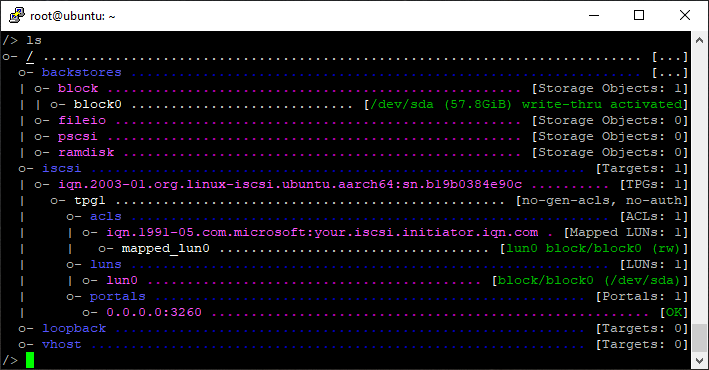
- Save your configuration and exit.
saveconfig
exit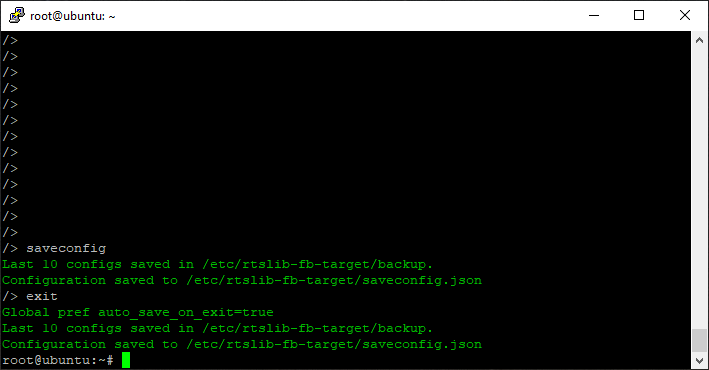
That’s it, you can now connect to the iSCSI target via an iSCSI initiator on another machine.
For a quick example of how to connect, please see below.
Connect the ESXi Initiator
To connect to the new iSCSI Target on your Raspberry Pi, open up the configuration for your iSCSI Software Initiator on ESXi, go to the targets tab, and add a new iSCSI Target Server to your Dynamic Discovery list.
Once you do this, rescan your HBAs and the disk will now be available to your ESXi instance.
Connect the Windows iSCSI Initiator
To connect to the new iSCSI Target on Windows, open the iSCSI Initiator app, go to the “Discovery” tab, and click on the “Discover Portal” button.
In the new window, add the IP address of the iSCSI Target (your Raspberry Pi), and hit ok, then apply.
Now on the “Targets” tab, you’ll see an entry for the discovered target. Select it, and hit “Connect”.
You’re now connected! The disk will show up in “Disk Management” and you can now format it and use it!
Here’s what an active connection looks like.
That’s all folks!
Conslusion
There you have it, you now have a beautiful little Raspberry Pi 4 acting as a SAN and iSCSI Target providing LUNs and volumes to your network!

Leave a comment and let me know how you made out or if you have any questions!