
When attempting to upgrade from Fedora Core 27 to Fedora Core 28, it may fail on the nss-pem package.
I spent some time trying to find the solution for this, and came across numerous posts on the “Red Hat Bugzilla”, particularly this post.
Unfortunately no fix was found.
See below for an example on the failed upgrade output:
[root@SYSTEMZ01 ~]# dnf system-upgrade download --releasever=28
Before you continue ensure that your system is fully upgraded by running "dnf --refresh upgrade". Do you want to continue [y/N]: y
Fedora 28 - x86_64 - Updates
$
Fedora 28 - x86_64
$
google-chrome
$
RPM Fusion for Fedora 28 - Free - Updates
$
RPM Fusion for Fedora 28 - Free
$
RPM Fusion for Fedora 28 - Nonfree - Updates
$
RPM Fusion for Fedora 28 - Nonfree
$
skype (stable)
$
Last metadata expiration check: 0:00:00 ago on Tue 01 May 2018 04:28:04 PM MDT.
Error:
Problem: nss-pem-1.0.3-6.fc27.i686 has inferior architecture
- nss-pem-1.0.3-6.fc27.x86_64 does not belong to a distupgrade repository
- problem with installed package nss-pem-1.0.3-6.fc27.i686To resolve this, manually install the nss-pem packages from FC28 prior to the upgrade using the following command.
dnf install nss-pem-1.0.3-9.fc28 --releasever=28After doing so, re-attempt to upgrade and the upgrade should now proceed.
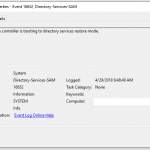

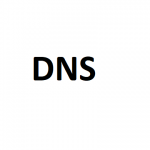
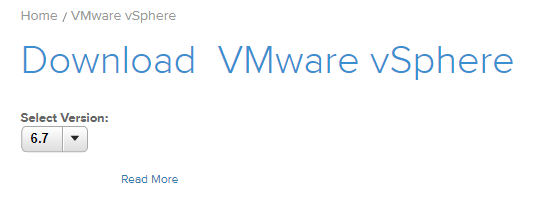 VMware vSphere 6.7 Download Link
VMware vSphere 6.7 Download Link