On an ESXi host when performing a manual unmap on your storage datastore, you may notice a very large (hidden) file on the datastore root called “.asyncUnmapFile”. This file could be taking up terabytes of space, and you aren’t able to delete this file.
asyncUnmapFile
Typically the asyncUnmapFile is used by the UNMAP feature on ESXi hosts to deal with unmapping and unallocating storage blocks on the SAN. When you run a manual UNMAP, this file should be created and should appear to using “0” (no) space (even if it is). When an UNMAP completes, this file should disappear and be automatically removed by the function. If an UNMAP is interupted, this file will not be deleted, allowing you to restart the process and upon a full successful completion, it should then be deleted.
The Problem
Some time ago, I had an issue when performing a manual UNMAP, where the ESXi host became unresponsive (due to memory issues). The command appeared to be completed, however I believe it caused potential issues or corruption on the iSCSI datastore. In subsequent runs, the UNMAP appeared to be functioning and working, however I didn’t realize that the asyncUnmapFile had grown to around 1.5TB.
This was noticed during a SAN storage audit, where we saw that the virtual pool on the SAN was using up way more storage than it should be on the datastore.
When we identified the file was this large and causing issues, we attempted to perform 2 UNMAPs (different reclaim sizes) to see if it would be automatically cleared afterwards. It had no effect and the file was unchanged.
We also tried to modify the permissions on the file, however when trying to delete it, it would report that the file or folder was not found, or that it does not exist. This was concerning as we were worried about potential datastore corruption.
It was also noticed that in the hostd.log and vmkernel.log we saw some errors where the host believed that the blocks on the datastore had already been freed: “on volume labeled ‘iSCSIDatastore01’ already freed by another host: This may be a non-issue”
The Solution
Unfortunately with all the research we did, we couldn’t find a clear-cut solution. With worries that the datastore may be corrupted, we needed to do something.
A decision was ultimately made to Storage vMotion all the VMs (Virtual Machines) to another datastore on a separate storage pool, delete the now empty LUN, and recreate it from scratch. After this, we used Storage vMotion again to move the VMs back.
Instantly I noticed that the VMs on that datastore were running faster (it’s only been 12 hours, so I’ll be adding an update in a few days to confirm). We no longer have the file on any of our datastores.
If anyone has further insight in to this issue, please leave a comment!

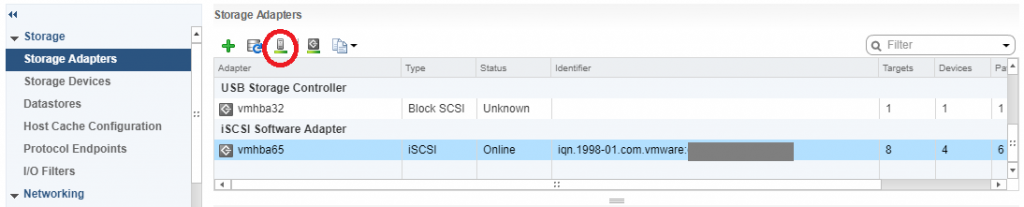
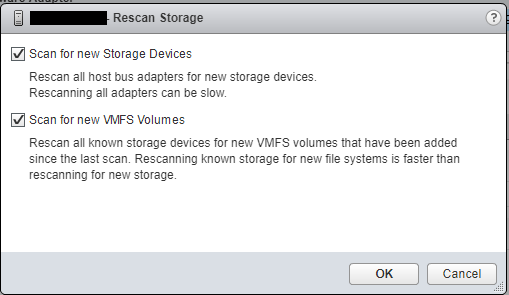
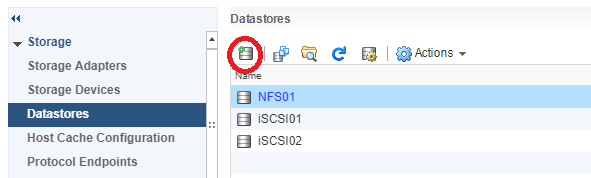
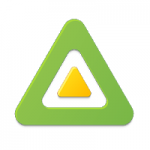
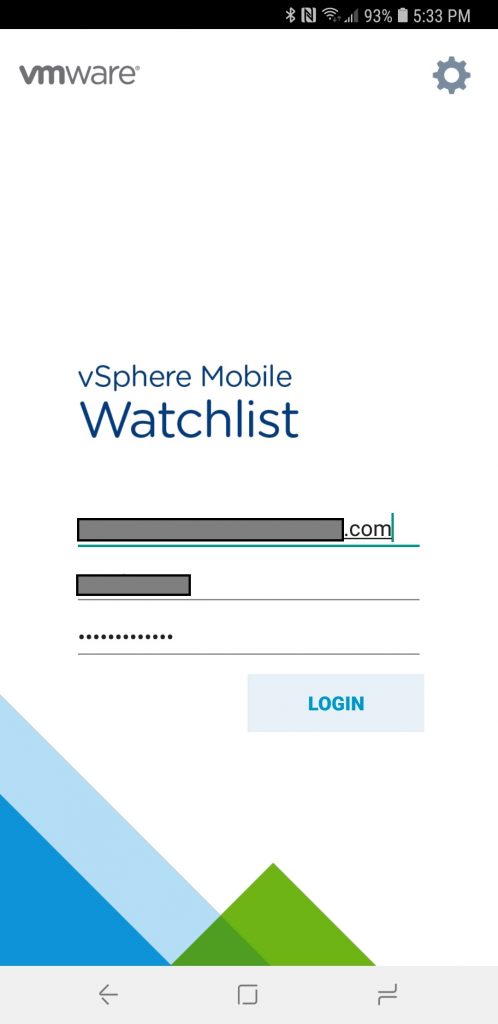
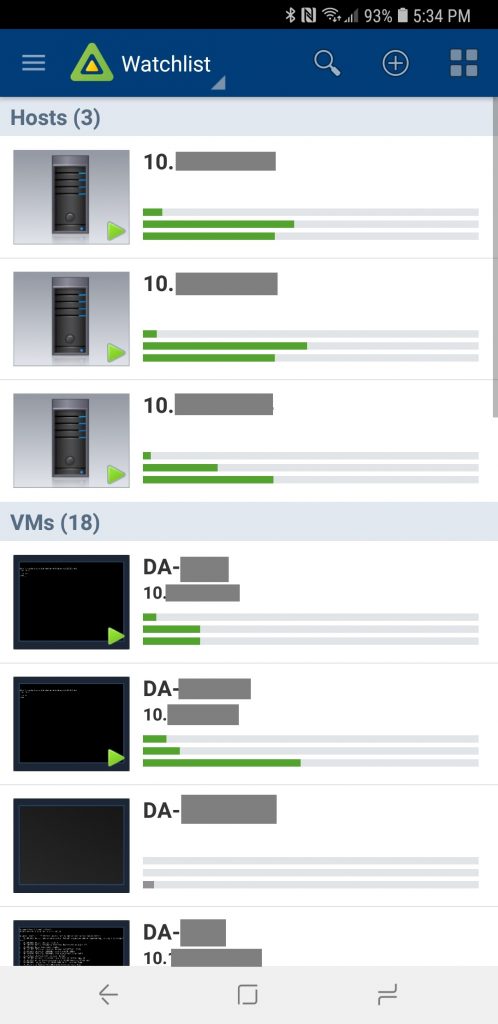
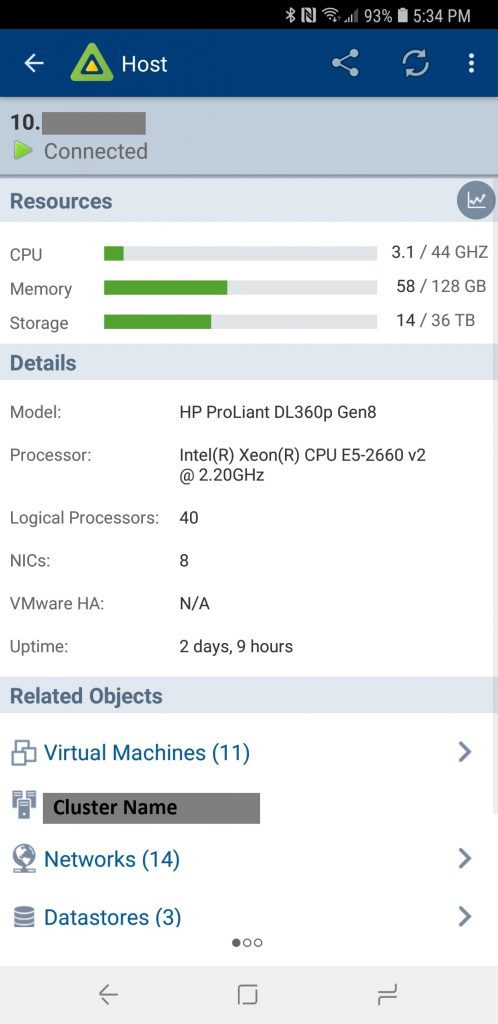
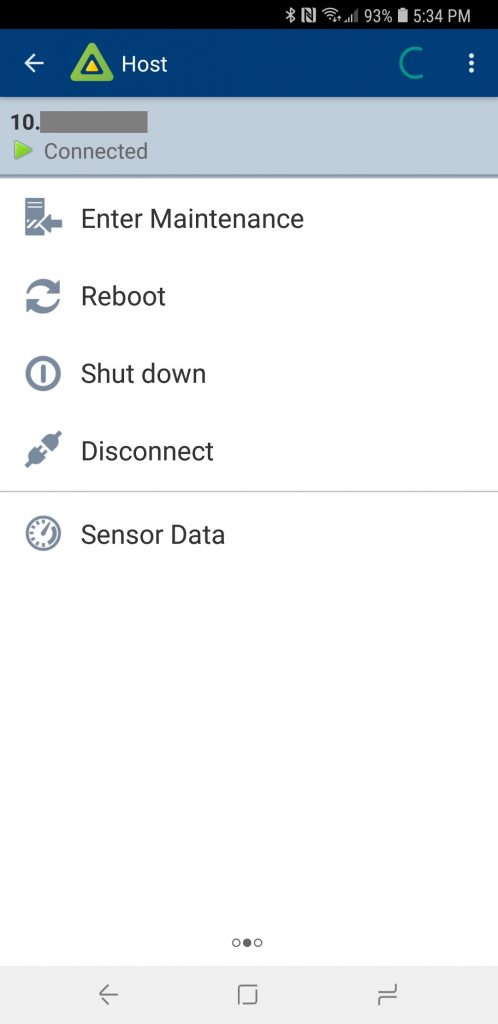
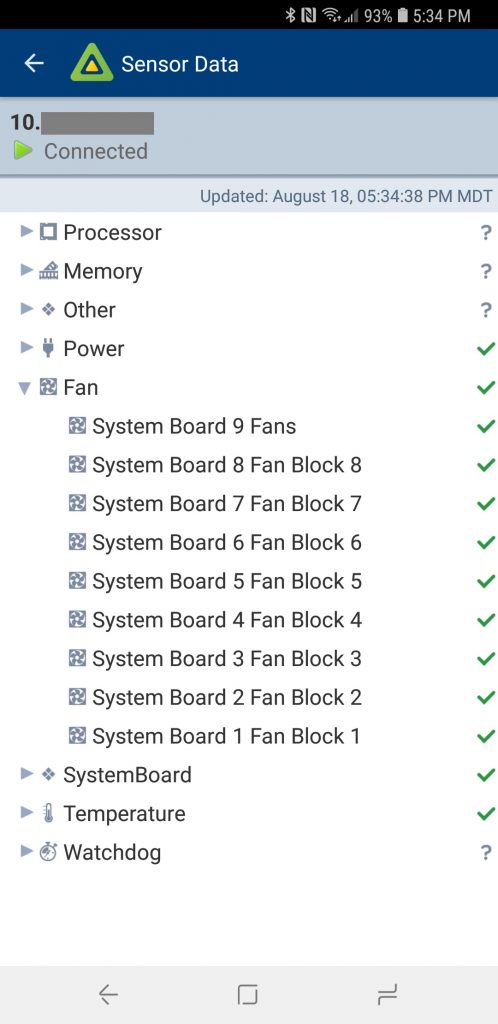
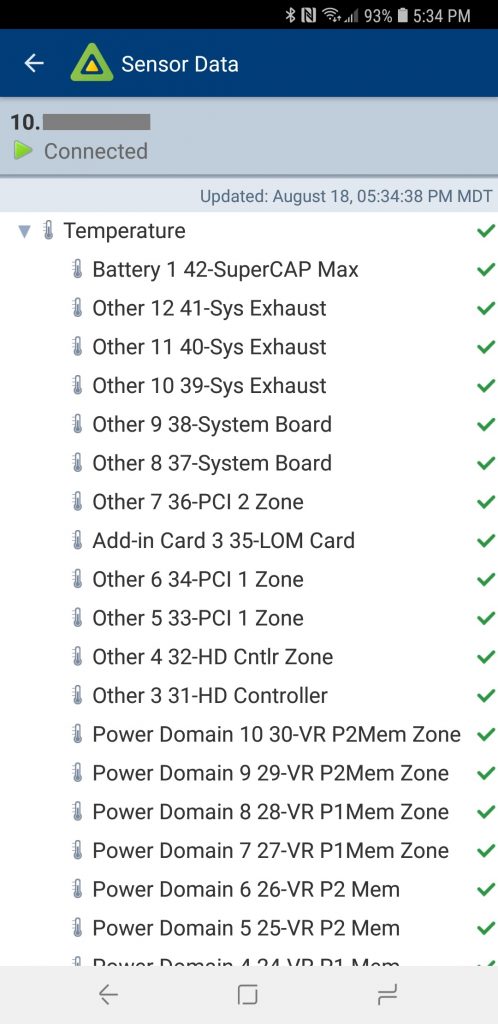
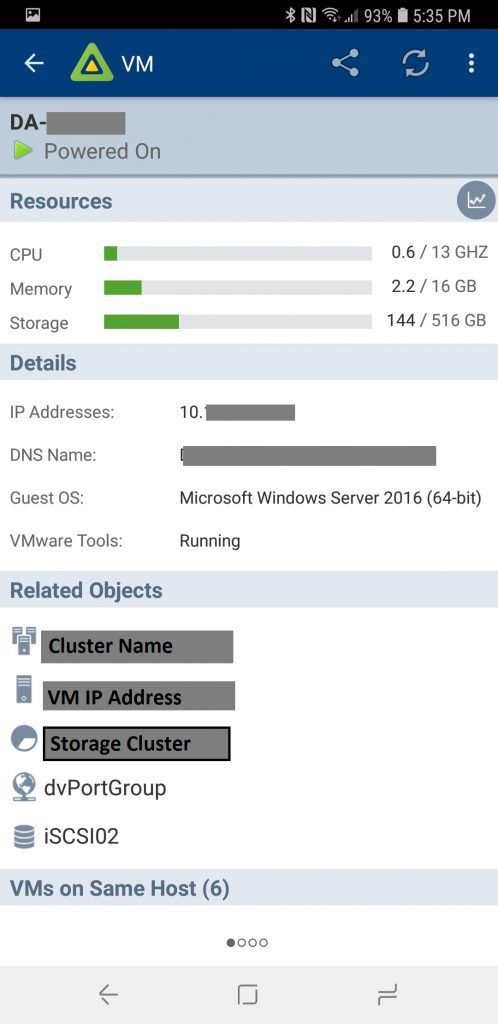
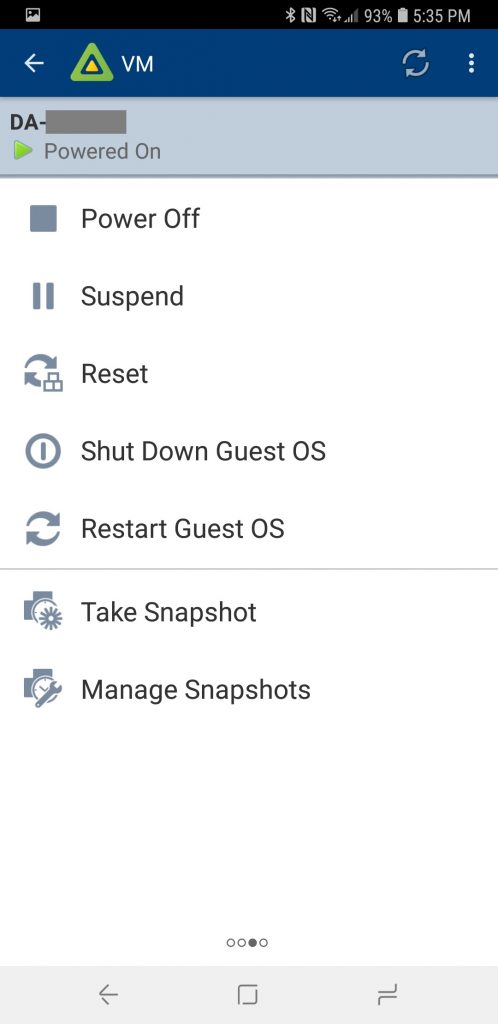
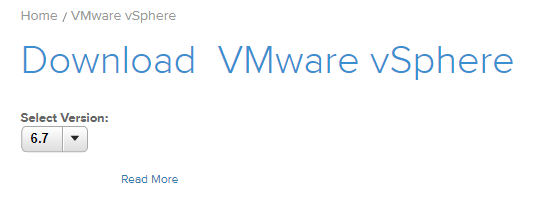 VMware vSphere 6.7 Download Link
VMware vSphere 6.7 Download Link