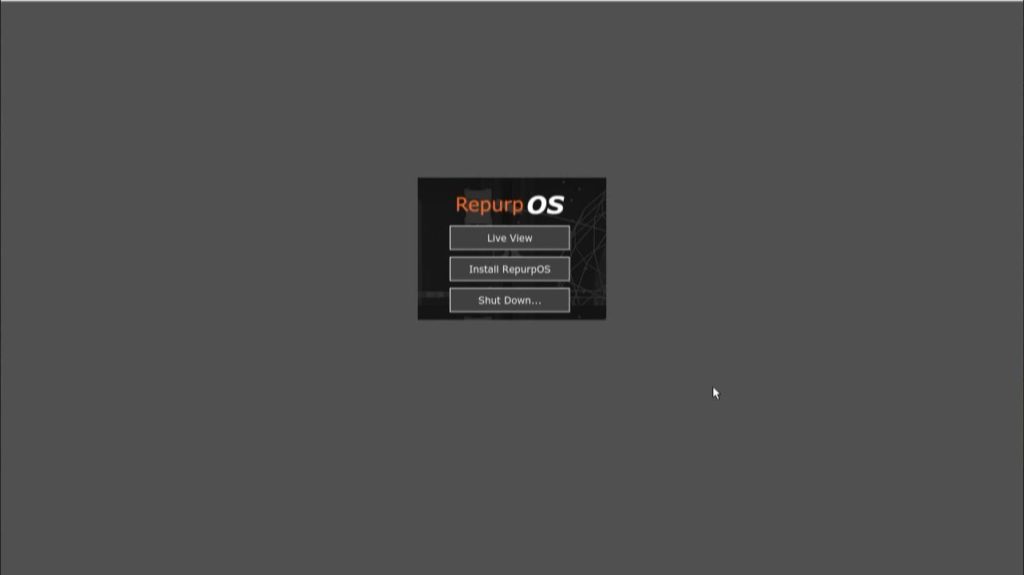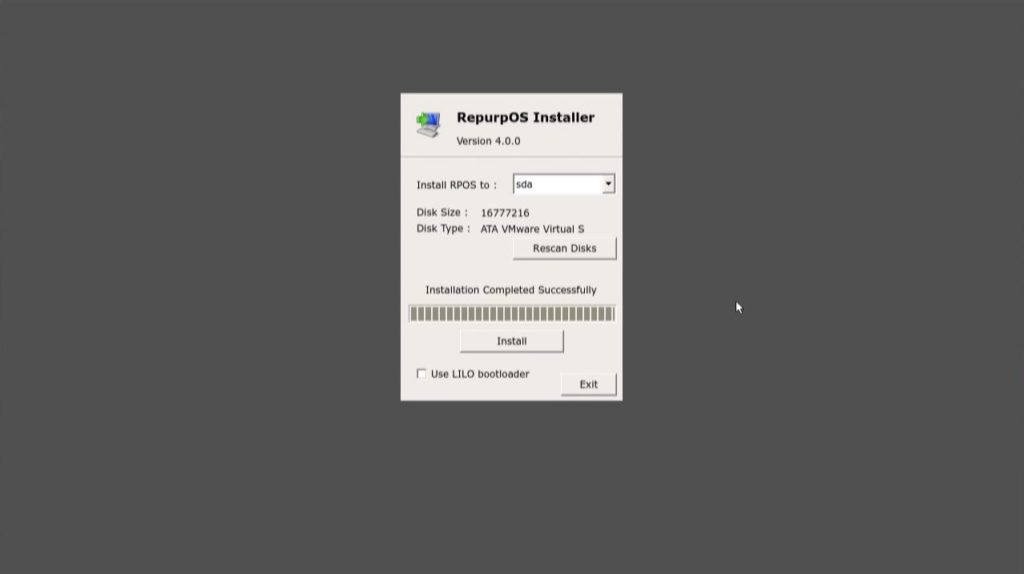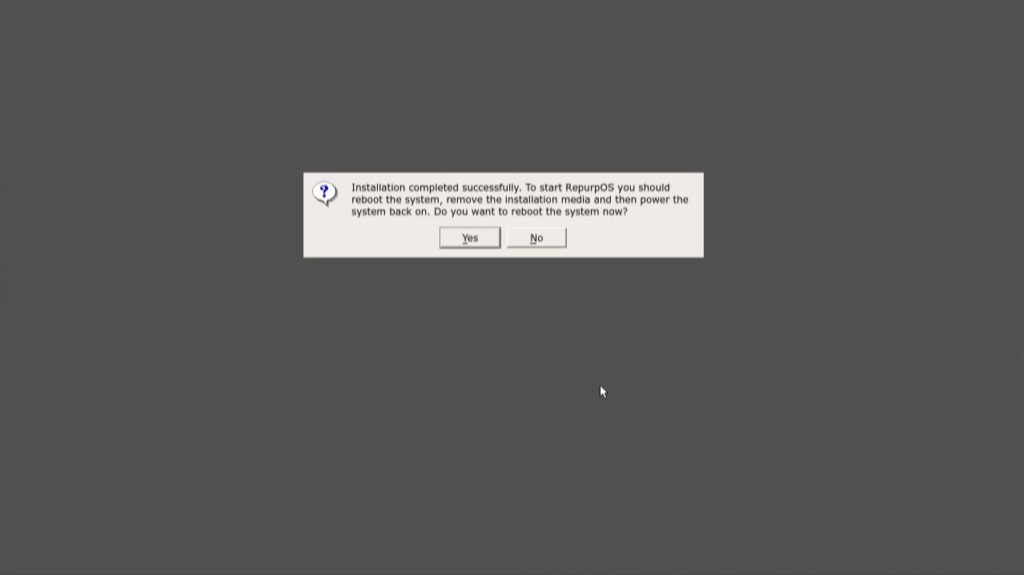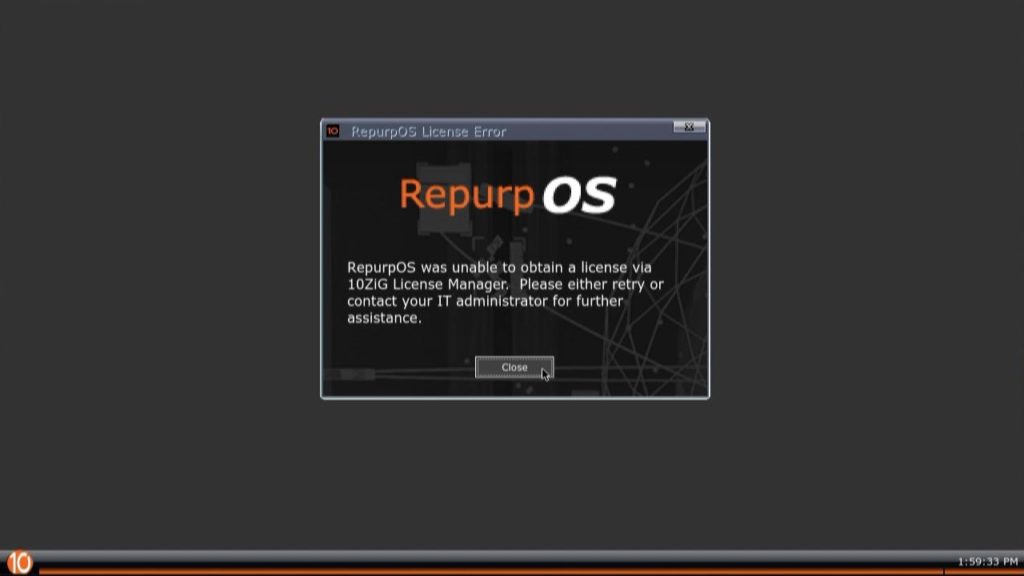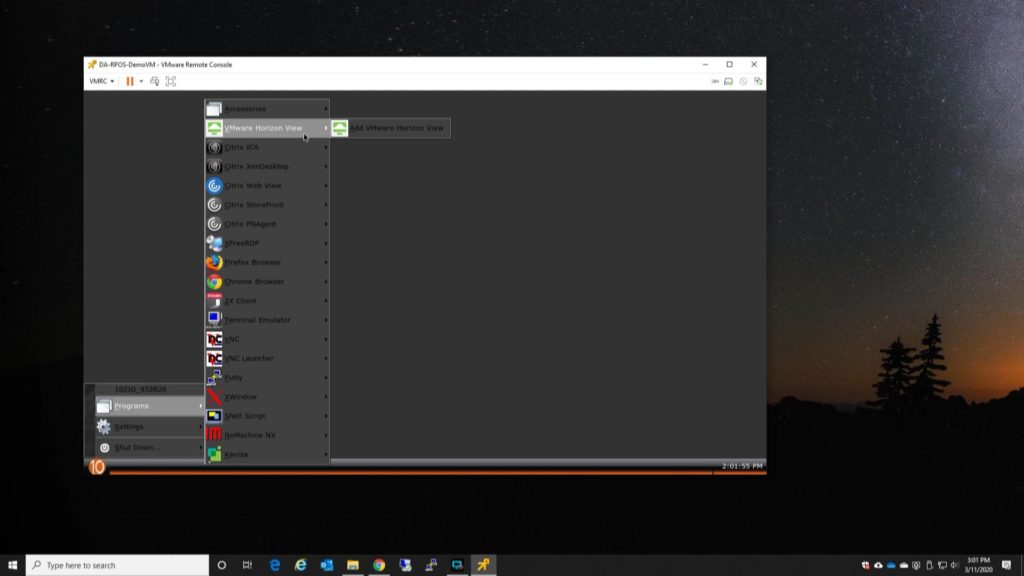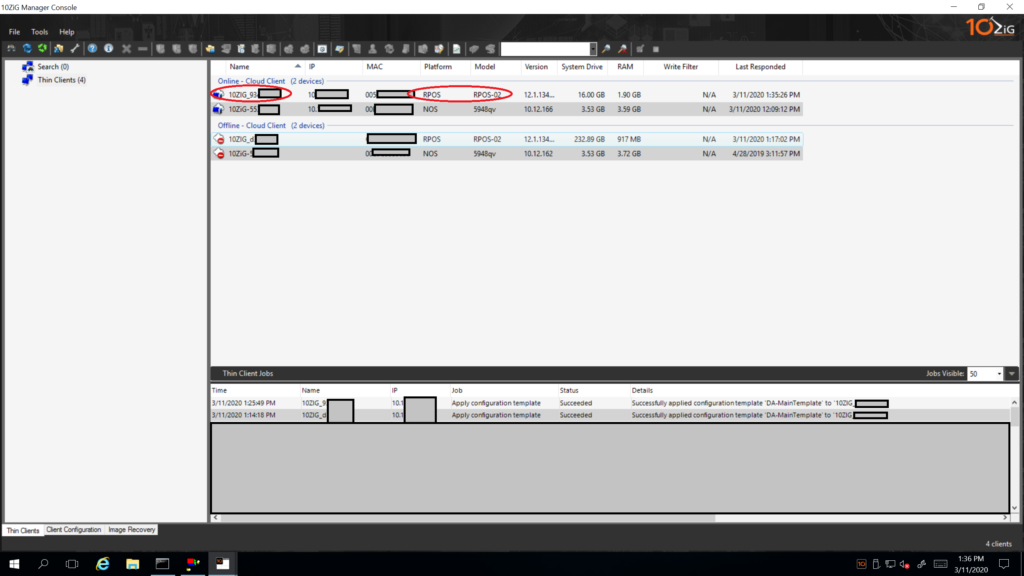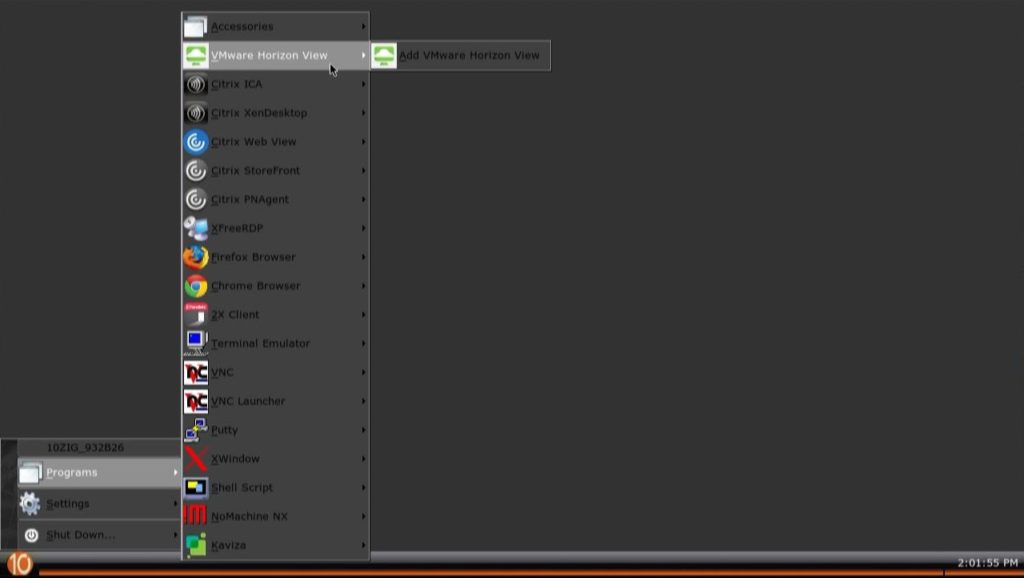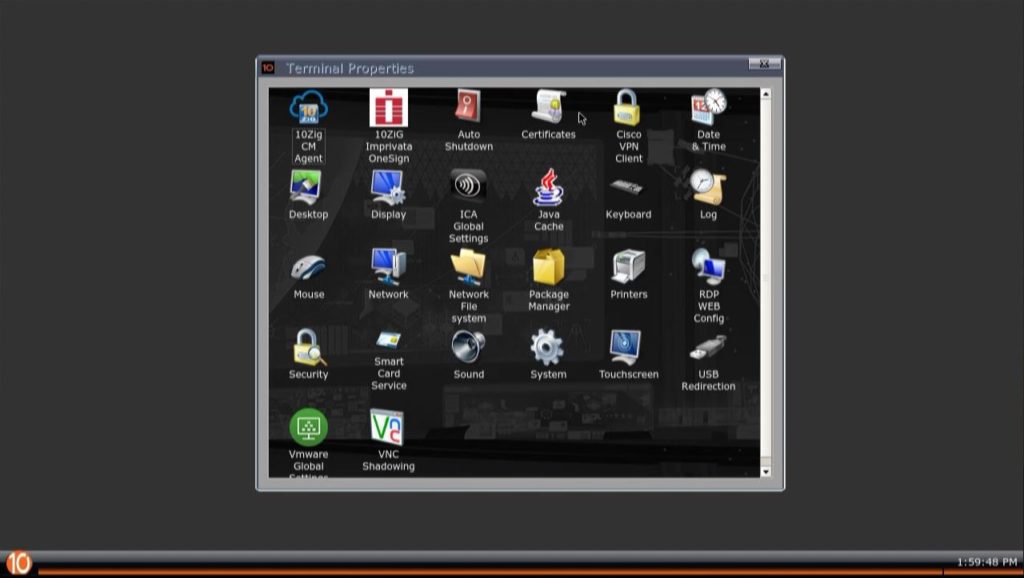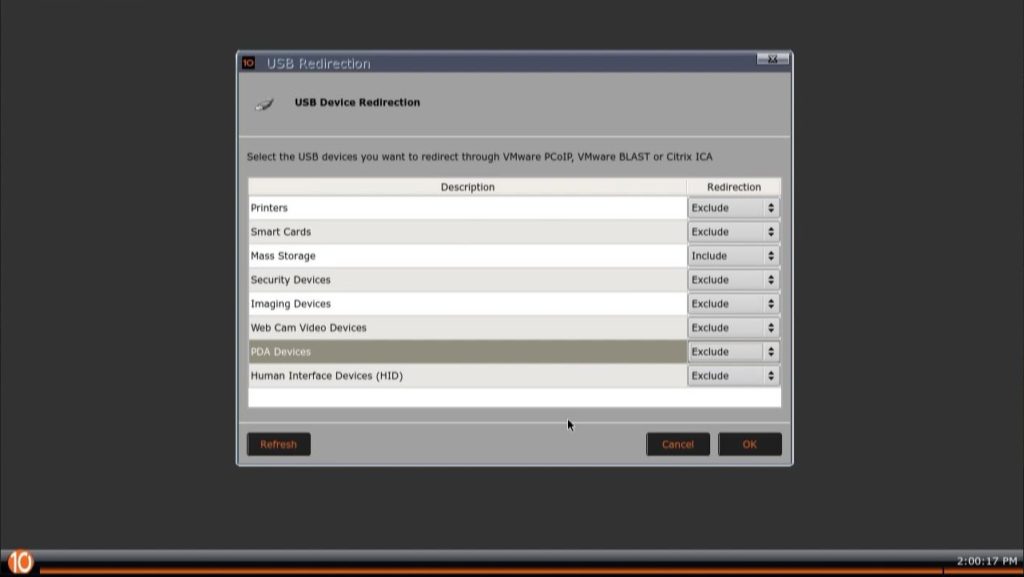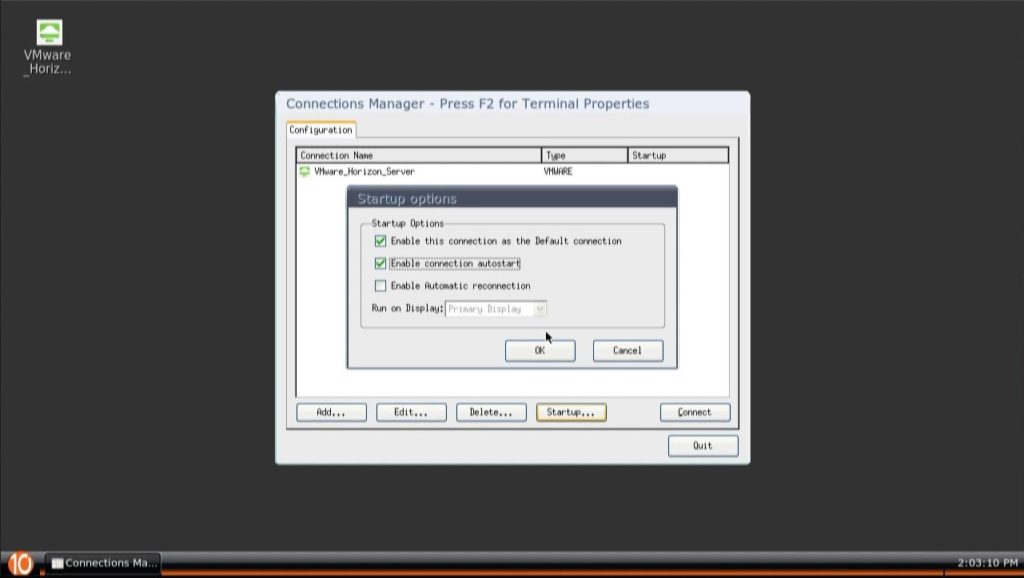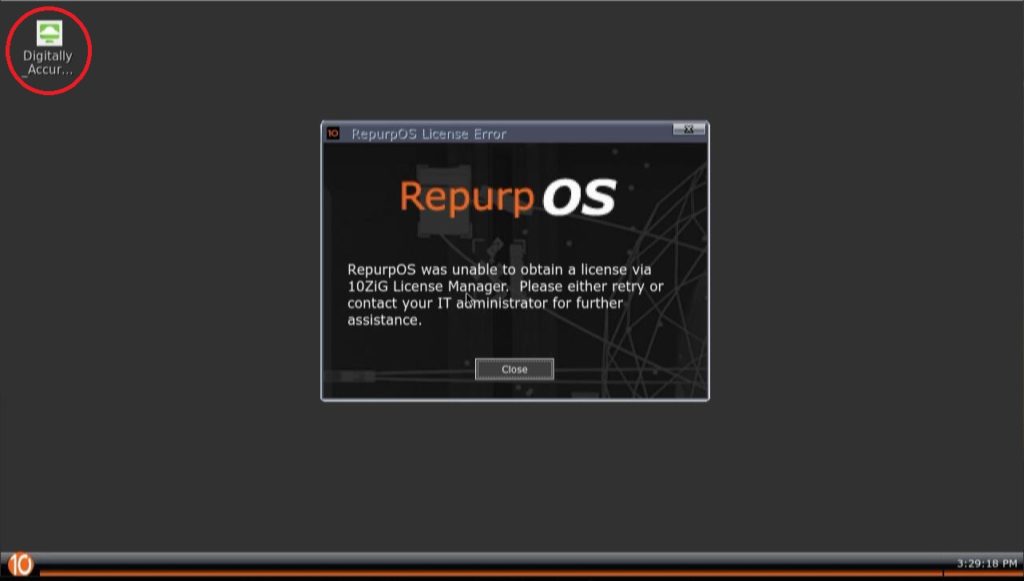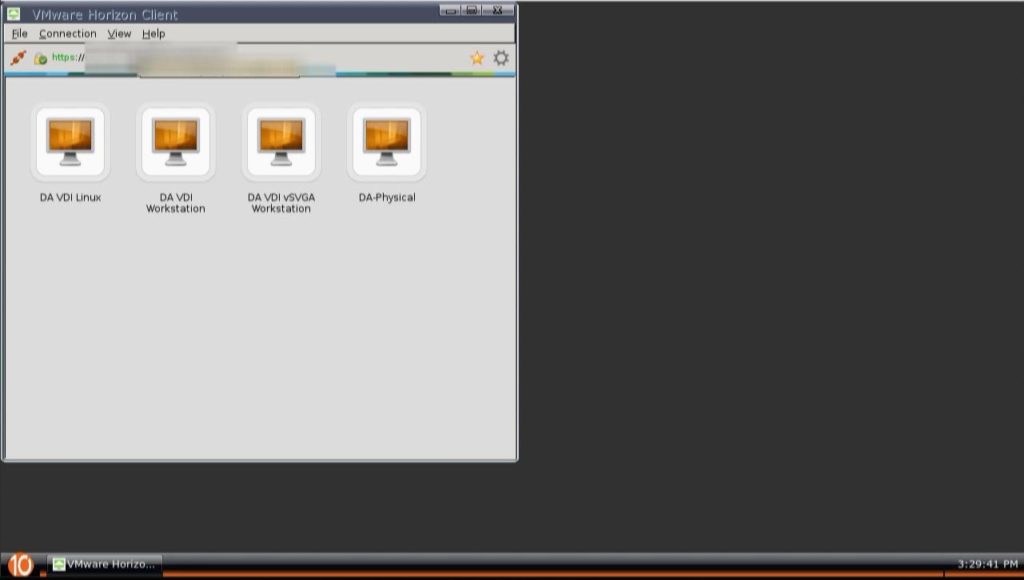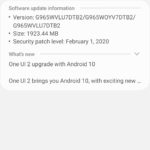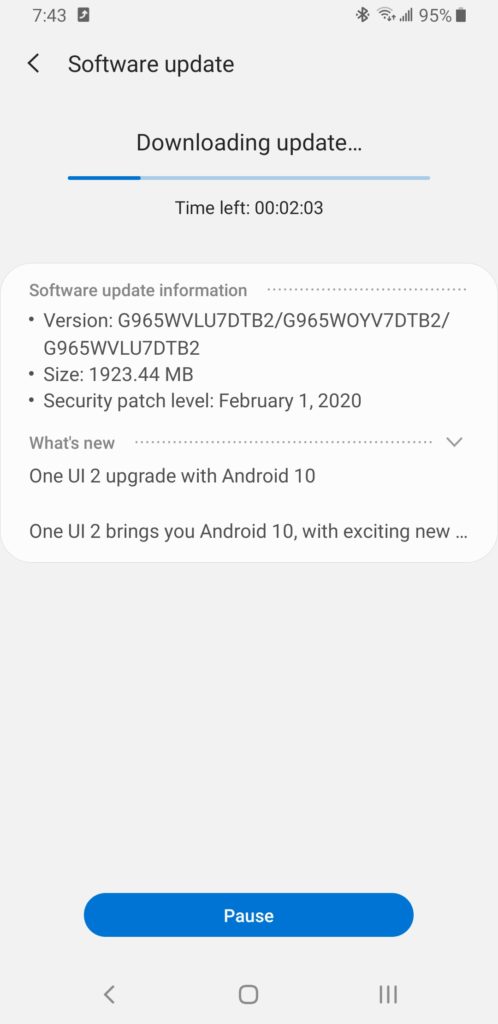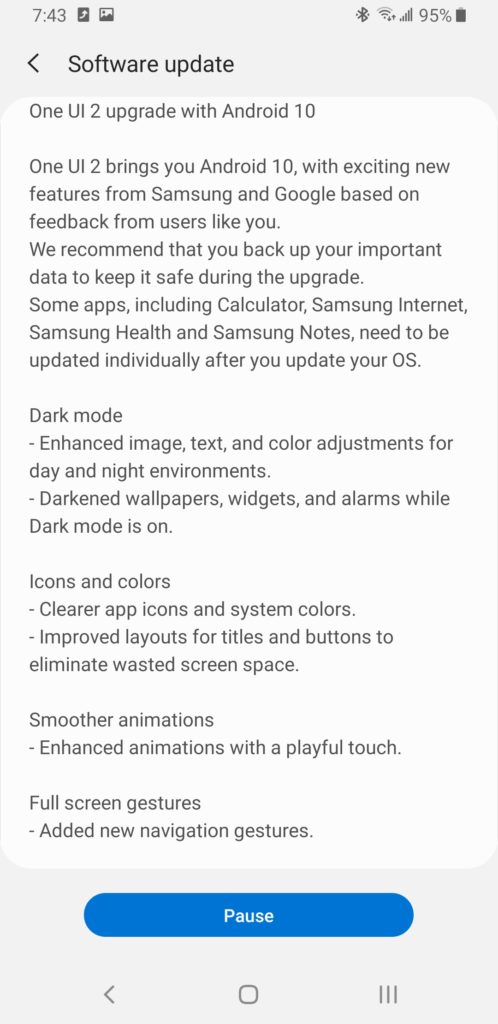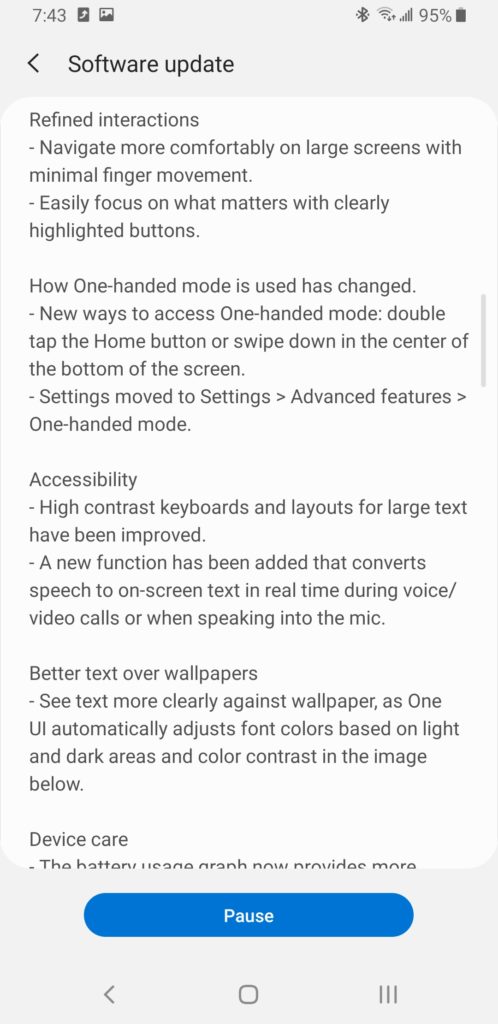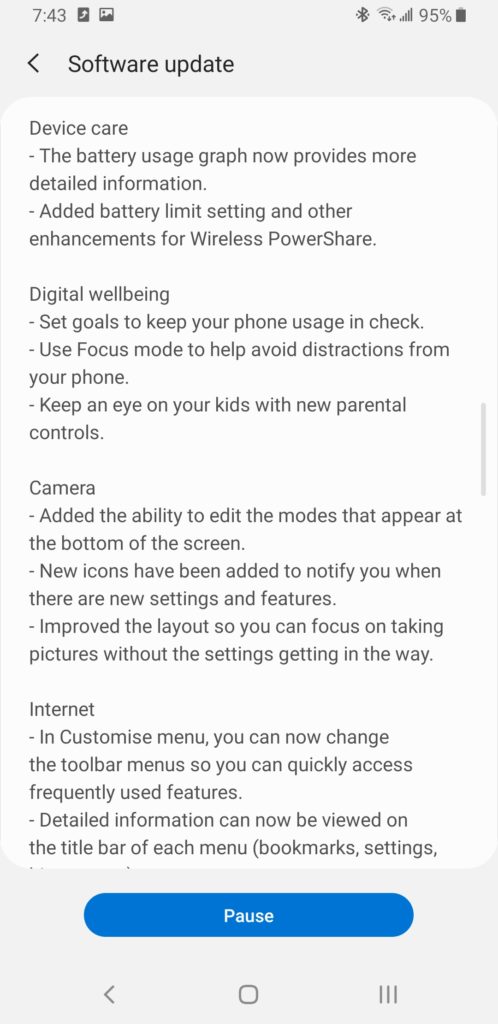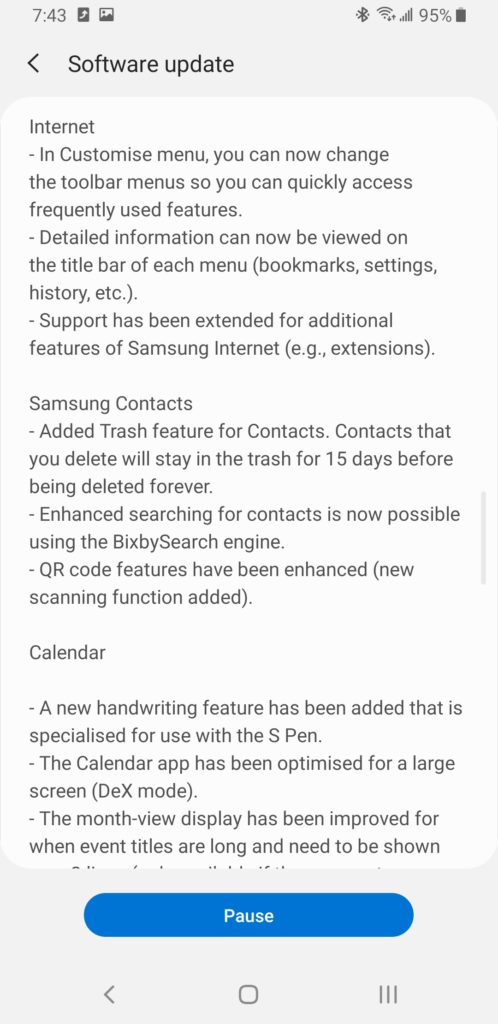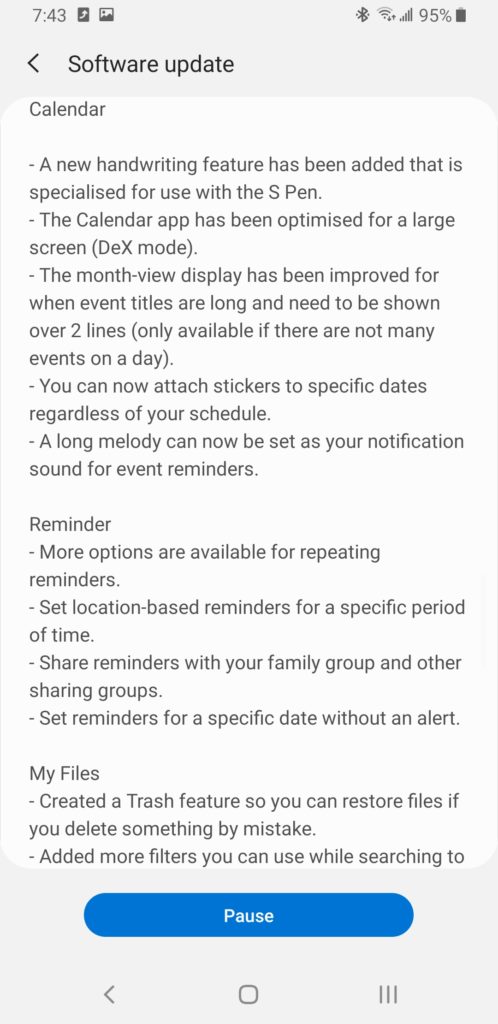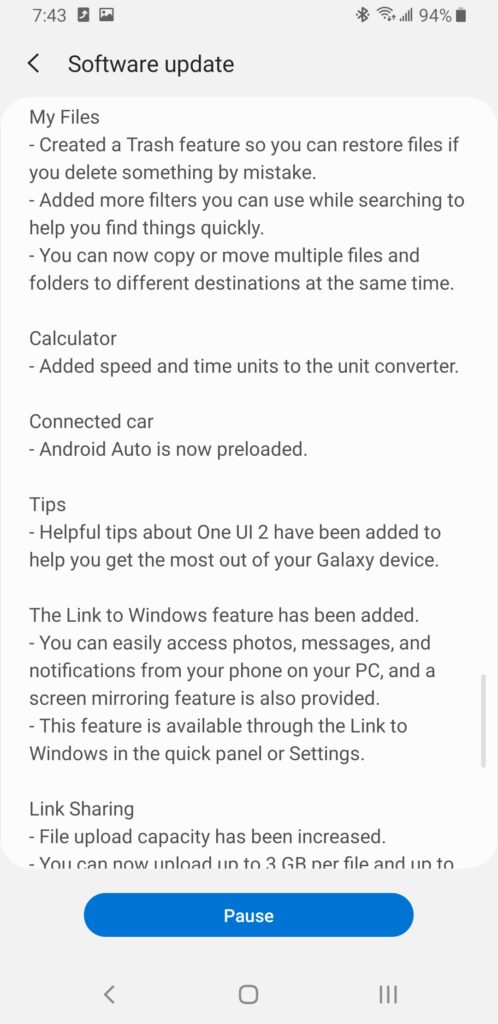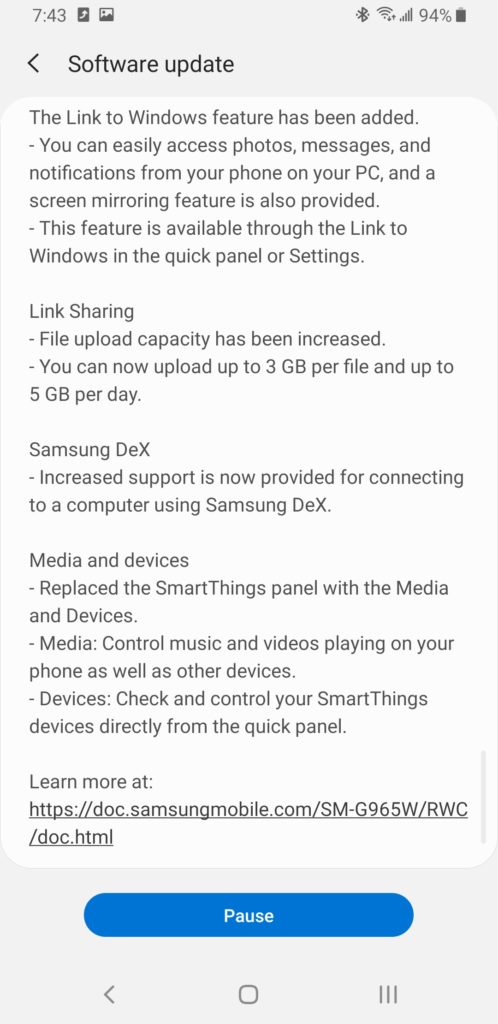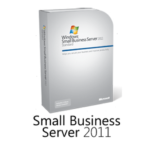Looking to repurpose old PCs or laptops in to VDI Thin Clients (or Zero Clients)? Looking at implementing VDI but don’t have the budget for fancy Thin Clients or Zero Clients? Look no further! 10ZiG RepurpOS (also known as RPOS) allows you to repurpose PCs and laptops as VDI client endpoints.
You get all the power of a thin client, but built in to a piece of software that you can install on traditional x86 PC hardware. This means you don’t have to throw away semi-new hardware when rolling out your VDI deployment, it also means you can repurpose old hardware that was destined for recycling.
Read the post, or scroll down to watch the video! Please note that the screenshots may be a bit blurry since they were captured from the video recording.
The Software
10ZiG RepurpOS (RPOS) is built on Linux, similar to their NOS OS for Zero Clients. It install’s like an operating system on traditional x86 computer systems, and turns them in to a fully functioning Thin Client which can be used for VDI.
Pros of the Software
- Easy installation
- Installs on x86 hardware (PCs, Laptops)
- Supports most VDI Technologies (VMware, Citrix, RDP/VDA)
- Centrally Managed via 10ZiG Manager
Minimum Requirements
- x86 Hardware
- 128MB of Memory (RAM)
- VGA Graphics Adapter
- 500Mhz or Higher Processor
- 1GB of Storage
- Ethernet or Wireless Network Interface
You can find more information on 10ZiG RepurpOS (RPOS) on 10ZiG’s website at https://www.10zig.com/more-products/pc-repurposing.
You can also contact me (or 10ZiG) for a free 10ZiG Repurposing Trial.
Demonstration
Below you’ll see a demonstration video of the 10ZiG RepurpOS (RPOS) in action, followed further below by a text review of the software.
The continuation of this blog post features the different segments of the video.
Setup and Configuration
Getting started is easy… You’ll be provided with a compressed archive that contains an ISO file (which you can burn to CD), or you can use an executable provided that will write the ISO to a USB stick, so you can boot the computer from that.
After booting the installer, you’ll see a very simple interface to get started.
You’ll note that you have the capability of both running a Live Instance as a Live CD, or you can choose to install the 10ZiG repurposing software to the hard drive disk.
After choosing to “Install RepurpOS”, you select the disk and hit “Install”.
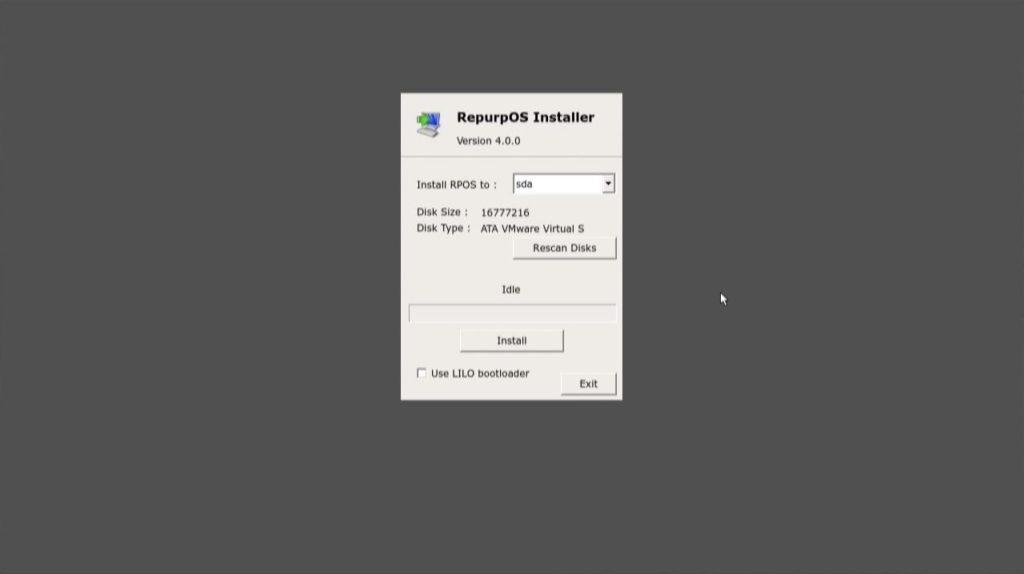
After a few moments, the install will complete. You’ll hit “Exit” and then restart the PC.
Interface and Usage
On first boot, you’ll notice the PC repurposing software has a very simple look and interface. We started off with a licensing message since we are using a demo.
To get started, theres a simple “Start menu”-like interface that allows you to configure and use the client. You can configure the thin client settings, or configure and add connections.
And we have the settings menu.
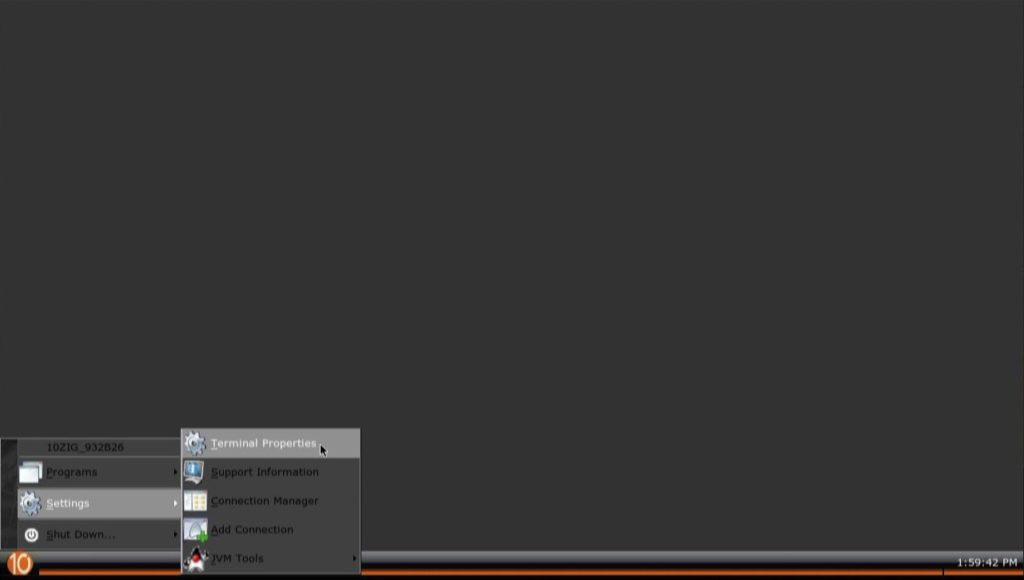
I want you to keep in mind that while you can configure and use the 10ZiG RPOS software from this interface, in a large corporate environment you’d probably want to use the 10ZiG Manager software, and lock out the interface.
10ZiG RepurpOS Configuration and 10ZiG Manager Compatibility
All components of this software can be managed and configured via the 10ZiG Manager, just like the 10ZiG 5948qv and other 10ZiG Zero Clients. This makes the software extremely powerful since you can easily manage and maintain it, even if you have thousands of repurposed PCs running RPOS.
Inside of the 10ZiG Manager, the RPOS devices show up similar to how the other 10ZiG Thin clients and Zero clients would appear.
You can see above that I pushed my main configuration template to the RPOS demo devices. For more posts on 10ZiG Manager, please see the following posts:
- 10ZiG Manager – Create Configuration Template from 10ZiG Zero Client
- 10ZiG Manager – Add hardware to USB Redirection in Configuration Template
- 10ZiG Manager – Deploy Configuration Template to 10ZiG Zero Client(s)
As part of my main template, I have included SSL certificates for my VMware Horizon View connection server, so we’ll be able to test a VDI connection using BLAST.
Using the guides for the 10ZiG Manager above, you could fully configure the RPOS the way you want (for mass deployment), and then create a template and deploy it to a large batch of RPOS PCs. Or you could do all the initial configuration directly from the 10ZiG Manager.
The software supports a number of different protocols and technologies.
The list of applications and programs on 10ZiG RepurpOS (RPOS)
- VMware Horizon View (VMware Horizon Linux Client)
- Citrix XenApp (ICA Client)
- Terminal
- RDP (Using 2XClient, XFreeRDP)
- VNC
- Putty (SSH, Serial, RLogin)
- XWindows (X Window System)
- NoMachine NX (NX Technology desktop virtualization)
- Kaviza (“VDI in a box”)
- Web Browsing (via Chrome and Firefox)
If we choose to create a VMware Horizon View connection, we can configure the following options.
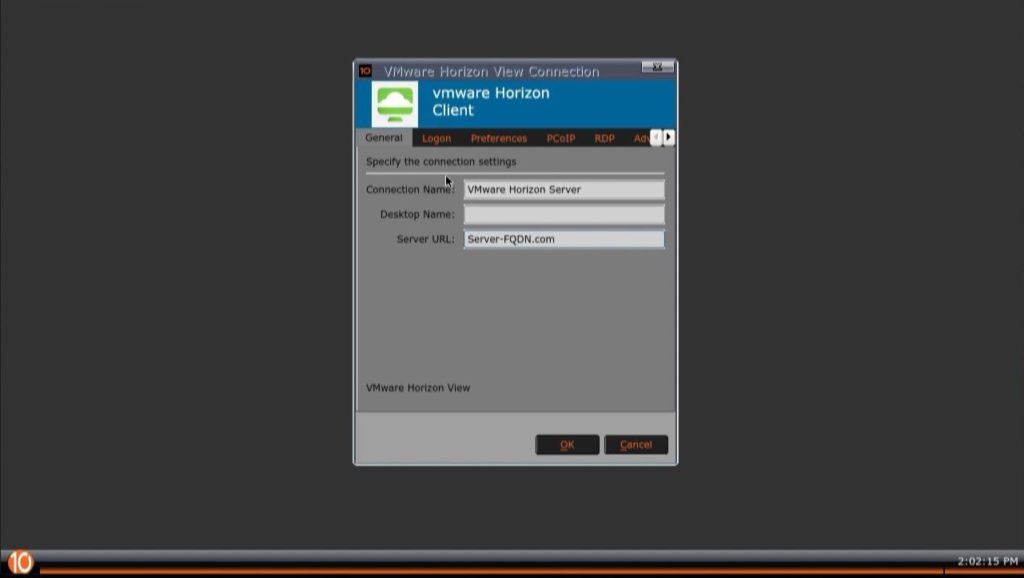
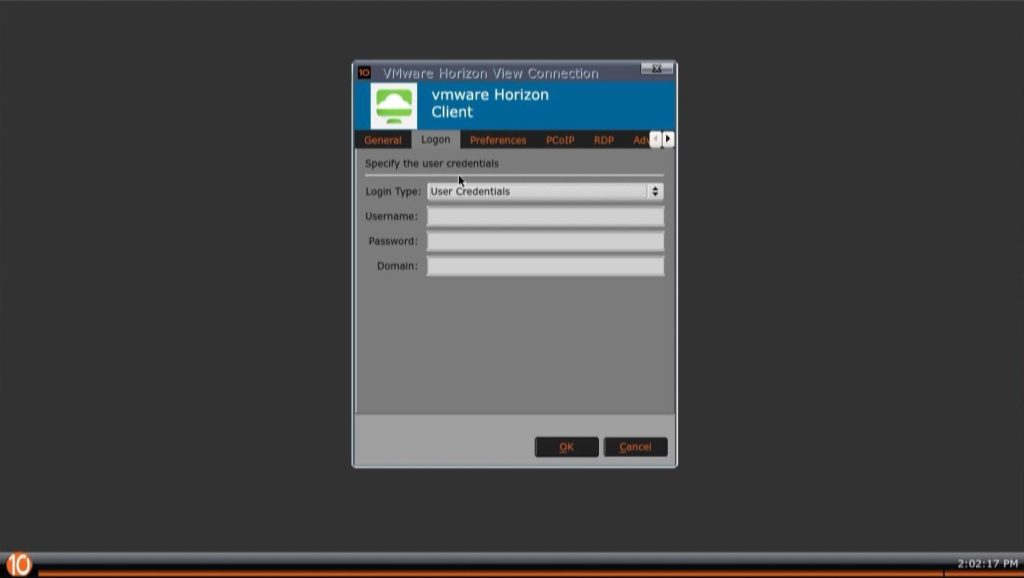
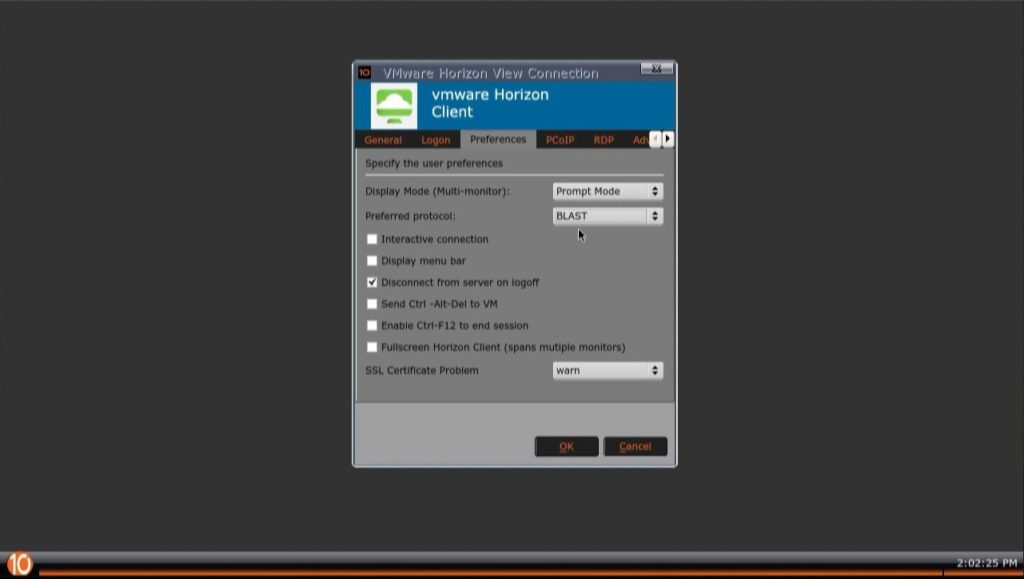
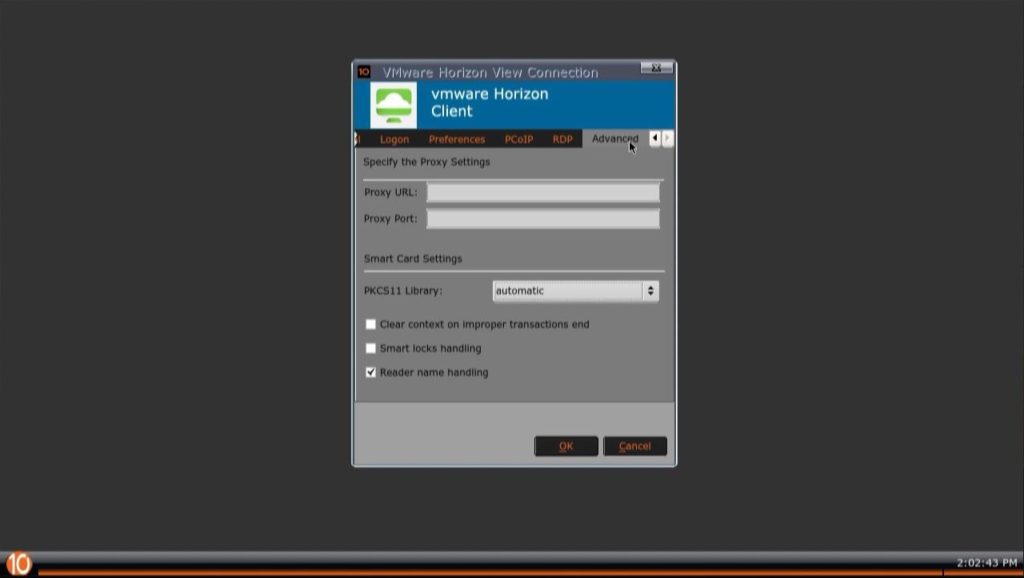
We can also configure the unit itself, along with other things like the VMware Global Settings, USB Redirection, etc…
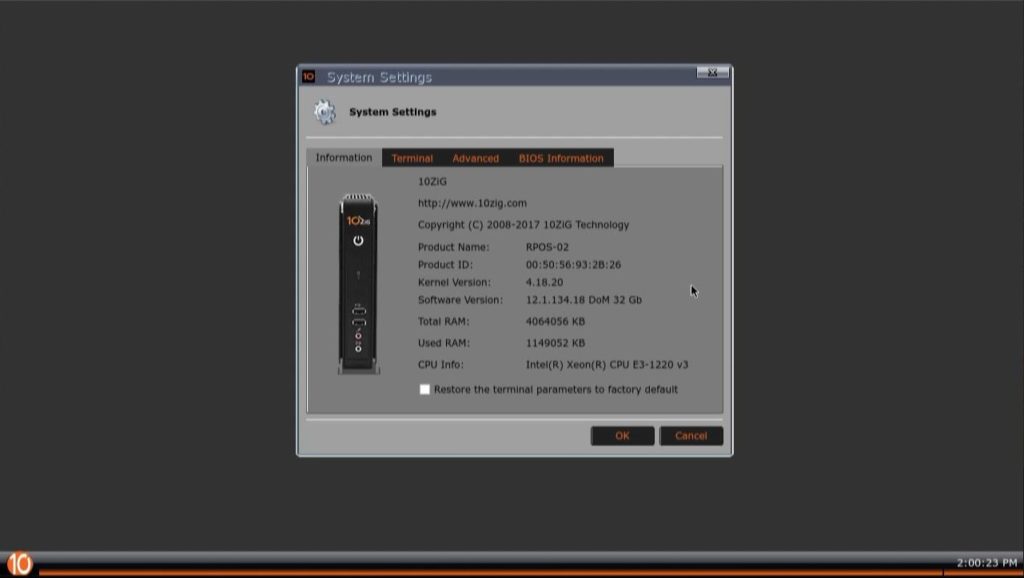
And below we have the VMware Global Settings window.
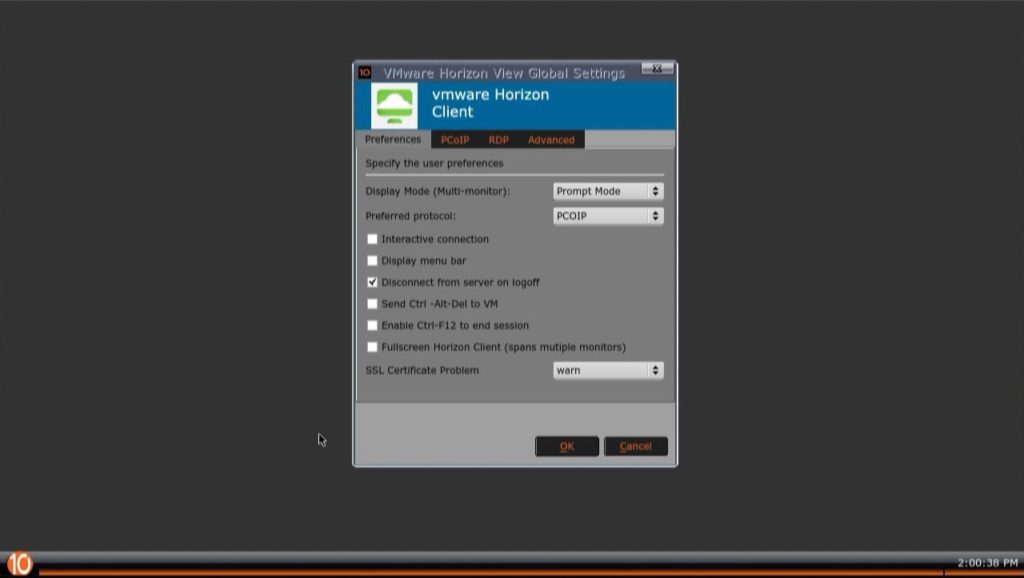
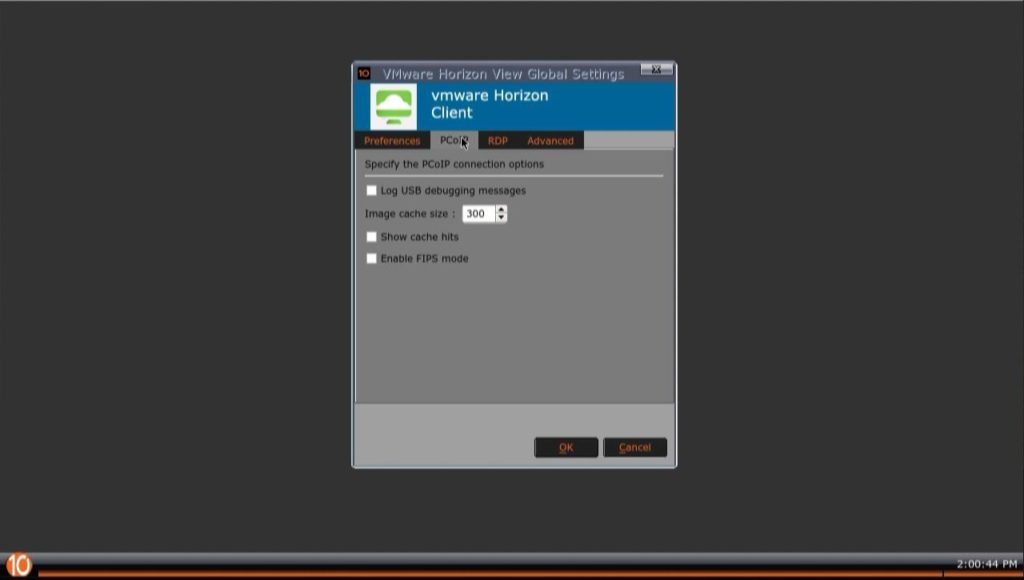
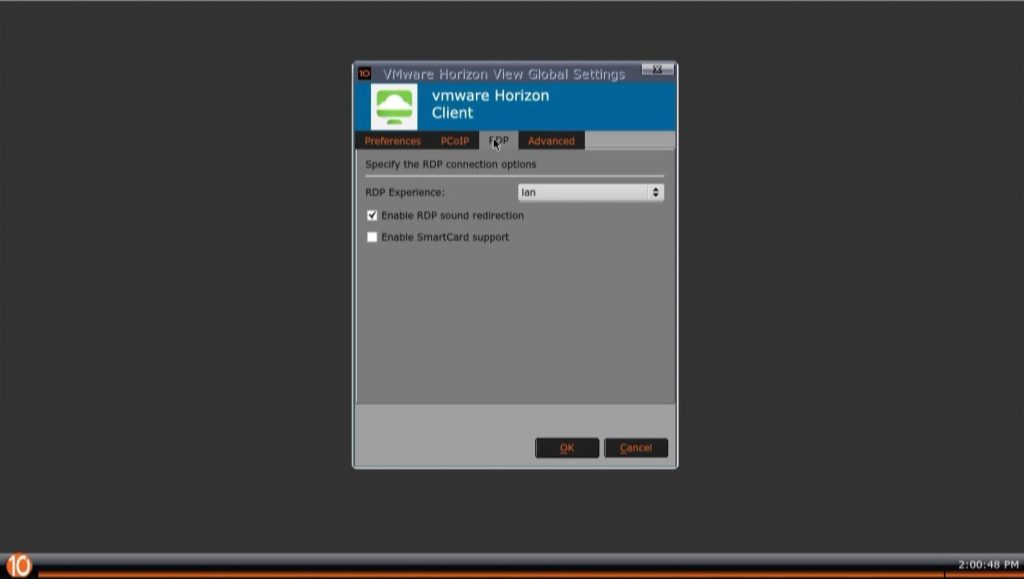
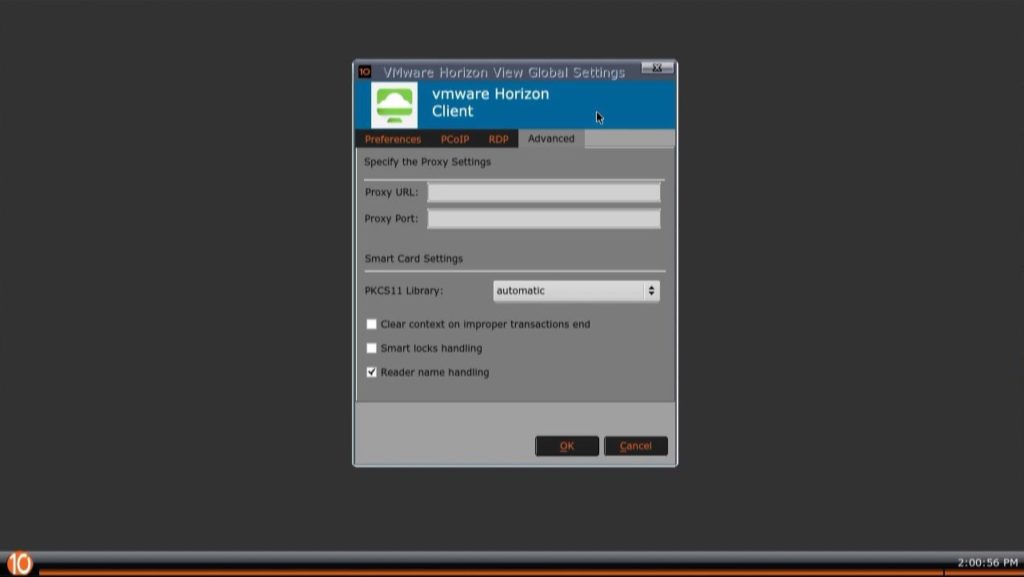
We also have the ability to configure the default connection from the Connection Manager. We can also configure whether we want auto-start a connection and enable automatic reconnection.
On a final note, you can see there is multi-display support built in. This is more apparent when browsing through other sections of the UI on the 10ZiG RPOS.
VDI Connection Testing
It’s time to test out the main functionality of the 10ZiG RepurpOS (RPOS) software!
I’ve gone ahead and created a connection profile for my company “Digitally Accurate Inc.” to access our VDI environment.
Double clicking that icon, initiates the session. We login with my credentials.
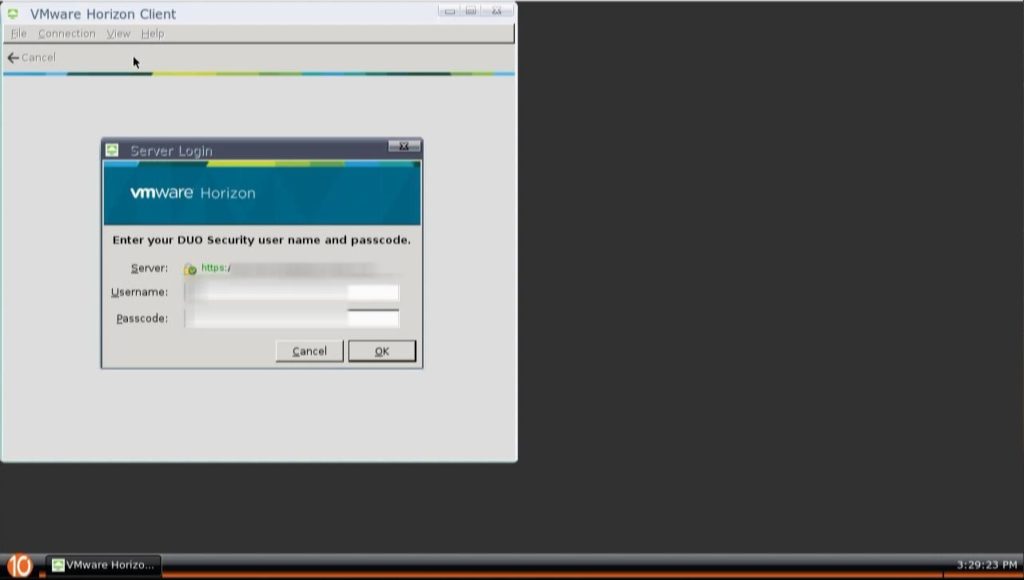
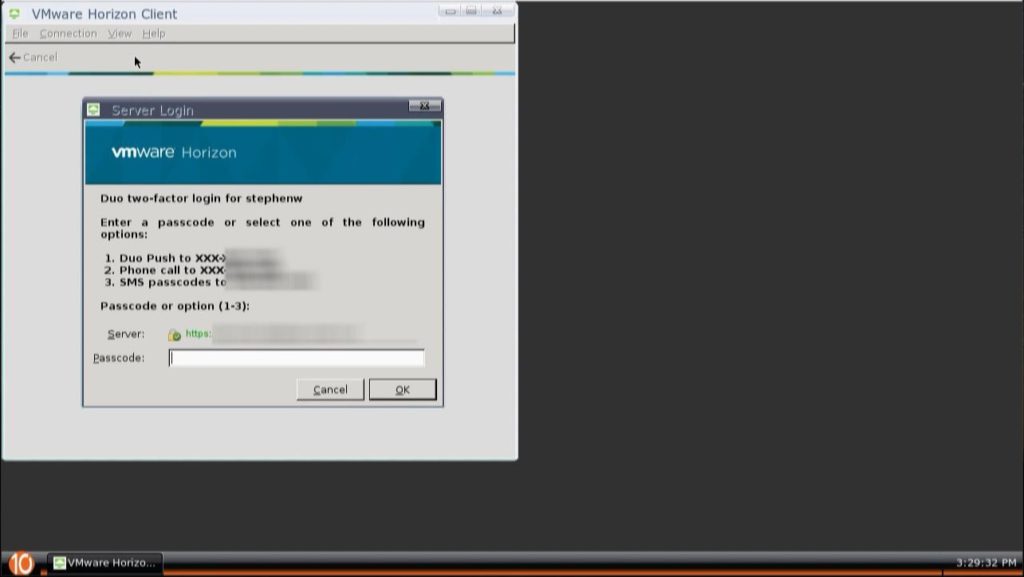
And here we are presented with the available desktop pools. Please note, that you can configure it to automatically connect to a chosen desktop pool, or if only one is available it will automatically connect.
And finally, we have a fully functional connection to our VDI environment on our VMware Horizon View environment using the 10ZiG repurposing software.
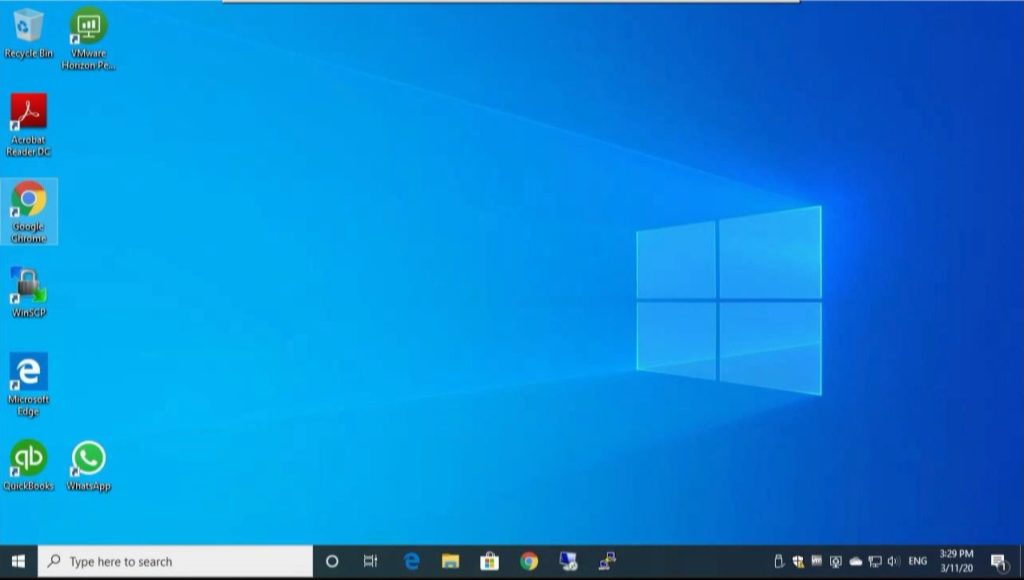
Again, please note that the screenshots may be a little fuzzy due to the capture from video, the interface in reality is sharp and clear.
Conclusion
In conclusion, the 10ZiG RepurpOS (RPOS) software is a great way to bring life to old or existing hardware, reduce spending during a VDI rollout, and bring value to your investment.
Further backing up that investment, is the ability to use the 10ZiG Manager which is free, and can be used to manage a large number of devices.
I’d highly recommend this software and I look forward to using it more!