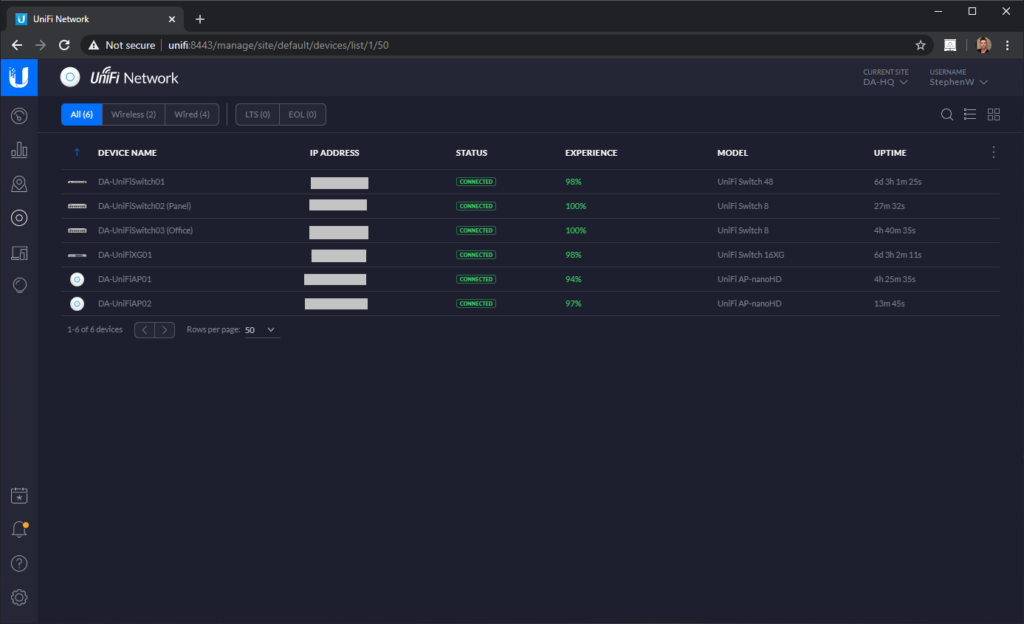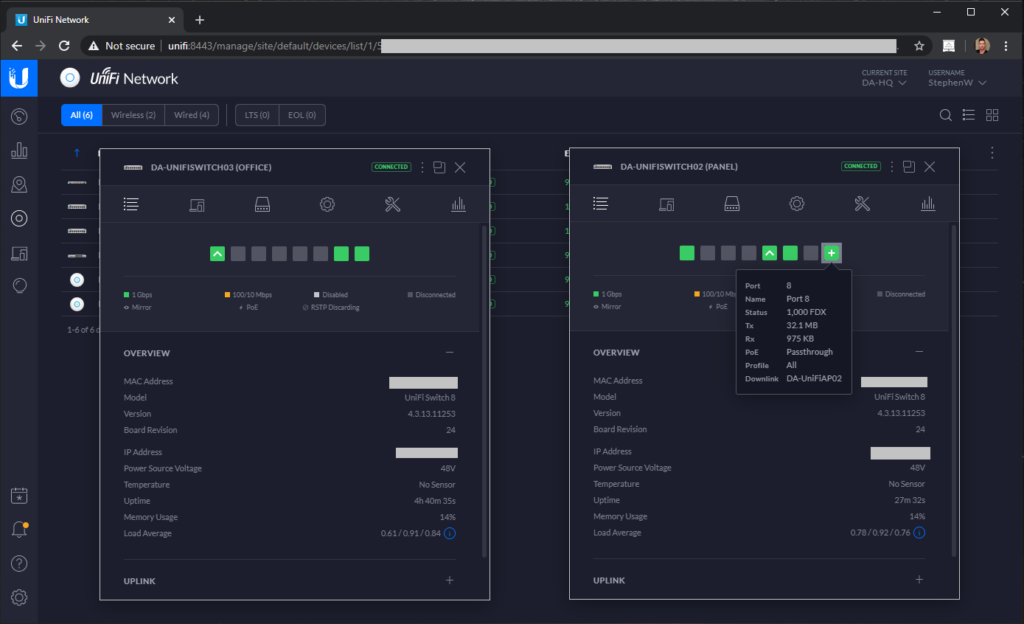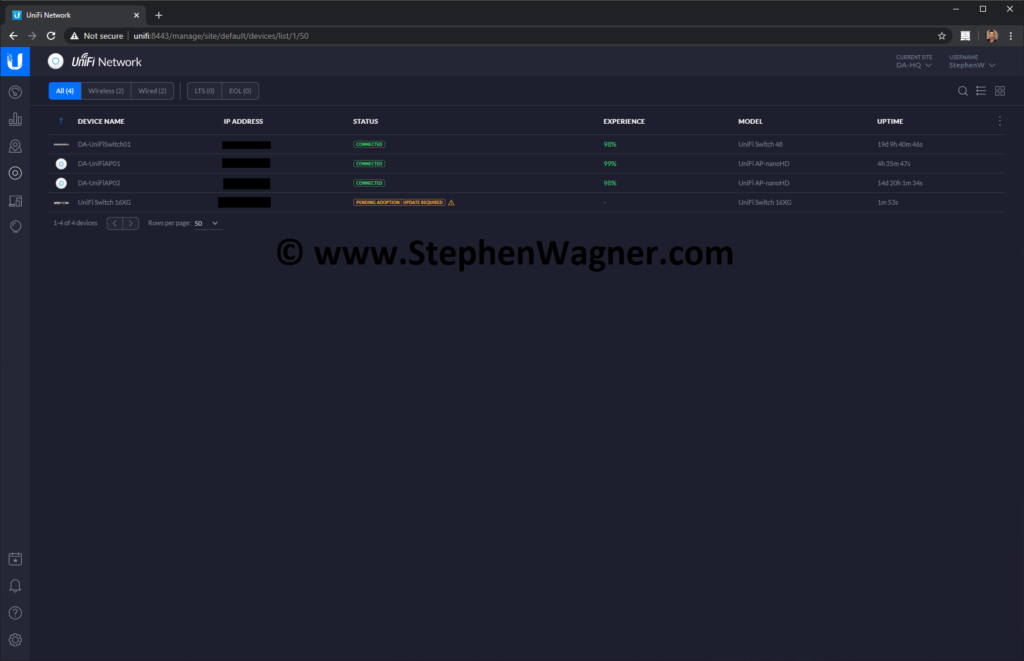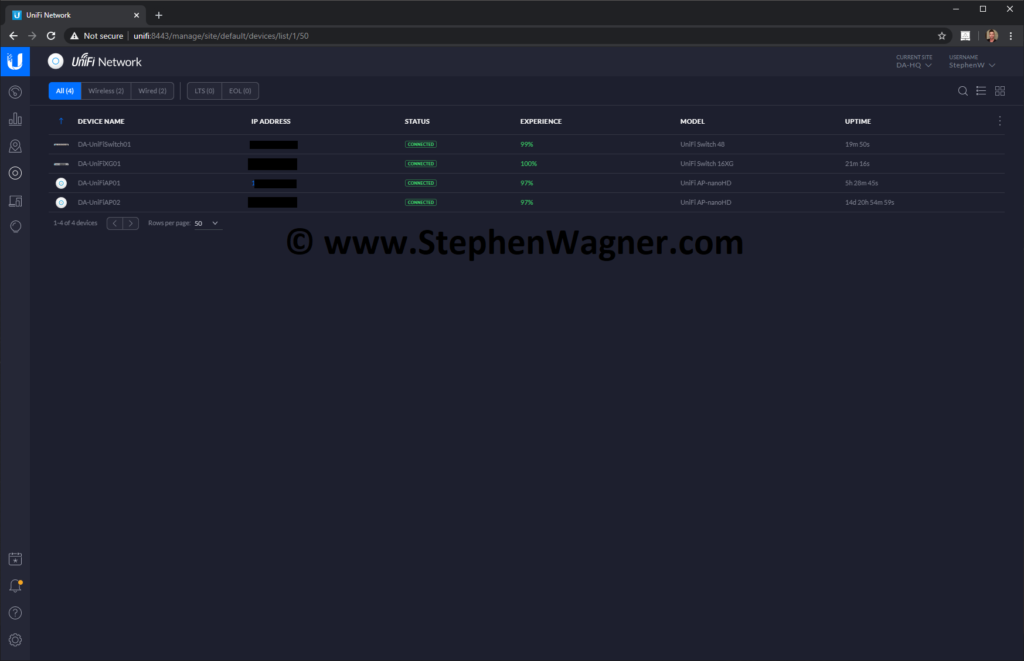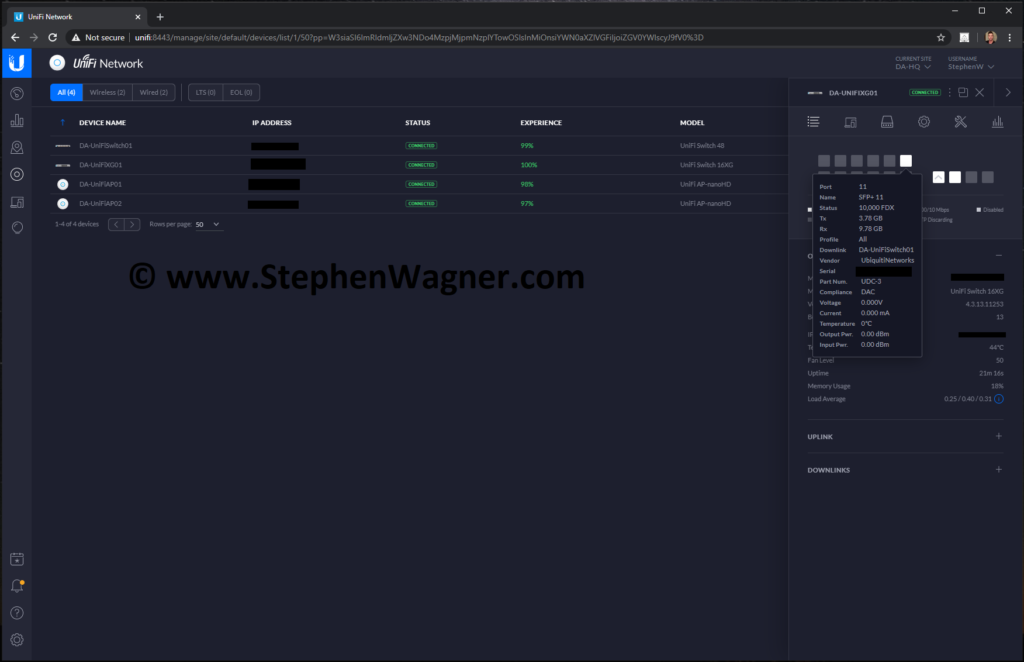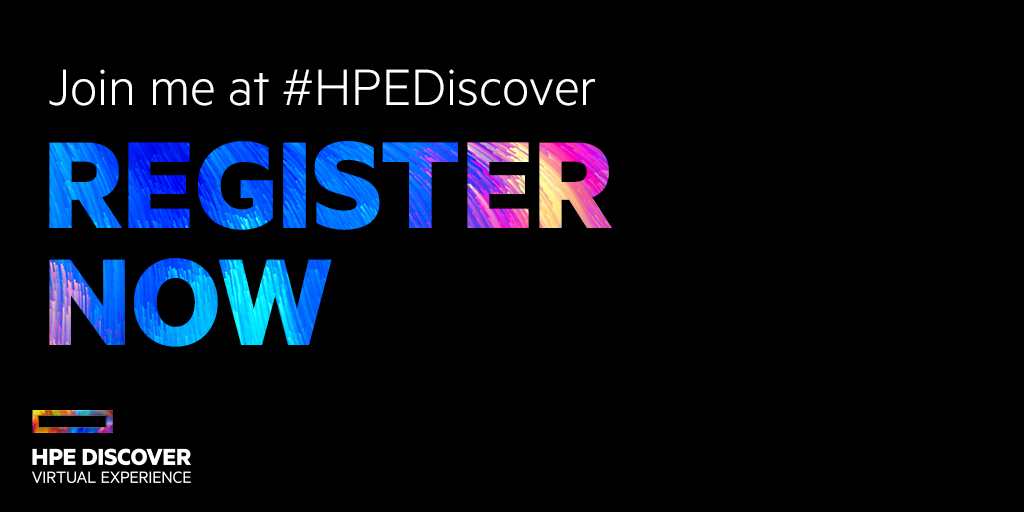In the ever-evolving world of IT and End User Computing (EUC), new technologies and solutions are constantly being developed to decrease costs, improve functionality, and help the business’ bottom line. In this pursuit, as far as end user computing goes, two technologies have emerged: Hosted Desktop Infrastructure (HDI), and Virtual Desktop Infrastructure (VDI). In this post I hope to explain the differences and compare the technologies.
We’re at a point where due to the low cost of backend server computing, performance, and storage, it doesn’t make sense to waste end user hardware and resources. By deploying thin clients, zero clients, or software clients, we can reduce the cost per user for workstations or desktop computers, and consolidate these on the backend side of things. By moving moving EUC to the data center (or server room), we can reduce power requirements, reduce hardware and licensing costs, and take advantage of some cool technologies thanks to the use of virtualization and/or Storage (SANs), snapshots, fancy provisioning, backup and disaster recovery, and others.
See below for the video, or read on for the blog post!
And it doesn’t stop there, utilizing these technologies minimizes the resources required and spent on managing, monitoring, and supporting end user computing. For businesses this is a significant reduction in costs, as well as downtime.
What is Hosted Desktop Infrastructure (HDI) and Virtual Desktop Infrastructure (VDI)
Many IT professionals still don’t fully understand the difference between HDI and VDI, but it’s as sample as this: Hosted Desktop Infrastructure runs natively on the bare metal (whether it’s a server, or SoC) and is controlled and provided by a provisioning server or connection broker, whereas Virtual Desktop Infrastructure virtualizes (like you’re accustomed to with servers) the desktops in a virtual environment and is controlled and provided via hypervisors running on the physical hardware.
Hosted Desktop Infrastructure (HDI)
As mentioned above, Hosted Desktop Infrastructure hosts the End User Computing sessions on bare metal hardware in your datacenter (on servers). A connection broker handles the connections from the thin clients, zero clients, or software clients to the bare metal allowing the end user to see the video display, and interact with the workstation instance via keyboard and mouse.
Pros:
- Remote Access capabilities
- Reduction in EUC hardware and cost-savings
- Simplifies IT Management and Support
- Reduces downtime
- Added redundancy
- Runs on bare metal hardware
- Resources are dedicated and not shared, the user has full access to the hardware the instance runs on (CPU, Memory, GPU, etc)
- Easily provide accelerated graphics to EUC instances without additional costs
- Reduction in licensing as virtualization products don’t need to be used
Cons:
- Limited instance count to possible instances on hardware
- Scaling out requires immediate purchase of hardware
- Some virtualization features are not available since this solution doesn’t use virtualization
- Additional backup strategy may need to be implemented separate from your virtualized infrastructure
Example:
If you require dedicated resources for end users and want to be as cost-effective as possible, HDI is a great candidate.
An example HDI deployment would utilize HPE Moonshot which is one of the main uses for HPE Moonshot 1500 chassis. HPE Moonshot allows you to provision up to 180 OS instances for each HPE Moonshot 1500 chassis.
More information on the HPE Moonshot (and HPE Edgeline EL4000 Converged Edge System) can be found here: https://www.stephenwagner.com/2018/08/22/hpe-moonshot-the-absolute-definition-of-high-density-software-defined-infrastructure/
Virtual Desktop Infrastructure (VDI)
Virtual Desktop Infrastructure virtualizes the end user operating system instances exactly how you virtualize your server infrastructure. In VMware environments, VMware Horizon View can provision, manage, and maintain the end user computing environments (virtual machines) to dynamically assign, distribute, manage, and broker sessions for users. The software product handles the connections and interaction between the virtualized workstation instances and the thin client, zero client, or software client.
Pros:
- Remote Access capabilities
- Reduction in EUC hardware and cost-savings
- Simplifies IT Management and Support
- Reduces downtime
- Added redundancy
- Runs as a virtual machine
- Shared resources (you don’t waste hardware or resources as end users share the resources)
- Easy to scale out (add more backend infrastructure as required, don’t need to “halt” scaling while waiting for equipment)
- Can over-commit (over-provision)
- Backup strategy is consistent with your virtualized infrastructure
- Capabilities such as VMware DRS, VMware HA
Cons:
- Resources are not dedicated and are shared, users share the server resources (CPU, Memory, GPU, etc)
- Extra licensing may be required
- Extra licensing required for virtual accelerated graphics (GPU)
Example:
If you want to share a pool of resources, require high availability, and/or have dynamic requirements then virtualization would be the way to go. You can over commit resources while expanding and growing your environment without any discontinuation of services. With virtualization you also have access to technologies such as DRS, HA, and special Backup and DR capabilities.
An example use case of VMware Horizon View and VDI can be found at: https://www.digitallyaccurate.com/blog/2018/01/23/vdi-use-case-scenario-machine-shops/
Conclusion
Both technologies are great and have their own use cases depending on your business requirements. Make sure you research and weigh each of the options if you’re considering either technologies. Both are amazing technologies which will compliment and enhance your IT strategy.