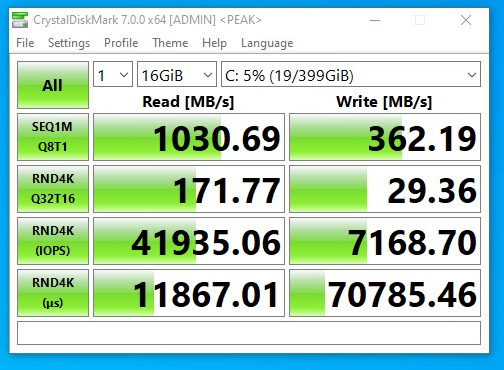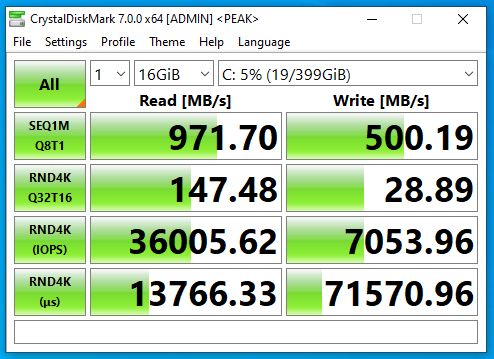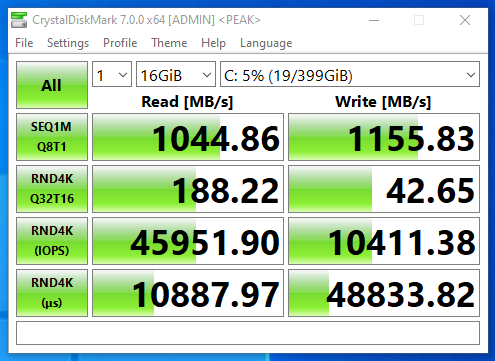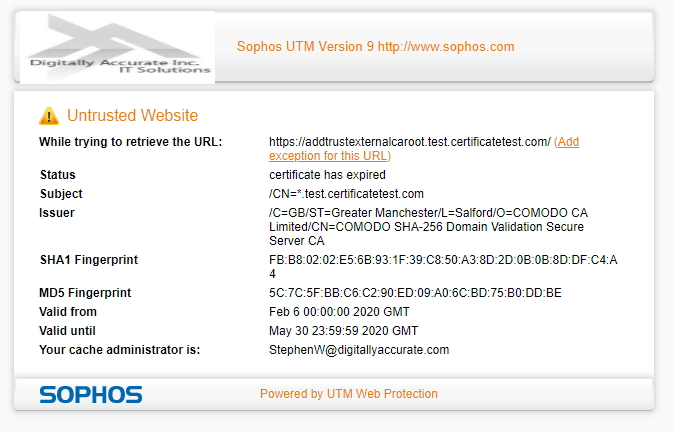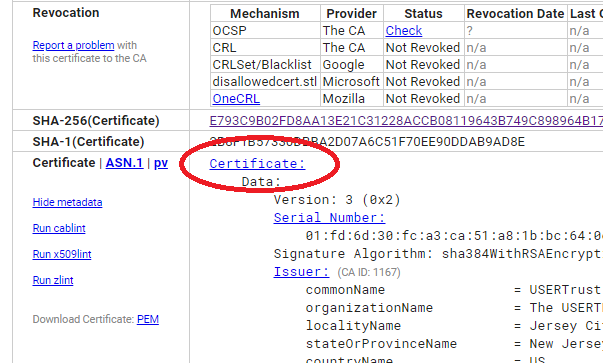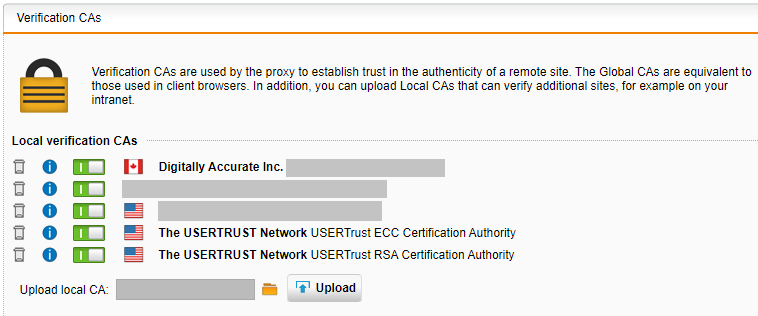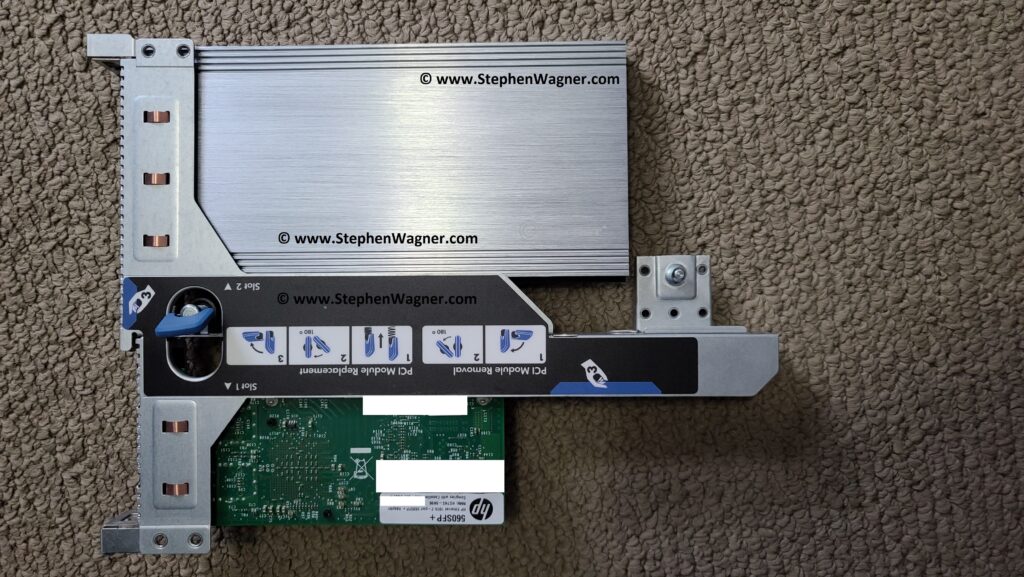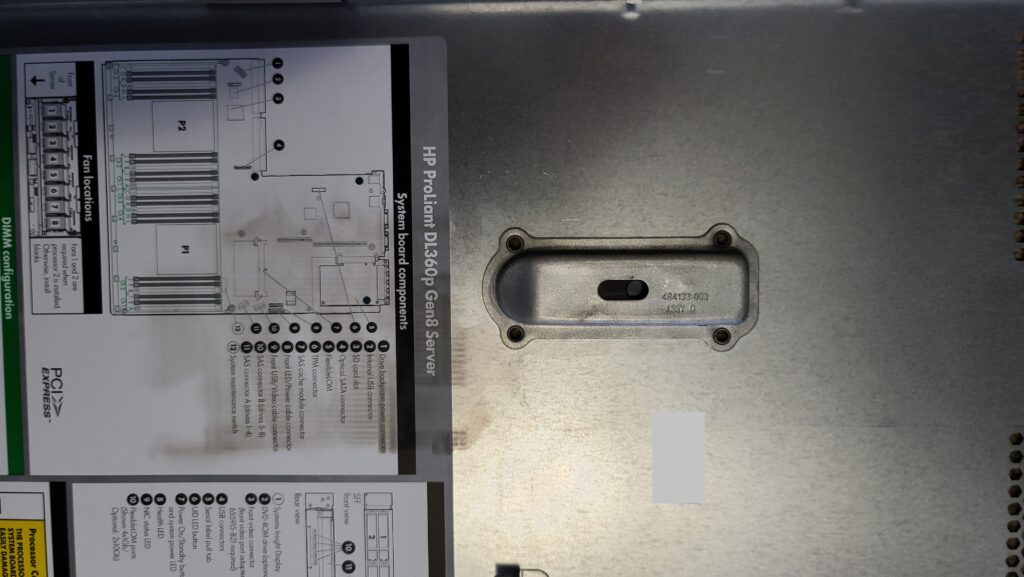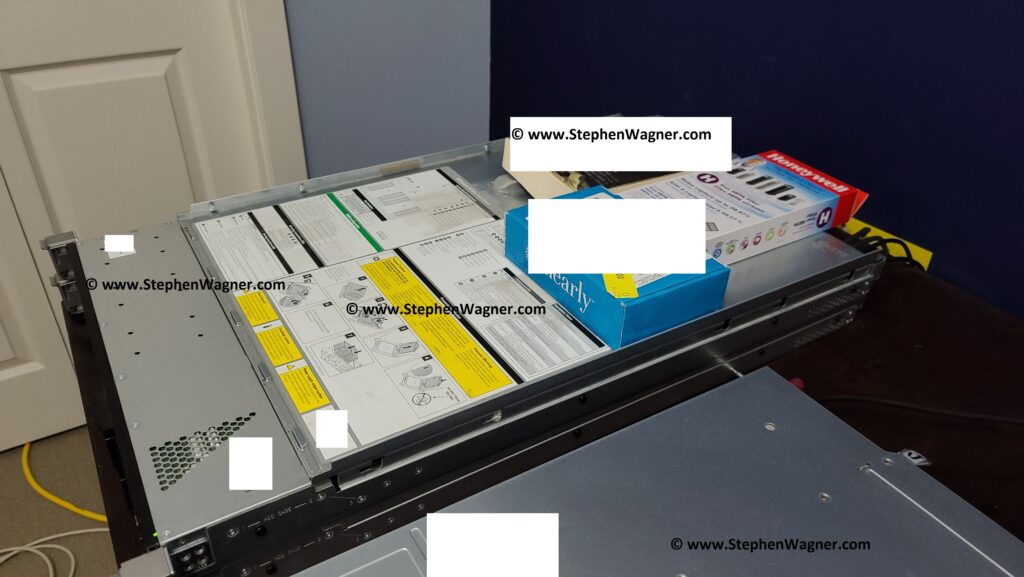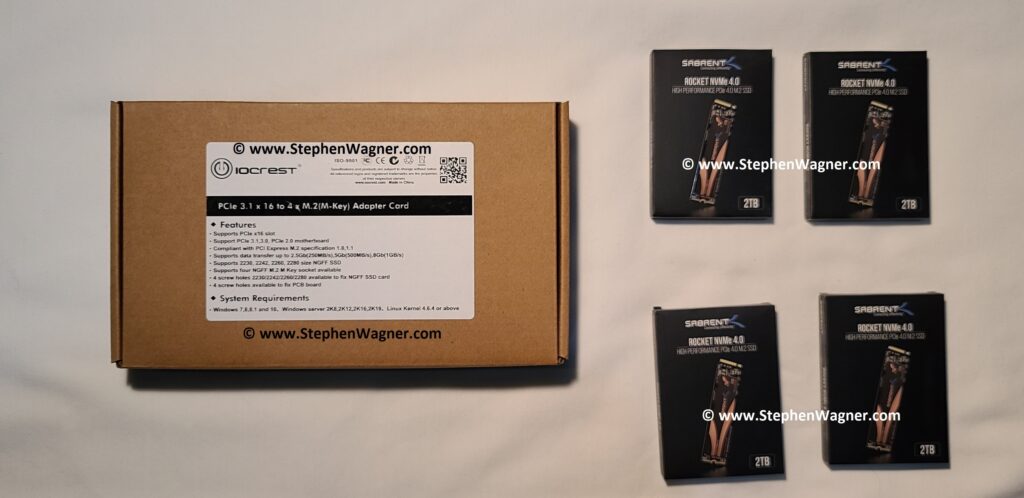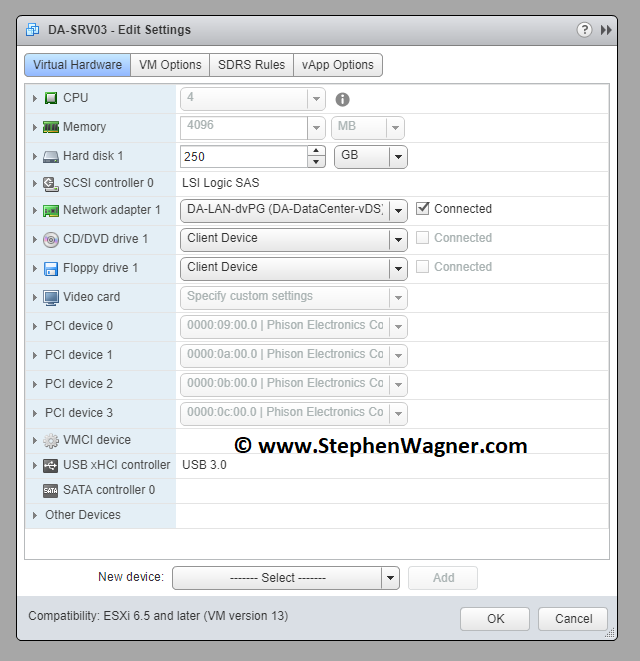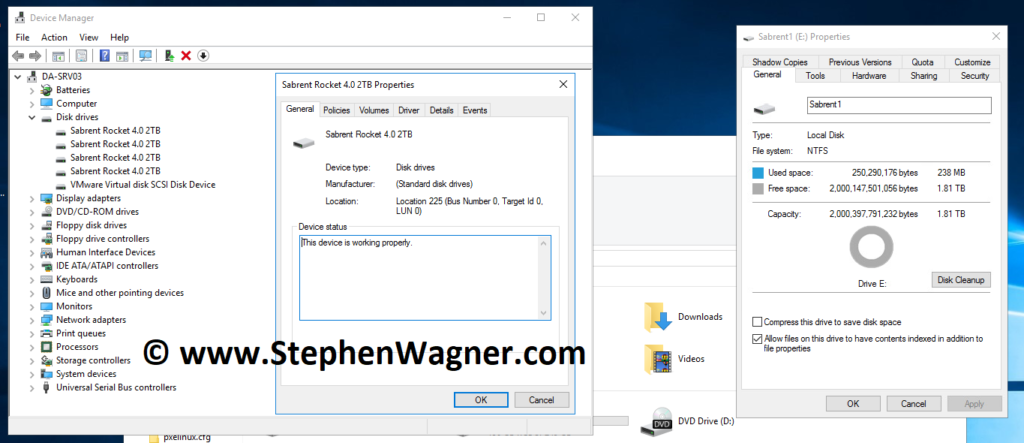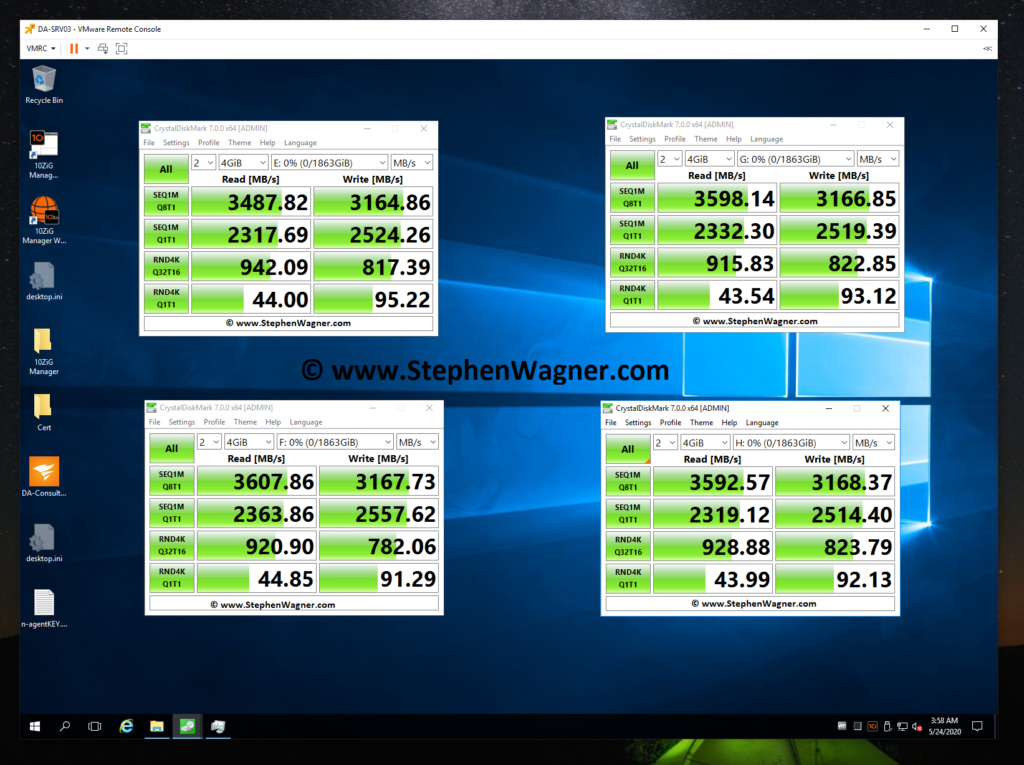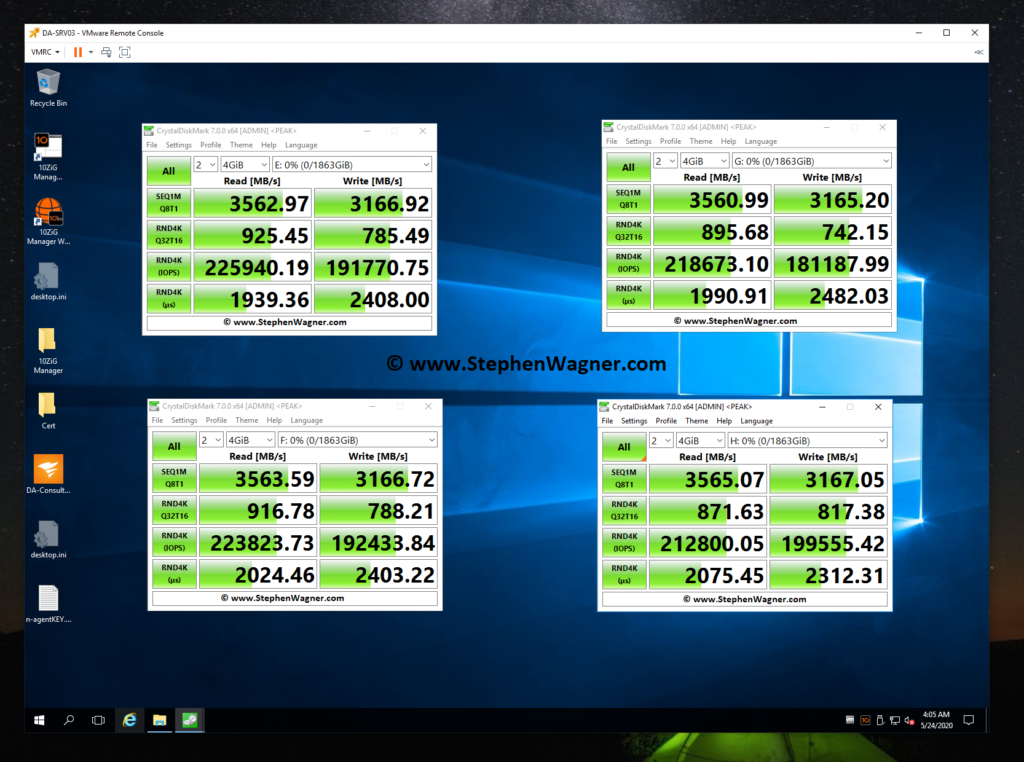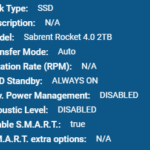
Looking at using SSD and NVMe with your FreeNAS or TrueNAS setup and ZFS? There’s considerations and optimizations that must be factored in to make sure you’re not wasting all that sweet performance. In this post I’ll be providing you with my own FreeNAS and TrueNAS ZFS optimizations for SSD and NVMe to create an NVMe Storage Server.
This post will contain observations and tweaks I’ve discovered during testing and production of a FreeNAS ZFS pool sitting on NVMe vdevs, which I have since upgraded to TrueNAS Core. I will update it with more information as I use and test the array more.
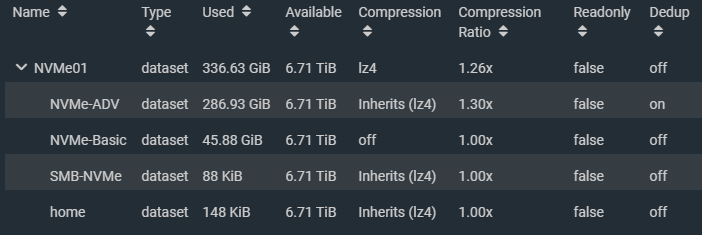
Considerations
It’s important to note that while your SSD and/or NVMe ZFS pool technically could reach insane speeds, you will probably always be limited by the network access speeds.
With this in mind, to optimize your ZFS SSD and/or NVMe pool, you may be trading off features and functionality to max out your drives. These optimizations may in fact be wasted if you reach the network speed bottleneck.
Some feature you may be giving up may actually help extend the life or endurance of your SSD such as compression and deduplication, as they reduce the number of writes performed on each of your vdevs (drives).
You may wish to skip these optimizations should your network be the limiting factor, which will allow you to utilize these features with no performance or minimal performance degradation to the final client. You should measure your network throughput to establish the baseline of your network bottleneck.
Deploying SSD and NVMe with FreeNAS or TrueNAS
For reference, the environment I deployed FreeNAS with NVMe SSD consists of:
- 2 x HPE DL360p Gen8 Servers
- 1 x HPE ML310e Gen8 v2 Server
- 1 x IOCREST IO-PEX40152 PCIe to Quad NVMe
- 4 x 2TB Sabrent Rocket 4 NVMe SSD
- 1 x FreeNAS instance running as VM with PCI passthrough to NVMe
- 10Gb networking between DL360 Servers and network
- 1Gb network between ML310 and network
Update (May 1st, 2021): Since this blog post was created, I have since used what was learned in my new NVMe Storage Server Project. Make sure you check it out after reading this post!
As mentioned above, FreeNAS is virtualizatized on one of the HPE DL360 Proliant servers and has 8 CPUs and 32GB of RAM. The NVME are provided by VMware ESXi as PCI passthrough devices. There has been no issues with stability in the months I’ve had this solution deployed. It is also still working amazing since upgrading FreeNAS to TrueNAS core.
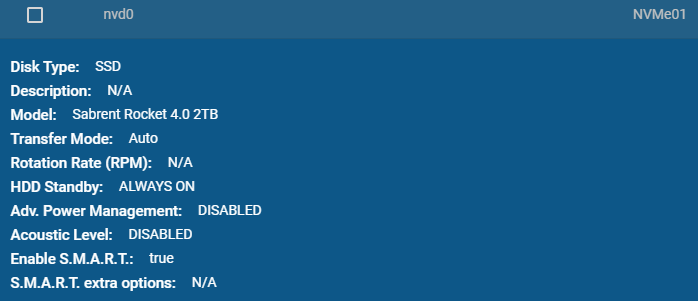
Important notes:
- VMXNET3 NIC is used on VMs to achieve 10Gb networking
- Using PCI passthrough, snapshots on FreeNAS VM are disabled (this is fine)
- NFS VM datastore is used for testing as the host running the FreeNAS VM has the NFS datastore store mounted on itself.
There are a number of considerations that must be factored in when virtualization FreeNAS and TrueNAS however those are beyond the scope of this blog post. I will be creating a separate post for this in the future.
Use Case (Fast and Risky or Slow and Secure)
The use case of your setup will depict which optimizations you can use as some of the optimizations in this post will increase the risk of data loss (such as disabled sync writes and RAIDz levels).
Fast and Risky
Since SSDs are more reliable and less likely to fail, if you’re using the SSD storage as temporary hot storage, you could simply using striping to stripe across multiple vdevs (devices). If a failure occurred, the data would be lost, however if you’re were just using this for “staging” or using hot data and the risk was acceptable, this is an option to drastically increase speeds.
Example use case for fast and risky
- VDI Pool for clones
- VMs that can be restored easily from snapshots
- Video Editing
- Temporary high speed data dump storage
The risk can be lowered by replicating the pool or dataset to slower storage on a frequent or regular basis.
Slow and Secure
Using RAIDz-1 or higher will allow for vdev (drive) failures, but with each level increase, performance will be lost due to parity calculations.
Example use case for slow and secure
- Regular storage for all VMs
- Database (SQL)
- Exchange
- Main storage
Slow and Secure storage is the type of storage found in most applications used for SAN or NAS storage.
SSD Endurance and Lifetime
Solid state drives have a lifetime that’s typically measured in lifetime writes. If you’re storing sensitive data, you should plan ahead to mitigate the risk of failure when the drive reaches it’s full lifetime.
Steps to mitigate failures
- Before putting the stripe or RAIDz pool in to production, perform some large bogus writes and stagger the amount of data written on the SSDs individually. While this will reduce the life counter on the SSDs, it’ll help you offset and stagger the lifetime of each drives so they don’t die at the same time.
- If using RAIDz-1 or higher, preemptively replace the SSD before the lifetime is hit. Do this well in advance and stagger it to further create a different between the lifetime of each drive.
Decommissioning the drives preemptively and early doesn’t mean you have to throw them away, this is just to secure the data on the ZFS pool. You can can continue to use these drives in other systems with non-critical data, and possibly use the drive well beyond it’s recommended lifetime.
Compression and Deduplication
Using compression and deduplication with ZFS is CPU intensive (and RAM intensive for deduplication).
The CPU usage is negligible when using these features on traditional magnetic storage (traditional magentic platter hard drive storage) because when using traditional hard drives, the drives are the performance bottleneck.
SSD are a total different thing, specifically with NVMe. With storage speeds in the gigabytes per second, CPUs cannot keep up with the deduplication and compression of data being written and become the bottleneck.
I performed a simple test comparing speeds with compression and dedupe with the same VM running CrystalDiskMark on an NFS VMware datastore running over 10Gb networking. The VM was configured with a single drive on a VMware NVME controller.
NVMe SSD with compression and deduplication
NVMe SSD with deduplication only
NVMe SSD with compression only
Now this is really interesting, that we actually see a massive speed increase with compression only. This is because I have a server class CPU with multiple cores and a ton of RAM. With lower performing specs, you may notice a decrease in performance.
NVMe SSD without compression and deduplication
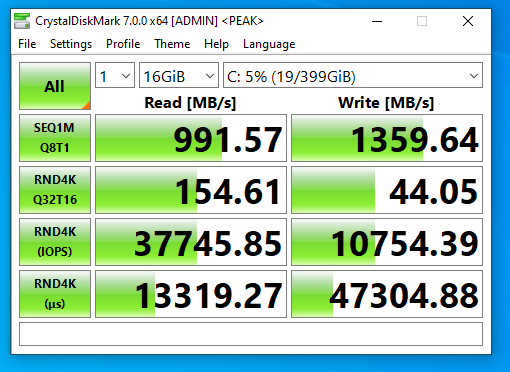
In my case, the 10Gb networking was the bottleneck on read operations as there was virtually no change. It was a different story for write operations as you can see there is a drastic change in write speeds. Write speeds are greatly increased when writes aren’t being compressed or deduped.
Note that on faster networks, read speeds could and will be affected.
If your network connection to the client application is the limiting factor and the system can keep up with that bottleneck then you will be able to get away with using these features.
Higher throughput with compression and deduplication can be reached with higher frequency CPUs (more Ghz), more cores (for more client connections). Remember that large amounts of RAM are required for deduplication.
Using compression and deduplication may also reduce the writes to your SSD vdevs, prolonging the lifetime and reducing the cost of maintaining the solution.
ZFS ZIL and SLOG
When it comes to writes on a filesystem, there a different kinds.
- Synchronous – Writes that are made to a filesystem that are only marked as completed and successful once it has actually been written to the physical media.
- Asynchronous – Writes that are made to a filesystem that are marked as completed or successful before the write has actually been completed and committed to the physical media.
The type of write performed can be requested by the application or service that’s performing the write, or it can be explicitly set on the file system itself. In FreeNAS (in our example) you can override this by setting the “sync” option on the zpool, dataset, or zvol.
Disabling sync will allow writes to be marked as completed before they actually are, essentially “caching” writes in a buffer in memory. See below for “Ram Caching and Sync Writes”. Setting this to “standard” will perform the type of write requested by the client, and setting to “always” will result in all writes being synchronous.
We can speed up and assist writes by using a SLOG for ZIL.
ZIL stands for ZFS Intent Log, and SLOG standards for Separated Log which is usually stored on a dedicated SLOG device.
By utilizing a SLOG for ZIL, you can have dedicated SSDs which will act as your intent log for writes to the zpool. On writes that request a synchronous write, they will be marked as completed when sent to the ZIL and written to the SLOG device.
Implementing a SLOG that is slower than the combined speed of your ZFS pool will result in a performance loss. You SLOG should be faster than the pool it’s acting as a ZIL for.
Implementing a SLOG that is faster than the combined speed of your ZFS pool will result in a performance gain on writes, as it essentially act as “write cache” for synchronous writes and will possibly even perform more orderly writes when it commits it to the actual vdevs in the pool.
If using a SLOG for ZIL, it is highly recommend to use an SSD that has PLP (power loss protection) as well as a mirrored set to avoid data loss and/or corruption in the event of a power loss, crash, or freeze.
RAM Caching and Sync Writes
In the event you do not have a SLOG device to provide a ZIL to your zpool, and you have a substantial amount of memory, you can disable sync writes on the pool which will drastically increase write operations as they will be buffered in RAM memory.
Disabling sync on your zpool, dataset, or zvol, will tell the client application that all writes has been complete and committed to disk (HD or SSD) before it has actually done so. This allows the system to cache writes in the system memory.
In the event of a power loss, crash, or freeze, this data will be lost and/or possibly result in corruption.
You would only want to do this if you had the need for fast storage where data loss would is acceptable (such as video editing, a VDI clone desktop pool, etc).
Utilizing a SLOG for ZIL is much better (and safer) then this method, however I still wanted to provide this for informational purposes as it does apply to some use cases.
SSD Sector Size
Traditional drives typically used 512k physical sector sizes. Newer hard drives and SSDs use 4k sectors, but often emulate 512k logical sectors (called 512e) for compatibility. SSD’s specifically sometimes ship with 512e to increase compatibility with operating systems and the ability to clone your old drive to the new SSD during migrations.
When emulating 512k logical sectors on an HD or SSD that uses 4k physical native sectors, an operation that writes 4k will result in 4 operations instead of 1. This increases overhead and could result in reduced IO and speed, as well as create more wear on the SSD when performing writes.
Some HDs and SSDs come with utilities or tools to change the sector size of the drive. I highly recommend changing it to it’s native sector size.
iSCSI vs NFS
Technically faster speeds should possible using iSCSI instead of NFS, however special care must be made when using iSCSI.
If you’re using iSCSI and the host that is virtualizing the FreeNAS instance is also mounting the iSCSI VMFS target that it’s presenting, you must unmount this iSCSI volume every time you go plan to shut down the FreeNAS instance, or the entire host that is hosting it. Unmounting the iSCSI datastore also means unregistering any VMs that reside on it.
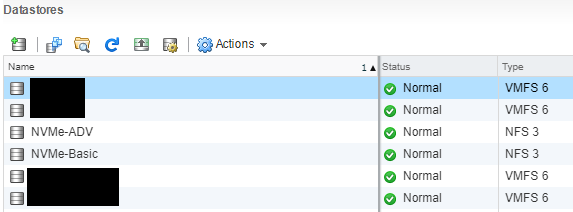
If you simply shutdown the FreeNAS instance that’s hosting the iSCSI datastore, this will result in a improper unclean unmount of the VMFS volume and could lead to data loss, even if no VMs are running.
NFS provides a cleaner mechanism, as the FreeNAS handles the unmount of the base filesystem cleanly on shutdown and to the ESXi hosts it appears as an NFS disconnect. If VMs are not running (and no I/O is occuring) when the FreeNAS instance is shut down, data loss is not a concern.
iSCSI MPIO (Multipath I/O)
If your TrueNAS server isn’t virtualized, I’d recommend going with iSCSI because you can configure MPIO (Multipath I/O), which allows redundancy as well as round robin load balancing across multiple connections to the iSCSI target. For example, with 2 x 10Gbe NICs, you should be able to achieve redundancy/failover, as well as 20Gbe combined speeds. If you had 4 x 10Gbe, then you could achieve 40Gbps combined.
Never use LAG or LACP when you want fully optimized NFS, pNFS, or iSCSI MPIO.
Jumbo Frames
Since you’re pushing more data, more I/O, and at a faster pace, we need to optimize all layers of the solution as much as possible. To reduce overhead on the networking side of things, if possible, you should implement jumbo frames.
Instead of sending many smaller packets which independently require acknowledgement, you can send fewer larger packets. This significantly reduces overhead and allows for faster speed.
In my case, my FreeNAS instance will be providing both NAS and SAN services to the network, thus has 2 virtual NICs. On my internal LAN where it’s acting as a NAS (NIC 1), it will be using the default MTU of 1500 byte frames to make sure it can communicate with workstations that are accessing the shares. On my SAN network (NIC 2) where it will be acting as a SAN, it will have a configured MTU of 9000 byte frames. All other devices (SANs, client NICs, and iSCSI initiators) on the SAN network have a matching MTU of 9000.
Additional Notes
Please note that consumer SSDs usually do not have PLP (Power Loss Prevention). This means that in the event of a power failure, any data sitting on the write cache on the SSD may be lost. This could put your data at risk. Using enterprise solid state drives remedies this issue as they often come with PLP.
Conclusion
SSD’s are great for storage, whether it be file, block, NFS, or iSCSI! It’s in my opinion that NVMe and all flash arrays is where the future of storage is going.
I hope this information helps, and if you feel I left anything out, or if anything needs to be corrected, please don’t hesitate to leave a comment!