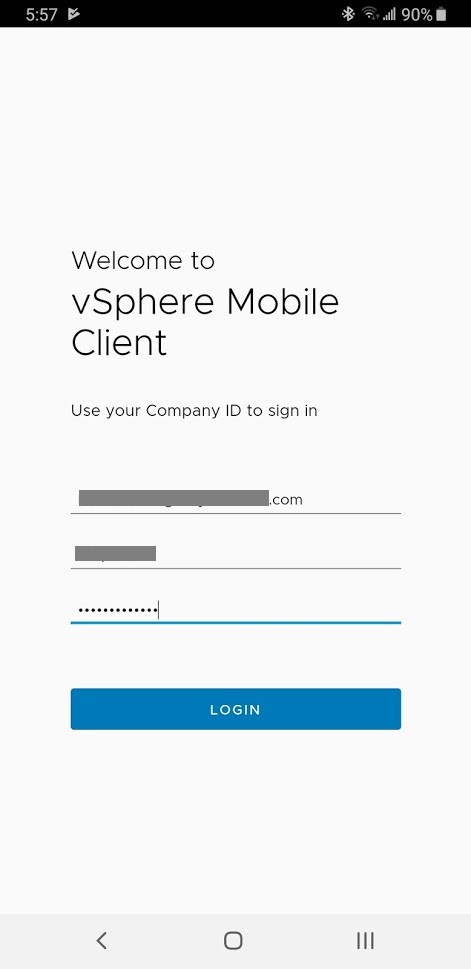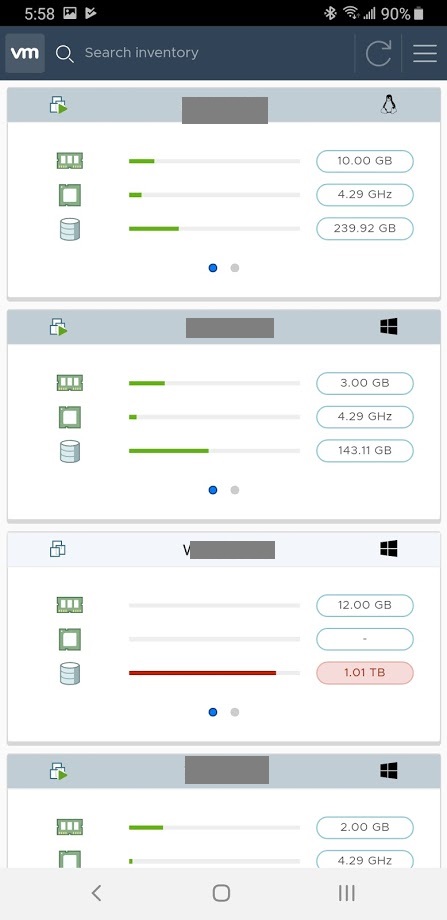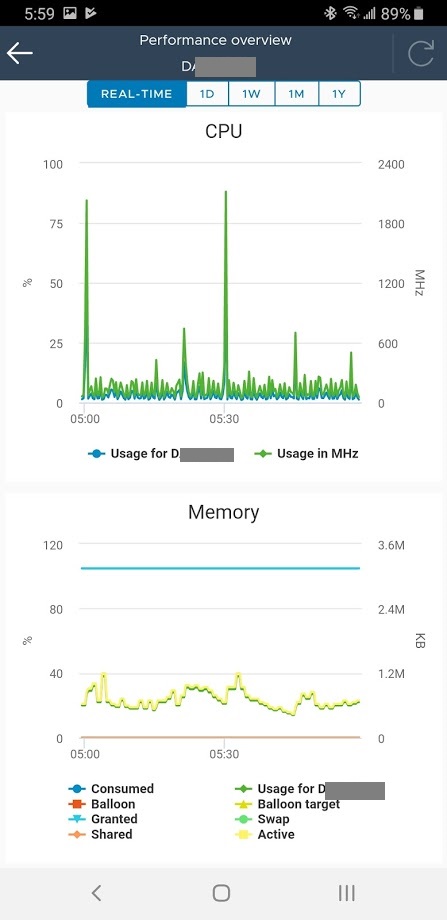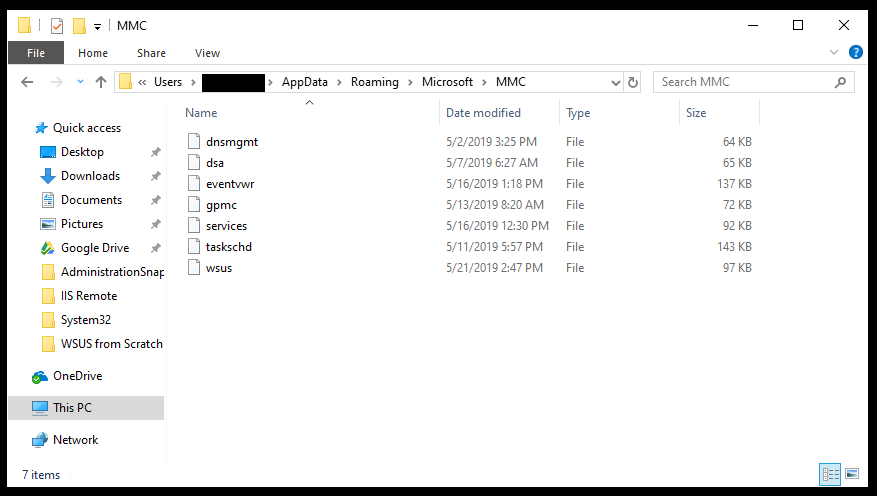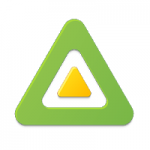
It’s finally here! VMware has released the alpha (test) of the vSphere Mobile Client for Android Devices. This will allow you to manage your vSphere instance via your Android mobile device.
Some of you may remember the vSphere Mobile Watchlist app for android. It was great because it allowed you to manage your vSphere environment (and I still use it), but one day it was abruptly removed from the Google Play store and no longer available. However, those that had it installed could keep using it.
This new version of the vSphere Mobile Client is only available for Android as of the time of this post.
vSphere Mobile Client Fling
The VMware fling is here: https://labs.vmware.com/flings/vsphere-mobile-client
While there is a tarball download, you’ll actually want to forget that and follow the instructions for a proper install. The tarball is only needed if you want to deploy the notification service.
Installing the vSphere Mobile Client for Android
First, you need to join the alpha testers group here: https://groups.google.com/forum/#!forum/vsphere-mobile-client/join
Second, you need to opt-in to the Google Play Test app here: https://play.google.com/apps/testing/com.vmware.vsphere.cloudsmith
Then simply follow the instruction after the opt-in and download it for your device.
Using the vSphere Mobile Client for Android
The app is a slick but simple one. Since it’s alpha, functionality is limited, but gives you the ability shutdown, restart, view performance and do a couple other things.
Bugs and Annoyances
Shortly after using the app, I noticed that I couldn’t log in subsequent tries due to an “incorrect user name or password”. I know I was typing it right, so I’m assuming this is a bug. To resolve this, you have to delete the app cache, then you will be able to log in properly.
Unfortunately the app also doesn’t allow you to save your password, like the previous watchlist app.
Screenshots
See below for some screenshots:
Conclusion
All in all, it’s pretty exciting that VMware is finally working on an official mobile app. I still use watchlist almost daily, so I see tremendous value in this!
Leave a comment below and let me know what you think of the new app!